accountability apps for couples
In today’s fast-paced world, relationships are no longer limited to just spending quality time together. With the advent of technology, couples are now using accountability apps to stay connected and maintain transparency in their relationship. These apps not only help in building trust and accountability but also promote open communication and understanding between partners. In this article, we will discuss the top accountability apps for couples and how they can benefit your relationship.
1. Couple
Couple is a popular app designed specifically for couples. It allows partners to share their thoughts, photos, and important dates with each other. The app also has a feature called “thumbkiss” where partners can virtually touch each other’s phones and feel their partner’s touch on their own phone. Couple also has a feature called “moments” where couples can save and share their special moments with each other. This app promotes communication and helps couples stay connected even when they are physically apart.
2. Lasting
Lasting is an app that focuses on improving communication and understanding between partners. It offers personalized exercises and activities to help couples strengthen their relationship. The app also has a feature called “couple quiz” where couples can answer questions about their relationship and receive personalized feedback. Lasting also offers a “relationship health score” to help couples track the progress of their relationship. This app is perfect for couples who want to take their relationship to the next level.
3. Love Nudge
Love Nudge is an app based on the popular book “The Five Love Languages” by Dr. Gary Chapman. The app helps couples discover their love languages and communicate better with their partner. It also offers personalized challenges and tips to improve the relationship based on each partner’s love language. Love Nudge is a great tool for couples who want to understand and fulfill each other’s emotional needs.
4. Happy Couple
Happy Couple is an app that aims to improve communication and intimacy between partners. The app offers daily quizzes and challenges for couples to complete together. It also has a feature called “Love Tank” where partners can track each other’s emotional needs and fulfill them accordingly. Happy Couple promotes healthy communication and encourages couples to spend quality time together.
5. Between
Between is an app designed for long-distance couples. It offers a private chat room for couples to share their thoughts, photos, and important dates. The app also has a feature called “memory box” where couples can save and cherish their special moments. Between also offers a feature called “secret notes” where partners can leave hidden messages for each other. This app is perfect for couples who want to stay connected and maintain transparency in their relationship, even when they are physically apart.
6. Fix a Fight
Fix a Fight is an app that helps couples resolve conflicts in a healthy and productive manner. It offers a step-by-step guide to help couples navigate through a fight. The app also offers personalized exercises and tips to help partners communicate better and understand each other’s perspective. Fix a Fight is a great tool for couples who want to improve their conflict resolution skills and maintain a healthy relationship.
7. Kindu
Kindu is an app that aims to improve intimacy and spice things up in the bedroom for couples. It offers a variety of intimate and adventurous ideas for couples to try out. The app also has a feature called “desires” where partners can anonymously share their sexual desires with each other. Kindu promotes open communication and helps couples explore new things in their relationship.
8. Avocado
Avocado is an app that focuses on privacy and security for couples. It offers a private chat room for couples to share their thoughts and photos. The app also has a feature called “shared lists” where partners can create and manage grocery lists, to-do lists, and other important lists together. Avocado promotes transparency and helps couples stay organized in their daily lives.
9. Honeydue
Honeydue is an app designed for couples to manage their finances together. It offers a shared budget feature where partners can track their expenses and bills. The app also has a feature called “bill reminders” where partners can set reminders for upcoming bills. Honeydue promotes financial transparency and helps couples work together towards their financial goals.
10. Happy
Happy is an app that focuses on improving mental health and overall well-being for couples. It offers daily gratitude exercises and self-care activities for couples to complete together. The app also has a feature called “couple check-in” where partners can track each other’s mental health and offer support when needed. Happy promotes a healthy and positive mindset in relationships.
In conclusion, accountability apps for couples are a great way to promote trust, communication, and understanding in a relationship. These apps offer a variety of features to help couples stay connected, resolve conflicts, improve intimacy, and manage daily life together. They are a valuable tool for couples who want to maintain a healthy and strong relationship. So, go ahead and try out these apps with your partner and see the positive impact it has on your relationship.
how to find my phone with my apple watch
With the increasing popularity of smart devices, it’s not uncommon for people to carry multiple gadgets with them at all times. However, despite our best efforts, sometimes we still misplace or lose our devices. Losing your phone can be a frustrating experience, especially if you rely on it heavily for communication, work, or entertainment. Fortunately, if you own an Apple Watch, you have an extra tool at your disposal to help you find your lost phone quickly and easily. In this article, we’ll discuss how to use your Apple Watch to find your phone, as well as some tips to prevent losing it in the first place.
Before we dive into the details, it’s important to note that in order for your Apple Watch to help you find your phone, both devices need to be connected and within Bluetooth range of each other. If your phone is turned off or not within range, this method will not work. Additionally, this feature only works for iPhones, as it relies on the Find My app, which is exclusive to Apple devices.
Now, let’s explore the steps to find your phone with your Apple Watch.
Step 1: Swipe up to access the Control Center
To begin, swipe up on your Apple Watch screen to access the Control Center. This is where you can access various features and settings of your watch.
Step 2: Tap on the phone icon
In the Control Center, you’ll see a phone icon with a sound wave icon next to it. This is the icon you need to tap on in order to find your phone.
Step 3: Your phone will start emitting a loud sound
Once you tap on the phone icon, your phone will start emitting a loud sound, even if it’s on silent mode. This sound will continue until you tap on your phone or press the Digital Crown on your watch to stop it.
Step 4: Follow the sound to locate your phone
Now that your phone is emitting a loud sound, you can easily follow the sound to locate it. If you’re in a quiet room, you should be able to hear the sound from a few feet away. If you’re in a noisy environment, try moving to a quieter spot or ask someone nearby to help you listen for the sound.
Step 5: Use the ping feature for a more accurate location
If you’re having trouble locating your phone, you can use the ping feature on your watch for a more accurate location. To do this, tap and hold the phone icon in the Control Center until you see a small menu. Then, tap on the “Ping iPhone” option. This will make your phone emit a series of pings that will help you pinpoint its exact location.
Step 6: Use the Find My app for a visual location
If you still can’t find your phone, you can use the Find My app on your Apple Watch to get a visual location. Simply open the app and tap on the “Devices” tab. From here, you’ll see a map with the location of your phone, as well as any other Apple devices connected to your iCloud account. You can also use this feature to play a sound on your phone or put it in lost mode.
Step 7: Keep your phone close to your watch
To ensure that this method works, it’s important to keep your phone close to your watch at all times. If you frequently misplace your phone, consider keeping it in a bag or pocket that’s easily accessible while wearing your watch.
Step 8: Enable “Find My iPhone” on your phone
In order for your Apple Watch to help you find your phone, the “Find My iPhone” feature needs to be enabled on your phone. To do this, go to Settings on your iPhone, tap on your Apple ID, and then tap on “Find My.” Make sure the toggle next to “Find My iPhone” is turned on.
Step 9: Use the Find My app on any other Apple device
If you don’t have your Apple Watch with you, you can still use the Find My app on any other Apple device, such as an iPad or Mac, to locate your phone. Simply open the app and follow the same steps as mentioned above.



Step 10: Prevent losing your phone in the first place
While the Apple Watch can be a helpful tool in finding your lost phone, it’s always better to prevent losing it in the first place. Here are a few tips to help you keep track of your phone:
– Keep your phone in a designated spot: Make it a habit to always place your phone in the same spot when you’re not using it. This will reduce the chances of misplacing it.
– Use a phone case with a tracker: There are phone cases available that come with a tracking device attached. This can be helpful in finding your phone if you do happen to lose it.
– Enable the “Lost Mode” feature: If you do lose your phone, you can use the “Lost Mode” feature on the Find My app to lock your phone and display a custom message on the lock screen with your contact information.
– Set up a passcode: Setting up a passcode on your phone will prevent others from accessing your personal information if it does get lost or stolen.
– Use a tracking app: There are various tracking apps available that can help you locate your phone if it goes missing. These apps often have additional features such as remote wiping or locking your phone.
In conclusion, losing your phone can be a stressful and inconvenient experience. However, with the help of your Apple Watch and the Find My app, you can quickly locate your phone and alleviate some of the stress. Just remember to keep your phone close to your watch and enable the necessary features to ensure this method works. And of course, following some preventive measures can go a long way in reducing the chances of losing your phone in the first place. So, keep these tips in mind and never worry about losing your phone again.
how to turn off pop up blocker on samsung tablet
Pop-up windows or advertisements are a common feature on the internet. While some of them can be useful, others can be annoying and intrusive. This is why most browsers come with a built-in pop-up blocker to prevent these windows from appearing. However, there may be times when you need to disable this feature, especially when using a Samsung tablet. In this article, we will discuss how to turn off the pop-up blocker on a Samsung tablet and the reasons why you may need to do so.
What is a Pop-Up Blocker?
A pop-up blocker is a feature that prevents websites from opening new windows or tabs without the user’s consent. These windows can contain advertisements, surveys, or other types of content that may disrupt the browsing experience. The pop-up blocker works by detecting codes in the website’s HTML that trigger the pop-up window and blocking them from opening.
Most popular browsers, such as Google Chrome, Mozilla Firefox, and Safari , have a built-in pop-up blocker. This feature is usually enabled by default, but users have the option to turn it off if needed. In the case of Samsung tablets, the default browser is Samsung Internet, which also has a pop-up blocker.
Reasons to Turn Off the Pop-Up Blocker on a Samsung Tablet
There are several reasons why you may want to turn off the pop-up blocker on your Samsung tablet. Some websites may require pop-ups to function correctly, and blocking them may prevent you from accessing certain features. For example, some banking websites use pop-up windows to display transaction receipts or security alerts. If the pop-up blocker is turned on, you may not be able to view these important messages.
Another reason is that some websites use pop-up windows to ask for your consent before showing cookies or collecting information. While this is a good practice for privacy purposes, the pop-up blocker may prevent you from giving your consent, making it difficult to use the website.
Additionally, some online applications, such as online shopping or booking sites, may use pop-ups to display important information, such as order confirmation or booking details. If the pop-up blocker is enabled, you may not receive this information, causing confusion or inconvenience.
How to Turn Off the Pop-Up Blocker on a Samsung Tablet
If you need to turn off the pop-up blocker on your Samsung tablet, there are a few simple steps to follow. The process may vary slightly depending on the model and Android version of your tablet, but the basic steps are the same. Here’s how to do it:
Step 1: Open the Samsung Internet Browser
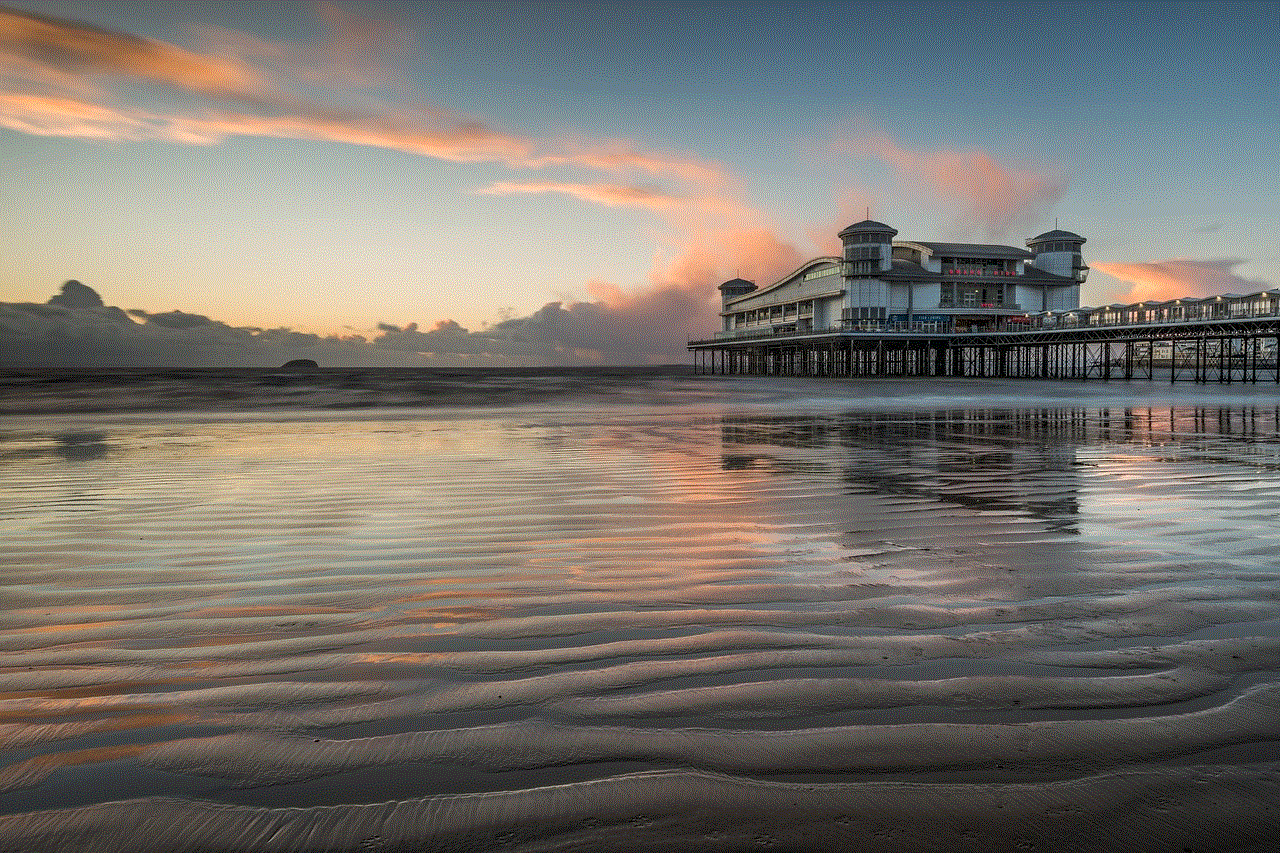
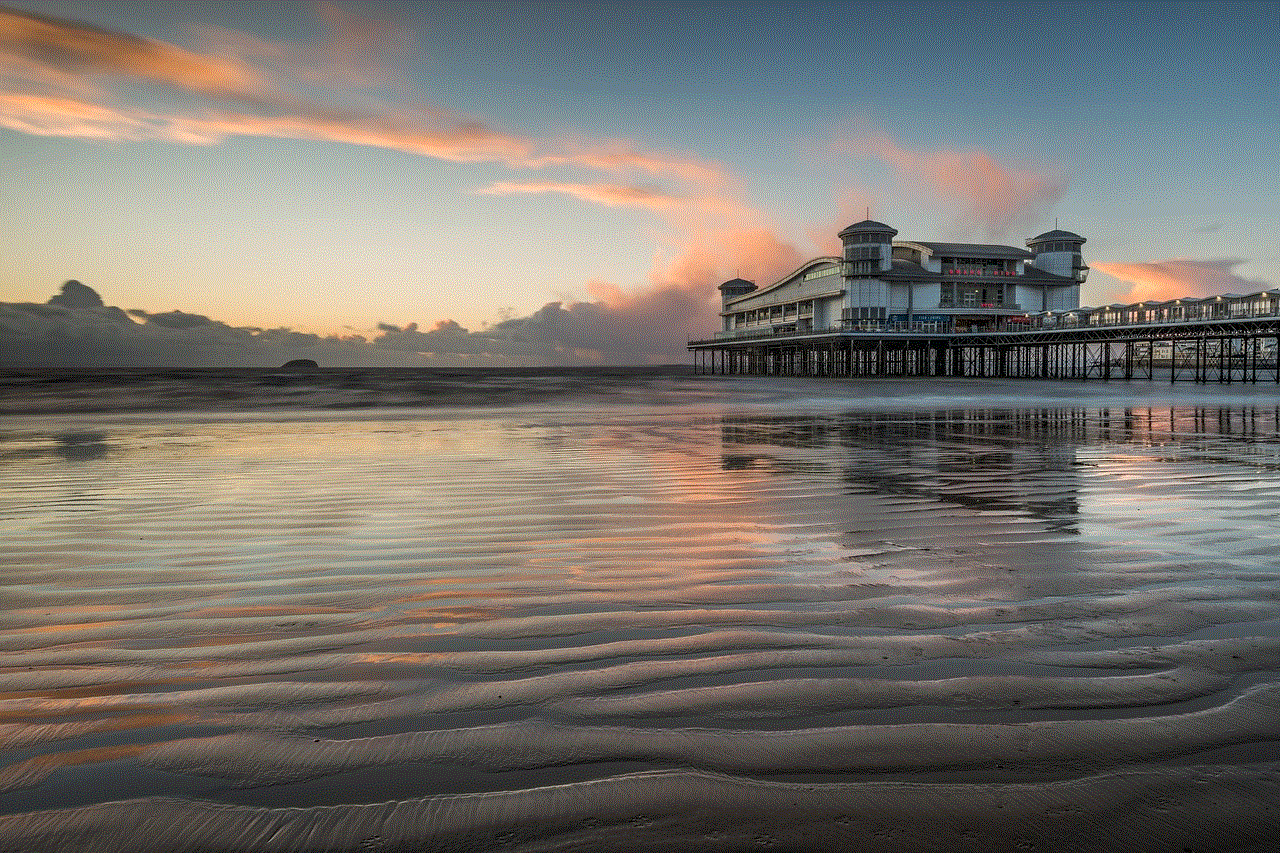
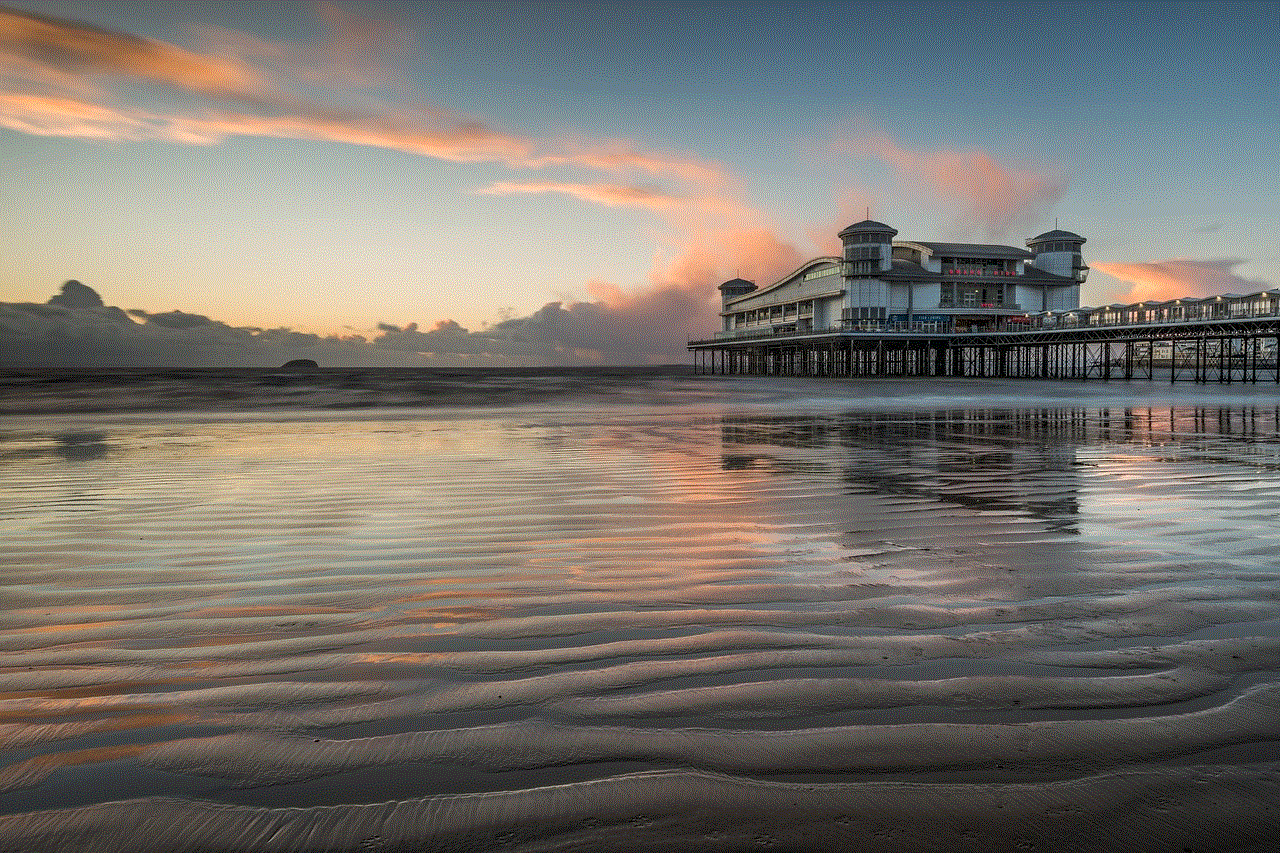
The first step is to open the browser on your Samsung tablet. Look for the “Internet” icon on your home screen or in the app drawer. If you have a different default browser, such as Google Chrome, you can also use that.
Step 2: Access the Settings
Once the browser is open, tap on the three dots at the top right corner of the screen. This will open a drop-down menu. From the list, select “Settings.”
Step 3: Go to Advanced Settings
In the settings menu, scroll down and tap on “Advanced.” This will open a new menu with additional options.
Step 4: Disable the Pop-Up Blocker
In the advanced settings menu, look for the “Content blockers” option and tap on it. You will see a list of blockers, and the pop-up blocker should be among them. To turn it off, simply tap on the switch next to it. If the switch is grey, it means the pop-up blocker is disabled.
Step 5: Check the Settings
After disabling the pop-up blocker, it is a good idea to check the settings to make sure it is turned off. Go back to the advanced settings menu and tap on “Content blockers” again. If the switch next to the pop-up blocker is grey, it means it is disabled.
Step 6: Restart the Browser
Once you have disabled the pop-up blocker, close the browser and reopen it. This will ensure that the changes take effect. You can now browse the internet without the pop-up blocker interfering.
Step 7: Use a Different Browser
If you are still encountering pop-up windows after disabling the pop-up blocker on Samsung Internet, you can try using a different browser. As mentioned earlier, most browsers have a built-in pop-up blocker, so you may have better luck with a different one. Google Chrome, Mozilla Firefox, and Microsoft Edge are popular alternatives that you can download from the Google Play Store.
Step 8: Clear the Browser’s Data
If you are experiencing issues with pop-up windows even after disabling the blocker, it may help to clear the browser’s data. This will remove any stored information, such as cookies and cache, which may be causing the problem. To do this, go to the device settings, then select “Apps” or “Application Manager.” Find the Samsung Internet browser and select “Storage.” Tap on “Clear data” and confirm the action. This will delete all the data associated with the browser.
Step 9: Use an Ad-Blocker
If you are still encountering pop-up windows, you can try using an ad-blocker. Ad-blockers are third-party apps that block advertisements, including pop-ups, from appearing on websites. Some popular options include Adblock Plus, AdGuard, and AdLock. These apps can be downloaded from the Google Play Store and can be used alongside your browser to provide additional protection against pop-ups.
Step 10: Update Your Browser
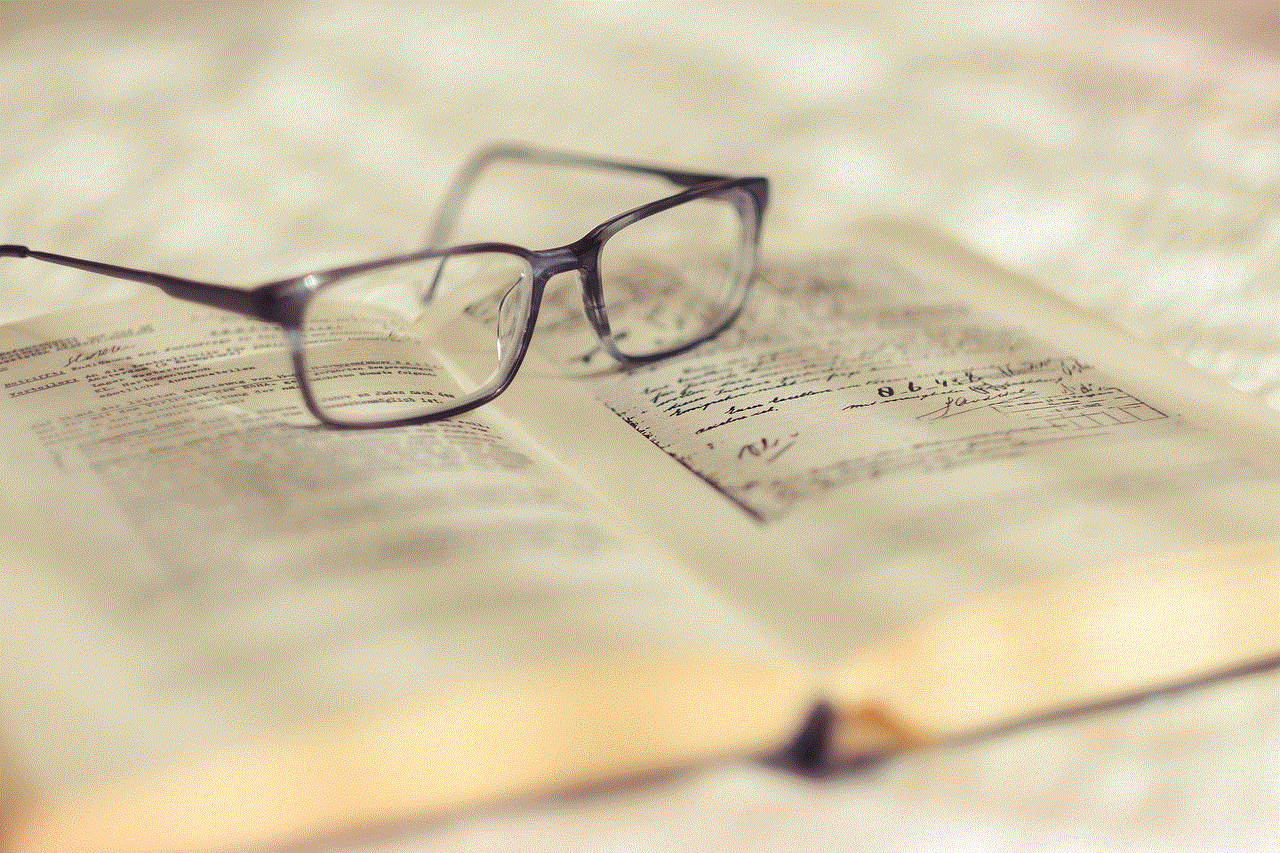
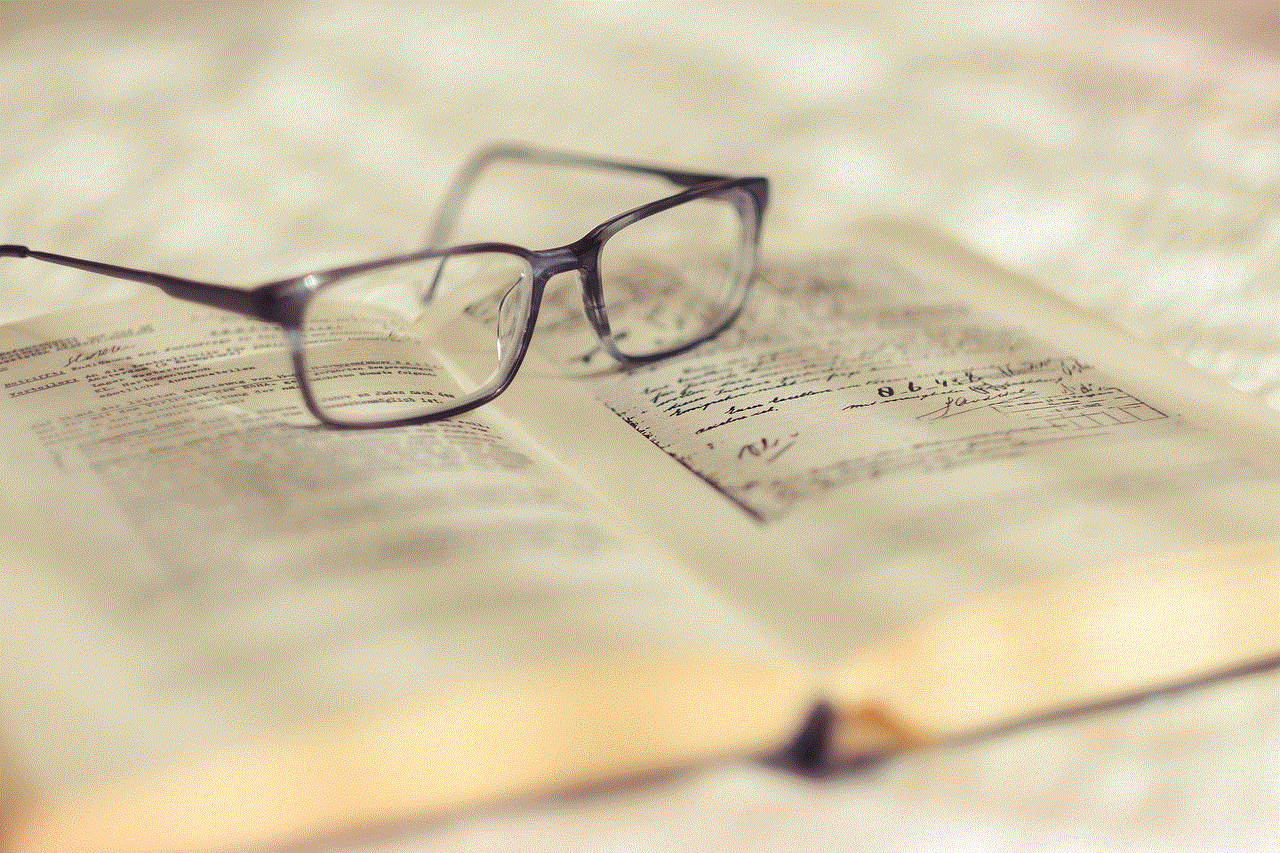
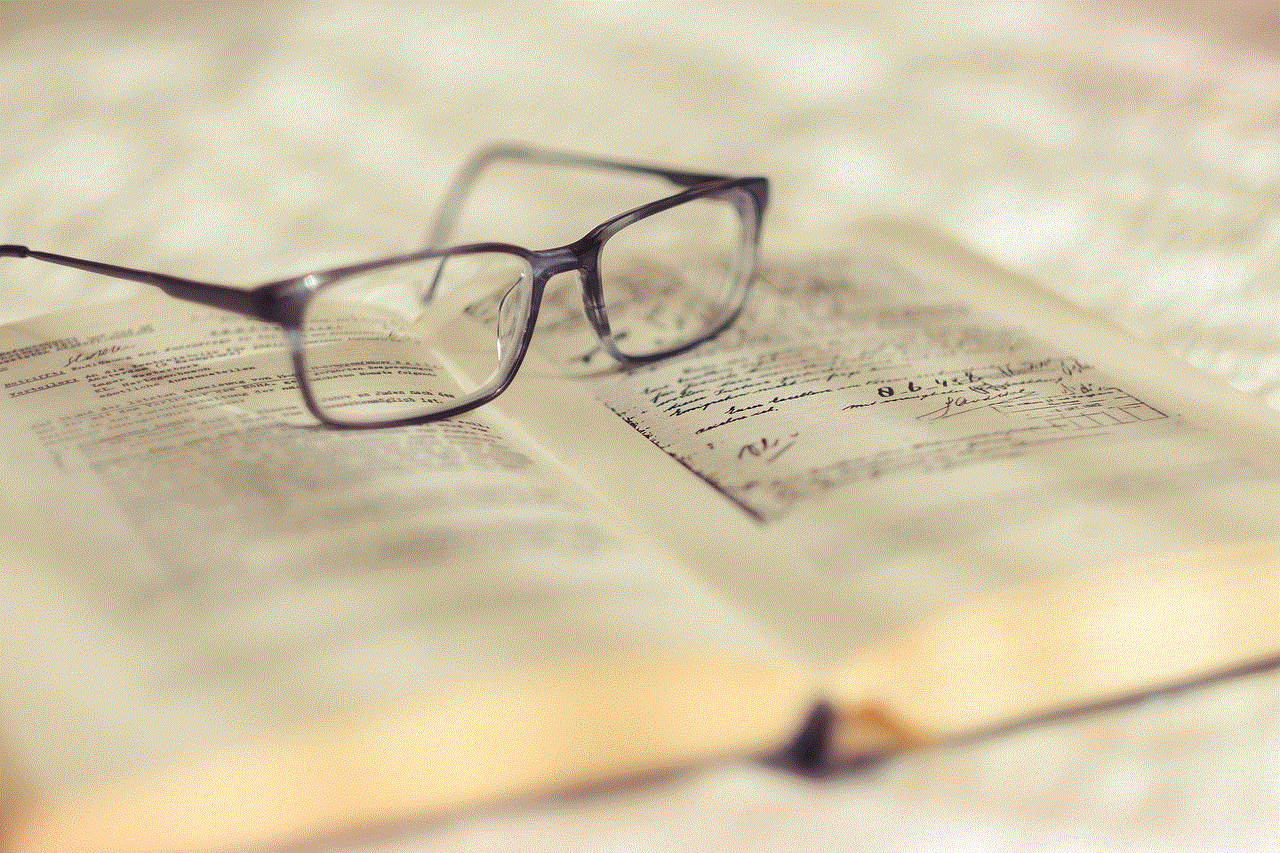
Finally, if you are still experiencing issues with pop-ups, it may be due to an outdated browser. Make sure that your browser is up-to-date by checking for updates in the Google Play Store. This will ensure that you have the latest version with all the necessary bug fixes and security patches.
In conclusion, pop-up blockers are useful tools to prevent intrusive windows from appearing while browsing the internet. However, there may be times when you need to temporarily disable this feature, especially when using a Samsung tablet. By following the steps outlined in this article, you can easily turn off the pop-up blocker on your Samsung tablet and enjoy a smoother browsing experience.
