can anonymous texts be traced
In today’s digital age, anonymity seems to be a thing of the past. With the rise of social media and messaging apps, it has become easier than ever to communicate with people without revealing your true identity. However, with this convenience and freedom also comes the risk of being traced. Many people wonder whether anonymous texts can be traced, and if so, how? In this article, we will delve into the world of anonymous texts and explore the methods used to trace them.
Firstly, it is important to understand what exactly is meant by “anonymous texts.” These are messages that are sent without revealing the identity of the sender. This could be done through various means such as using a fake name or number, using a messaging app that allows for anonymous messaging, or even using a disposable phone. The reasons for sending anonymous texts can vary from person to person. Some may want to prank their friends, while others may have more malicious intentions such as cyberbullying or harassment.
The question of whether anonymous texts can be traced is a complex one, as it depends on various factors. In some cases, it may be possible to trace the message back to the sender, while in others, it may be nearly impossible. Let’s explore some of the methods used to trace anonymous texts.
One of the main ways to trace anonymous texts is through the use of IP addresses. An IP address is a unique identifier assigned to every device connected to the internet, whether it’s a computer , phone, or tablet. When a message is sent, the IP address is included in the header of the message. This information can be accessed by the recipient or the service provider. If the message was sent through a messaging app, the IP address can be traced back to the app’s server, which may have the sender’s details on file.
Another way to trace anonymous texts is through phone numbers. Many messaging apps allow users to send messages using a fake or temporary phone number. However, these numbers can still be traced back to the original sender. Phone companies keep records of all calls and messages made through their network, including the phone numbers involved. Law enforcement agencies can request this information with a court order, and the sender’s identity can be revealed.
In some cases, tracing anonymous texts may require the help of a professional. There are companies and individuals who specialize in digital forensics, which involves using advanced techniques to extract information from electronic devices. These experts can analyze the message and its metadata to determine the sender’s identity. However, this method can be costly and is usually reserved for serious cases such as cyberbullying or threats.
Apart from these technical methods, there are also psychological techniques that can be used to trace anonymous texts. For instance, if the sender has a distinctive writing style or uses specific words or phrases, this can be used to narrow down the suspects. Social engineering tactics can also be employed, where the recipient may try to engage the sender in conversation to gather more information. This can be risky, as it may further escalate the situation or reveal the recipient’s identity.
While it may be possible to trace anonymous texts, there are also steps that can be taken to make it more difficult. For instance, using a virtual private network (VPN) can mask the IP address and make it harder to trace the message back to the sender. Some messaging apps also offer end-to-end encryption, which means that the message is scrambled and can only be read by the intended recipient. However, these methods are not foolproof and may not be enough to protect the sender’s identity.
Apart from the technical and psychological methods, there are also legal implications to sending anonymous texts. In some countries, it is illegal to send messages with the intention to harass or threaten someone. If the sender is traced, they may face criminal charges and penalties. In some cases, individuals have also faced civil lawsuits for defamation or invasion of privacy for sending anonymous texts.
In conclusion, while it may seem easy to send anonymous texts, they can be traced back to the sender through various methods. The use of IP addresses, phone numbers, and digital forensics can reveal the sender’s identity. However, there are also ways to make it more difficult to trace anonymous texts, such as using a VPN or messaging apps with end-to-end encryption. It is also important to remember that there are legal implications to sending anonymous texts, and one should be cautious about their actions. As the saying goes, “with great power comes great responsibility.” In this case, the power to send anonymous texts also comes with the responsibility to use it wisely.
how to keep autoplay off on youtube
YouTube is one of the most popular video sharing platforms in the world, with millions of users uploading and watching videos every day. One of the features that make YouTube so appealing is its autoplay function, which automatically plays related videos after the one you are watching ends. While this feature can be convenient for some, it can also be a nuisance for others, especially when you are trying to focus on a specific video or save on data usage. In this article, we will discuss how to keep autoplay off on YouTube and enjoy a hassle-free viewing experience.
1. Understanding the Autoplay Feature on YouTube
Before we delve into how to turn off autoplay on YouTube, it is essential to understand how this feature works. When you watch a video on YouTube, the platform suggests related videos based on your viewing history, search queries, and overall preferences. These suggested videos are then automatically played, one after the other, unless you manually stop them or turn off the autoplay feature.
2. The Benefits of Turning Off Autoplay on YouTube
While the autoplay feature on YouTube can be convenient for discovering new content, there are several reasons why you may want to turn it off. Firstly, it can be distracting when you are trying to focus on a specific video or topic. The autoplay feature can also use up your data, especially if you are on a limited plan. Additionally, if you are using YouTube for educational or work purposes, autoplay can be a hindrance as it may lead you to unrelated or unproductive videos.
3. How to Turn off Autoplay on YouTube
Now that you understand the benefits of keeping autoplay off on YouTube let us discuss how to do so. The process may vary slightly depending on the device you are using to access YouTube. However, the general steps are as follows:
– On Desktop: When watching a video, you can find the autoplay toggle button on the right side of the video player, just below the “Up next” section. Click on the toggle button to turn off autoplay.
– On Mobile Devices: When watching a video, tap on the three dots at the top right corner of the screen. From the menu that appears, toggle off the autoplay option.
– On TV or Gaming Consoles: The process may vary depending on the device, but in most cases, you can find the autoplay option under the “Settings” or “Playback” menu.
4. Using YouTube Extensions to Keep Autoplay Off
If you frequently use YouTube on your desktop or laptop, you can also use browser extensions to keep autoplay off. These extensions, such as YouTube NonStop, allow you to watch videos without having to worry about the autoplay feature. They also offer other features such as repeating a video, skipping ads, and more control over your viewing experience.
5. Creating a Playlist
Another way to avoid autoplay on YouTube is by creating a playlist of videos you want to watch. This way, you can select the specific videos you want to watch without worrying about being bombarded with suggested videos. You can also add videos to your playlist as you go, making it a convenient way to watch multiple videos in one sitting without autoplay interruptions.
6. Using the “End Screen and Annotations” Feature
If you are a content creator, you can use the “End Screen and Annotations” feature on YouTube to turn off autoplay on your videos. This feature allows you to add links to your other videos or playlists, encouraging viewers to continue watching your content rather than being directed to suggested videos.
7. Turning off Autoplay on the YouTube App
If you primarily use the YouTube app on your mobile device, you can also turn off autoplay to improve your viewing experience. To do so, go to the “Settings” menu in the app, tap on “Autoplay” and select “Off.” This will prevent the app from automatically playing suggested videos after the one you are watching ends.
8. Using the “Browse” Feature
The YouTube app also has a “Browse” feature that allows you to discover new videos without autoplay. This feature is particularly helpful if you are looking for specific content and do not want to be bombarded with unrelated videos. To access this feature, tap on the three lines at the top left corner of the app and select “Browse.” You can then search for videos or channels without autoplay interruptions.
9. Taking Advantage of the Incognito Mode
Another way to avoid autoplay on YouTube is by using the Incognito mode on your browser. This mode prevents your browsing history from being saved, meaning the platform will not have any data to suggest videos to you automatically. While this is not a permanent solution, it can be useful if you want to watch a specific video without being interrupted by autoplay.
10. Disabling Autoplay on Your Browser
If you do not want to use the Incognito mode, you can also disable autoplay directly on your browser. Most modern browsers, such as Google Chrome and Mozilla Firefox, have settings that allow you to turn off autoplay for specific websites, including YouTube. To do so, go to your browser’s settings, select “Site Settings,” and find the “Autoplay” option. You can then block autoplay on YouTube specifically.
In conclusion, while the autoplay feature on YouTube can be convenient for discovering new content, it can also be a nuisance for many reasons. Whether you want to focus on a specific video, save on data, or avoid distractions, there are several ways to keep autoplay off on YouTube. Whether you are watching on your desktop, mobile device, or TV, you can use the methods mentioned above to enjoy a hassle-free viewing experience on YouTube.
block hulu ads on roku
Hulu is one of the most popular streaming services available today, with millions of subscribers enjoying its vast library of TV shows, movies, and original content. However, like most streaming services, Hulu relies on advertisements to generate revenue, which can be quite annoying for viewers. If you are one of the many Roku users who are tired of having your viewing experience interrupted by ads, you have come to the right place. In this article, we will discuss how you can block Hulu ads on Roku and enjoy uninterrupted streaming.
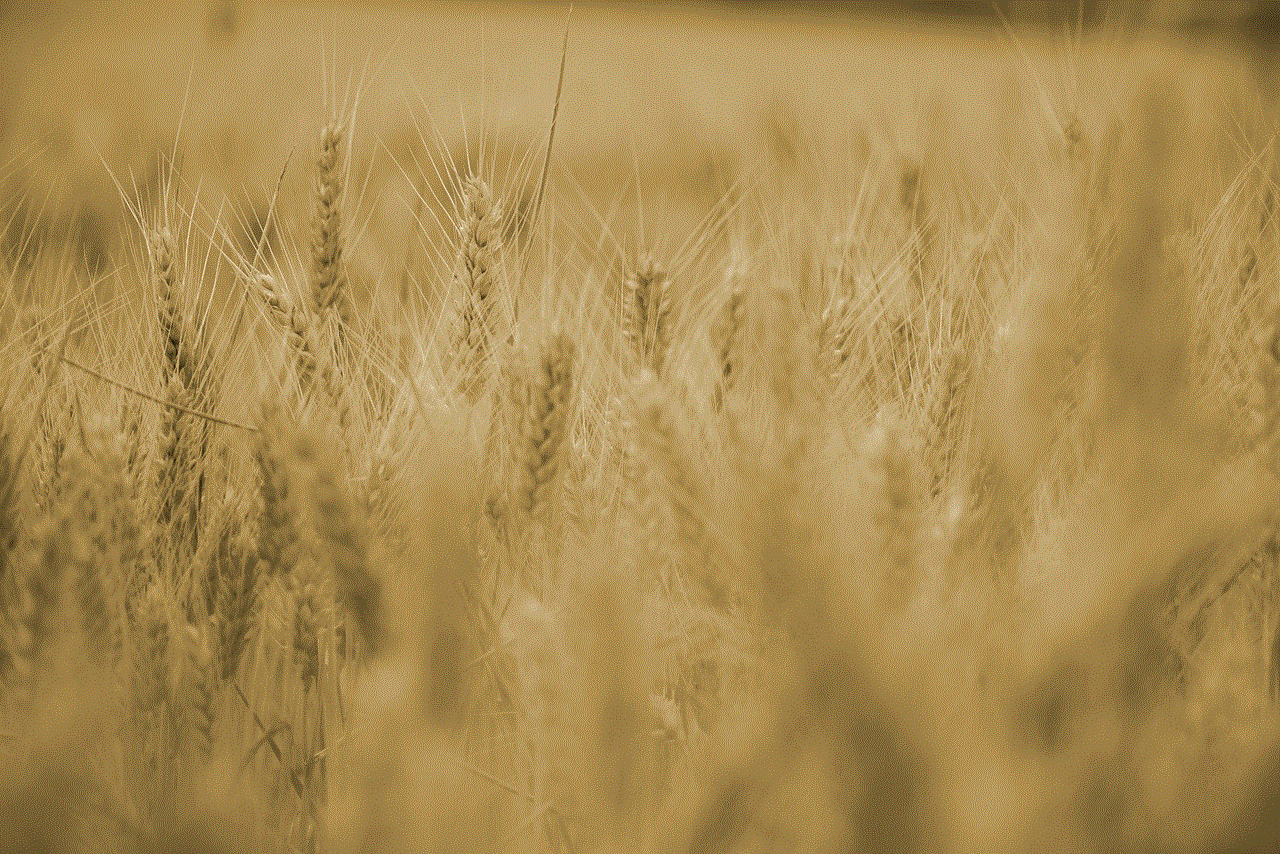
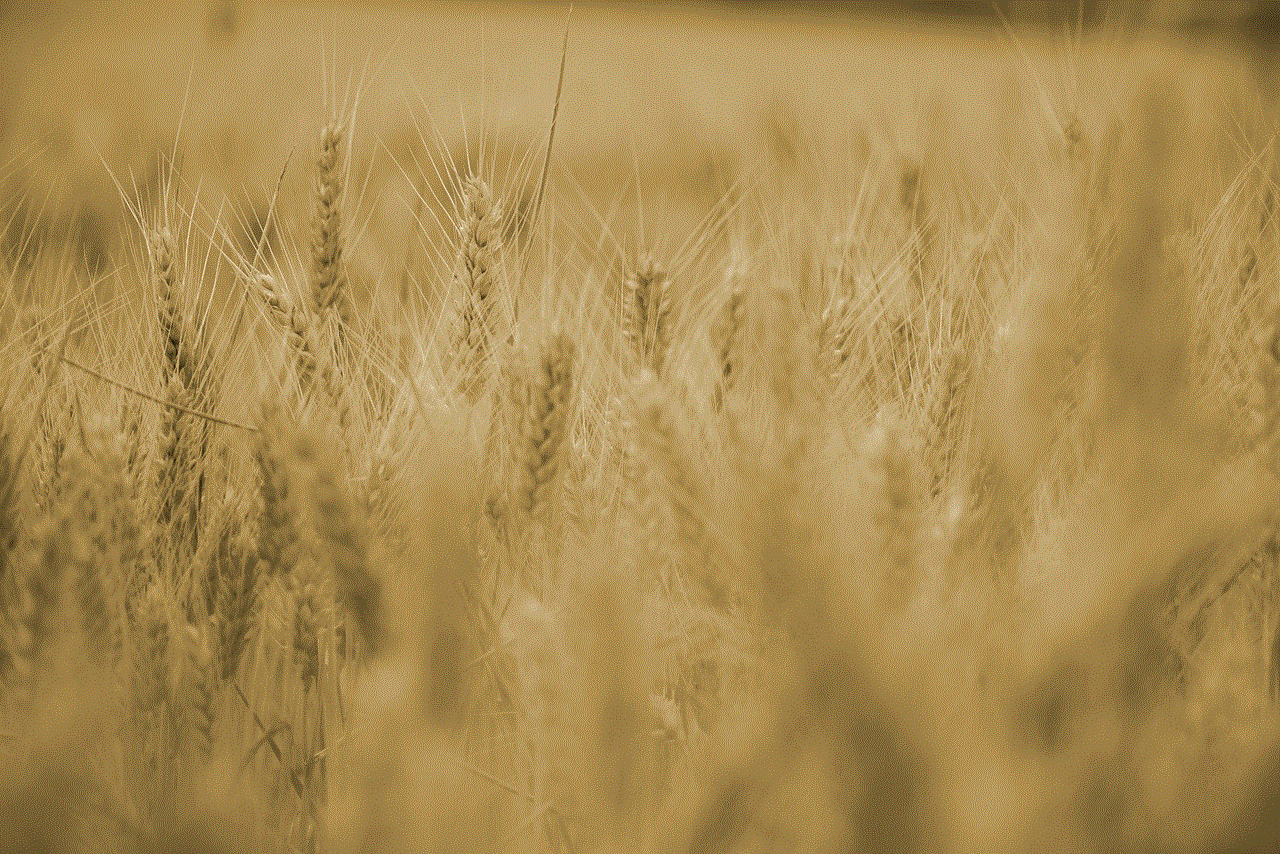
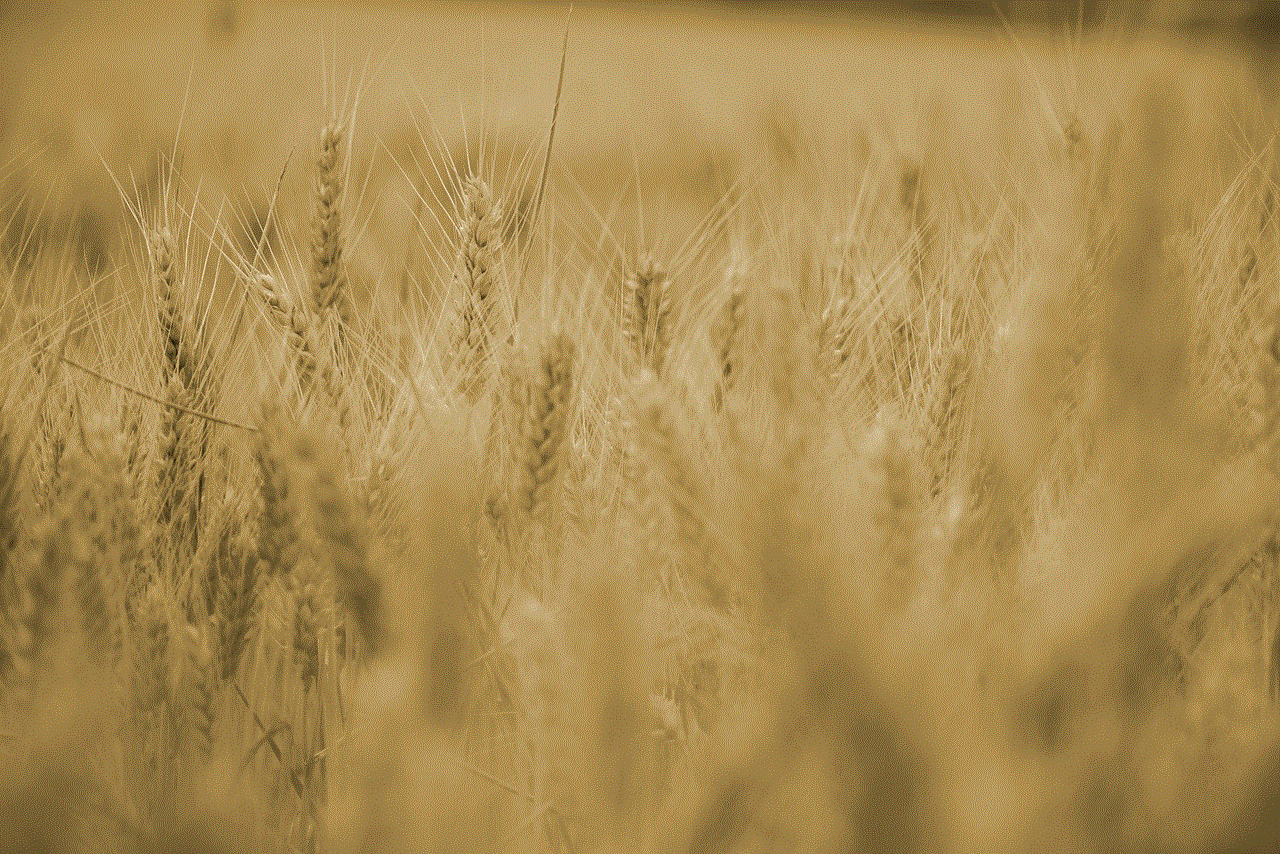
Before we dive into the methods of blocking Hulu ads on Roku, let’s first understand how advertisements work on this streaming platform. Hulu has three types of ads – standard commercials, interactive ads, and promotional content. Standard commercials are traditional ads that play during commercial breaks, while interactive ads allow viewers to choose which ad they want to watch. Promotional content is sponsored by a brand and is usually displayed before or after a show. These ads are essential for Hulu to keep its subscription costs low, but they can be a nuisance for viewers.
Now that we have a basic understanding of how ads work on Hulu, let’s explore the different methods you can use to block them on Roku.
1. Upgrade to Hulu (No Ads) Plan
The most straightforward way to block ads on Hulu is by upgrading to the Hulu (No Ads) plan. This plan costs $11.99 per month, which is $6 more than the Hulu (With Ads) plan. With the No Ads plan, you can enjoy all the content on Hulu without any interruptions from ads. This plan is only available for on-demand content and does not apply to live TV or promotional content. However, this method is not feasible for everyone, especially if you are on a tight budget.
2. Use an Ad-Blocking Browser
Another way to block Hulu ads on Roku is by using an ad-blocking browser like AdBlock or uBlock Origin. These browsers are available for free on the Roku Channel Store and can be easily installed on your device. Once installed, these browsers will block all ads on Hulu, including standard commercials and interactive ads. However, they do not work on promotional content, so you may still encounter ads before or after a show.
3. Use a VPN
Using a virtual private network (VPN) is another effective way to block Hulu ads on Roku. A VPN works by routing your internet traffic through a server located in a different location, making it appear as if you are accessing Hulu from a different region. Some VPNs have built-in ad blockers that can block ads across all devices, including Roku. However, using a VPN may slow down your internet speed, and not all VPNs are reliable in terms of ad blocking.
4. Use a Third-Party Ad-Blocking App
There are several third-party ad-blocking apps available on the Roku Channel Store that you can use to block ads on Hulu. These apps work by blocking ads at the network level, meaning they can block ads on all apps, including Hulu. Some popular ad-blocking apps for Roku include Block Hulu Ads and Pi-Hole. However, these apps may require some technical knowledge to set up and may not be suitable for beginners.
5. Modify Your Router Settings
If you are familiar with your router’s settings, you can use your router’s built-in ad-blocking features to block ads on Hulu. Most routers have the option to block specific websites or domains, which you can use to block Hulu’s ad servers. However, this method only works if your router has this feature, and you may need to regularly update the blocked domains to ensure the ads stay blocked.
6. Use an Ad-Blocking Device
There are several ad-blocking devices available in the market that you can connect to your Roku device to block ads. These devices work by filtering out ads before they reach your Roku, ensuring that you have an ad-free streaming experience. Some popular ad-blocking devices for Roku include AdBlockTV and Pi-Hole. However, like ad-blocking apps, these devices may require some technical knowledge to set up.
7. Use an Ad-Blocking DNS
A DNS (Domain Name System) is a server that translates domain names into IP addresses. By changing your DNS server to an ad-blocking DNS, you can block ads on your entire network, including your Roku device. Some popular ad-blocking DNS services include AdGuard DNS and CleanBrowsing. However, this method may not be suitable for beginners, and you may need to regularly update the DNS server to ensure the ads stay blocked.
8. Use an Ad-Skipping App
Some third-party apps allow you to skip ads on Hulu manually. These apps work by monitoring the audio levels of the ads and automatically skipping them when the audio level drops. Some popular ad-skipping apps for Roku include Skipr and AdSkip. However, these apps may not be 100% effective, and you may still encounter some ads while using them.
9. Use a Different Streaming Service
If none of the above methods work for you, you can always switch to a different streaming service that doesn’t rely on ads for revenue. Some popular ad-free streaming services include Netflix, Amazon Prime Video, and Disney+. However, these services may not have the same content as Hulu, and you may need to pay a higher subscription fee.
10. Clear Your Roku’s Cache
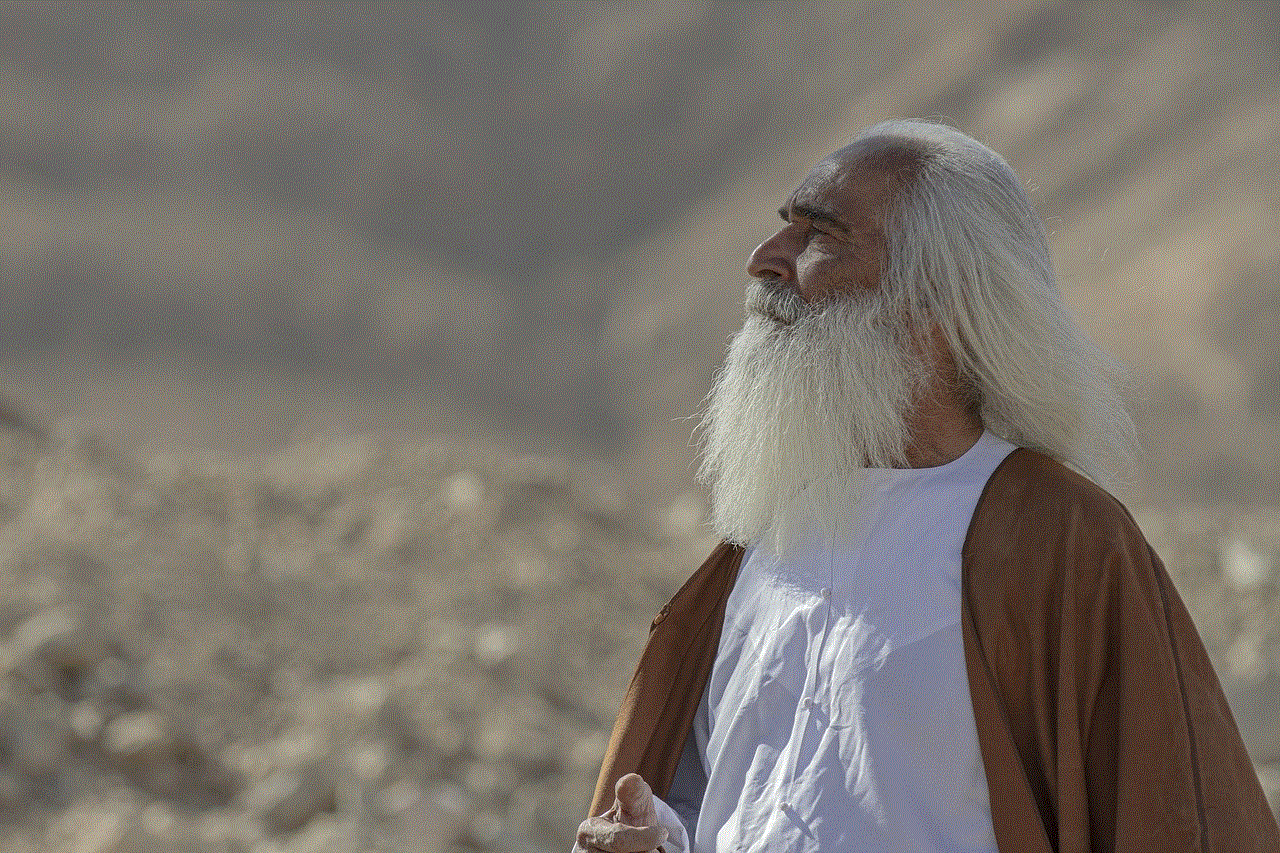
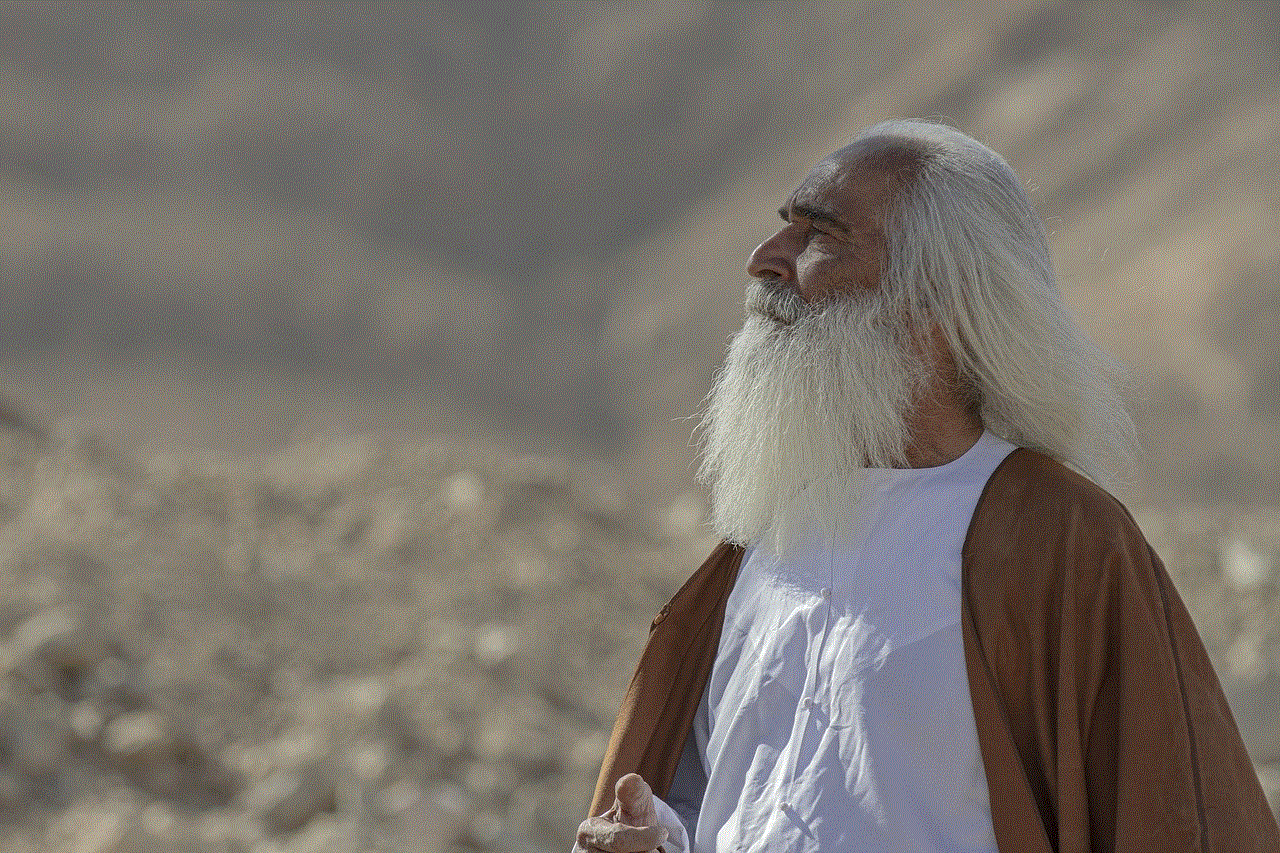
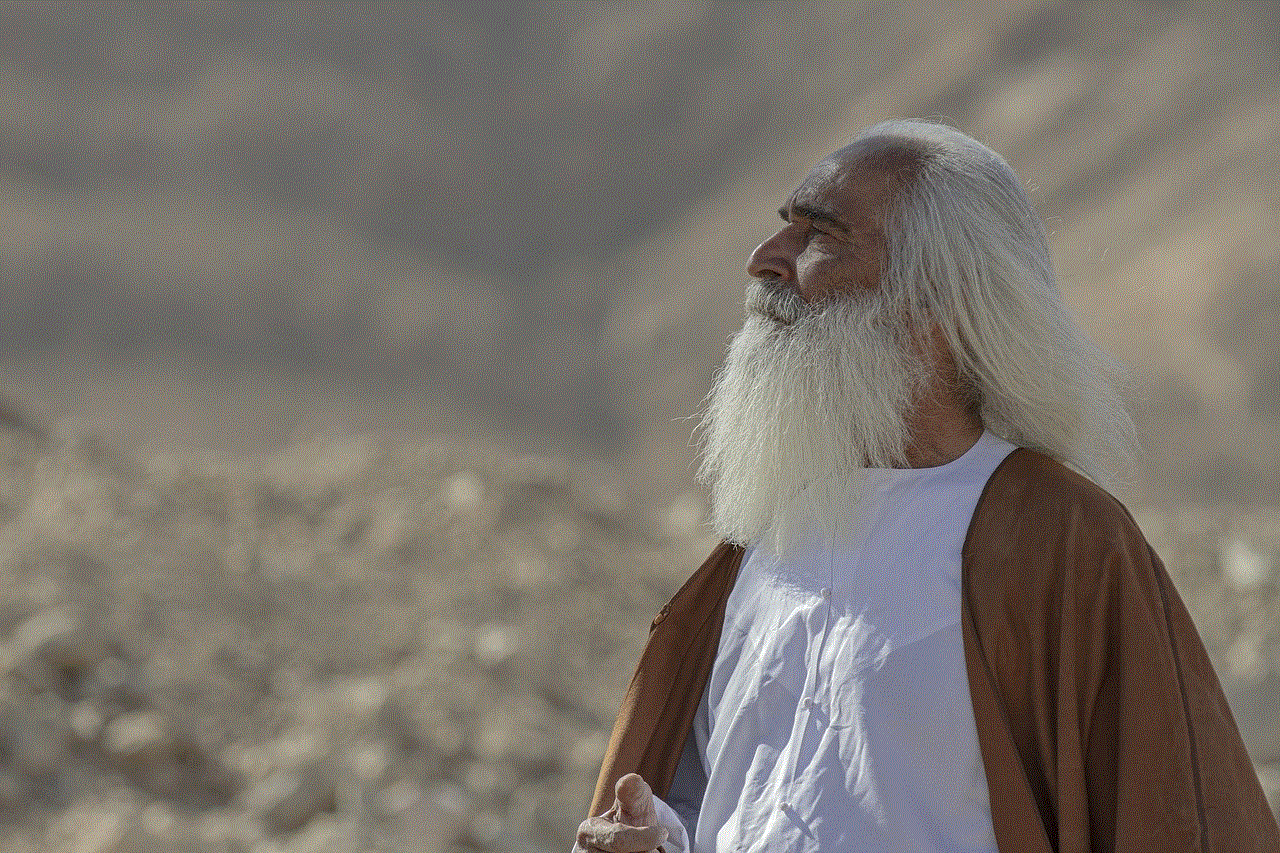
Clearing your Roku’s cache is a simple yet effective method to block ads on Hulu. The cache stores temporary files that help your Roku run smoothly. However, these files can also store data related to ads, which can cause them to play repeatedly. By clearing your Roku’s cache, you can remove any ad-related data, and the ads may stop playing. To clear your Roku’s cache, go to Settings > System > Advanced System Settings > Network Connection Reset > Clear Cache.
In conclusion, there are several ways you can block Hulu ads on Roku, and the method you choose will depend on your preferences and technical knowledge. While ads are necessary for Hulu to keep its subscription costs low, they can be quite annoying for viewers. By using one of the methods mentioned above, you can enjoy uninterrupted streaming on Hulu and have a hassle-free viewing experience.
