far cry 4 parents guide
Far Cry 4 is a first-person shooter video game developed by Ubisoft Montreal and published by Ubisoft in 2014. It is the fourth installment in the Far Cry series and is set in the fictional Himalayan country of Kyrat. The game follows the story of Ajay Ghale, a young man who returns to his home country to fulfill his mother’s dying wish, only to get caught up in a civil war between the Kyrati royal army and a rebel group known as the Golden Path. Far Cry 4 received widespread acclaim for its open-world gameplay, stunning graphics, and engaging story. However, being a first-person shooter, the game is not suitable for all age groups, and parents should be aware of its content before allowing their children to play it. In this article, we will provide a detailed parent’s guide to Far Cry 4, covering its gameplay, violence, language, and other aspects that parents should know.
Gameplay:
Far Cry 4 is an open-world game where players can explore the vast and beautiful country of Kyrat. The game offers a diverse range of activities for players, including hunting, crafting, and completing missions. The gameplay is similar to its predecessors, with players having access to a wide range of weapons and vehicles. Players can also use a grappling hook to traverse the mountainous terrain of Kyrat. The game also features a co-op mode, where players can team up with a friend and complete missions together.
Violence:
Far Cry 4 is a first-person shooter, which means that violence is a significant aspect of the gameplay. Players will encounter enemies throughout the game, and they will have to use weapons to take them down. The game features a wide range of weapons, from guns and explosives to melee weapons like knives and machetes. The violence in the game is depicted realistically, with blood and gore effects. Players can also use stealth to take down enemies without being detected, but this does not eliminate the violence entirely.
Language:
Far Cry 4 contains strong language, including profanity and racial slurs. The game’s characters use offensive language frequently, and it is also present in the game’s dialogue and text. Parents should be aware of this and consider whether their children are mature enough to handle this type of language before allowing them to play the game.
Sexual Content:
Far Cry 4 does not contain any explicit sexual content, but there are some sexual references and innuendos throughout the game. For example, some characters may make suggestive comments, and there are posters of pin-up models in some of the game’s locations. However, this is not a significant aspect of the game, and it is not as prevalent as the violence or language.
Drug and Alcohol Use:
The game contains references to drugs and alcohol, but it does not explicitly show any drug use. Some of the game’s characters are drug dealers, and players may encounter drugs during missions. However, the game does not glorify drug use, and players are not required to use drugs to progress in the game. Alcohol is also present in the game, with players being able to drink at bars and clubs, but it does not have a significant impact on the gameplay.
Online Interactions:
Far Cry 4 features online multiplayer, where players can interact with others and complete missions together. This can expose players to online interactions with strangers, which may not always be appropriate for younger children. Parents should monitor their children’s online interactions and ensure that they are playing with people they know and trust.
Age Rating:
Far Cry 4 is rated M for Mature by the ESRB, which means it is suitable for players aged 17 and above. The game contains intense violence, blood and gore, strong language, sexual themes, and drug references. The PEGI rating is 18, which is similar to the ESRB rating. It is essential for parents to abide by these age ratings and not allow their children to play the game if they are under the recommended age.
Positive Aspects:
Despite its mature content, Far Cry 4 does have some positive aspects that parents should be aware of. The game’s open-world allows players to explore and discover different locations and cultures. The game also promotes the importance of freedom and standing up against oppression. The story also explores themes of family, loyalty, and sacrifice. However, these positive aspects may not outweigh the game’s mature content, and parents should carefully consider whether their children are ready to play the game.
Parental Controls:
For parents who still want their children to play Far Cry 4, the game does offer some parental controls. These controls allow parents to restrict access to certain features, such as online multiplayer and in-game purchases. Parents can also set time limits for their children’s gameplay. It is recommended for parents to use these controls and monitor their children’s gameplay to ensure they are not exposed to inappropriate content.
Alternative Games:
For parents who feel that Far Cry 4 is not suitable for their children, there are alternative games that offer similar gameplay but with less mature content. Games like Just Cause 4, Red Dead Redemption 2, and Ghost Recon: Wildlands offer open-world gameplay with less violence and mature themes. It is always a good idea for parents to research and read reviews before purchasing games for their children.
In conclusion, Far Cry 4 is an excellent game for mature players who enjoy first-person shooter games. However, it is not suitable for all age groups, and parents should be aware of its mature content before allowing their children to play it. The game features intense violence, strong language, and references to drugs and alcohol. Parents should also monitor their children’s online interactions and use parental controls to restrict access to certain features. Ultimately, it is up to the parents to decide whether their children are ready to play Far Cry 4, and they should make an informed decision based on the game’s content and their child’s maturity level.
pokemon go joystick hack no root
Pokemon Go has taken the world by storm since its release in July 2016. The augmented reality game, developed by Niantic , has captured the hearts of millions of players around the globe. The game allows players to catch virtual creatures known as Pokemon in real-world locations using their mobile devices. However, as the game evolved, so did the techniques used by players to gain an advantage. One such technique is the use of a joystick hack, which allows players to control their movement in the game. In this article, we will explore the concept of a Pokemon Go joystick hack, its benefits and limitations, and whether it can be used without rooting your device.
Before we dive into the topic, let’s first understand what a joystick hack is. In simple terms, it is a technique that allows players to move their character in the game without physically moving. This means that players can explore different locations and catch Pokemon without leaving the comfort of their home. The joystick hack is achieved by using a third-party app, which is installed on the player’s device. This app creates a virtual joystick on the screen, which can be used to control the player’s movement in the game.
Now, you may wonder why players would want to use a joystick hack in Pokemon Go. There are several reasons for this, but the most common one is convenience. Players who live in areas with limited or no access to PokeStops and Gyms can use the joystick hack to explore other locations and catch Pokemon. This also applies to players who have physical limitations that prevent them from moving around. The joystick hack also allows players to save time and energy, as they don’t have to walk long distances to catch Pokemon.
Another benefit of using a joystick hack in Pokemon Go is the ability to avoid high traffic areas. In the game, certain locations are known to have a high concentration of Pokemon spawns, which can attract a large number of players. This can make it difficult for players to catch Pokemon, as they have to compete with others. By using a joystick hack, players can bypass these areas and explore less crowded locations, increasing their chances of catching rare Pokemon.
However, the use of a joystick hack in Pokemon Go has its limitations. The most significant limitation is the risk of getting banned by Niantic. The developer has strict policies against cheating and can detect when players are using third-party apps. In the past, Niantic has banned players who were caught using a joystick hack, and the consequences can be severe. Players can lose their progress, including their Pokemon, items, and achievements. Therefore, players should be cautious when using a joystick hack and understand the risks involved.
Moreover, using a joystick hack can also take away the essence of the game. Pokemon Go was designed to encourage players to be physically active and explore their surroundings. By using a joystick hack, players are missing out on this aspect of the game and are merely sitting in one place. This can also affect the social aspect of the game, as players are not interacting with others while playing. Pokemon Go has brought people together, and by using a joystick hack, players are distancing themselves from the community.
Now, the question arises, can you use a Pokemon Go joystick hack without rooting your device? The answer is yes. In the past, players had to root their devices to use a joystick hack, which involved modifying the operating system. However, with the advancements in technology, there are now apps available that allow players to use a joystick hack without rooting their device. This is a safer option, as rooting a device can void its warranty and make it vulnerable to security threats.
One such app is the Fake GPS Joystick & Routes Go, which is available on the Google Play Store. This app allows players to set a fake location and use a joystick to move around in the game. It also has a feature that enables players to create custom routes, making it look like they are actually walking in the game. The app is regularly updated to ensure that it is compatible with the latest version of Pokemon Go. However, players should note that using any third-party app is against Niantic’s terms of service and can result in a ban.
In conclusion, the use of a Pokemon Go joystick hack has its advantages and limitations. While it allows players to explore different locations and catch Pokemon with ease, it also carries the risk of getting banned. Players should also consider the impact it can have on the overall gaming experience. However, for those who still choose to use a joystick hack, it is recommended to use a reliable app and be aware of the consequences. Pokemon Go is a game that promotes physical activity, and players should not lose sight of that. So, go out and catch ’em all, but remember to play fair and respect the rules set by the developer.
how to change chromebook name
chromebook -parental-controls”>Chromebook s are becoming increasingly popular as an affordable and convenient option for individuals, students, and businesses alike. One of the first things you might notice when setting up a new Chromebook is the default name assigned to it by the manufacturer. This name usually consists of a combination of letters and numbers, which may not be very meaningful or memorable. Fortunately, changing the name of your Chromebook is a simple and straightforward process that can make your device more personalized and easier to identify. In this article, we will discuss how to change the name of a Chromebook in detail.
Before we dive into the steps for changing the name of a Chromebook, let’s first understand why you might want to do so. As mentioned earlier, the default name assigned to a Chromebook by the manufacturer is usually a random combination of letters and numbers. This name may not hold any significance for you and can be difficult to remember. Moreover, if you have multiple Chromebooks in a household or organization, having the same default name for all of them can become confusing. By changing the name of your Chromebook, you can make it more personalized and easily distinguishable from other devices.
Another reason for changing the name of a Chromebook is for security purposes. Keeping the default name of your Chromebook can make it easier for hackers to identify and target your device. By changing the name, you can make it less obvious and increase the security of your device. Additionally, if you plan to connect your Chromebook to a network or use it for business purposes, having a unique and identifiable name can make it easier for network administrators to manage and troubleshoot the device.
Now that we understand the importance of changing the name of a Chromebook, let’s move on to the steps for doing so. The process for changing the name of a Chromebook may vary slightly depending on the model and operating system version, but the overall steps remain the same. We will be using the latest stable version of Chrome OS for this guide, but the steps should be similar for other versions as well.
Step 1: Open the Settings Menu
The first step is to open the Chromebook’s settings menu. To do this, click on the time and date display in the bottom right corner of the screen. This will open a menu with various options.
Step 2: Click on the Gear Icon
In the settings menu, you will see a gear-shaped icon labeled “Settings.” Click on this icon to access the Chromebook’s settings.
Step 3: Click on the “Device” Tab
On the left side of the settings menu, you will see various tabs such as “People,” “Apps,” “Privacy and security,” etc. Click on the “Device” tab to view the device settings.
Step 4: Click on “About Chrome OS”
Under the “Device” tab, you will see an option labeled “About Chrome OS.” Click on this option to access the device information.
Step 5: Click on “Device Name”



Under the “About Chrome OS” section, you will see an option labeled “Device name.” Click on this option to open the device name settings.
Step 6: Enter the New Name
In the device name settings, you will see the current name of your Chromebook. To change it, simply click on the name and type in the new name you want to assign to your device.
Step 7: Save the Changes
Once you have entered the new name, click on the “Enter” key on your keyboard to save the changes. You will see a confirmation message stating that the device name has been updated.
Step 8: Restart the Chromebook
To apply the changes, you will need to restart your Chromebook. Click on the “Restart” button in the confirmation message or manually restart your device.
Step 9: Check the New Name
After your Chromebook restarts, go back to the settings menu and navigate to the “Device” tab. Under the “Device name” option, you will see the new name that you have assigned to your Chromebook.
Step 10: Change the Name on Google Account
By changing the name of your Chromebook, you have only changed the name that appears on the device itself. To change the name associated with your Google account, you will need to follow a few additional steps.
Step 11: Go to Google Account Settings
Open your web browser and go to the Google account settings page. You can access this by clicking on your profile picture in the top right corner of any Google page and then clicking on “Google Account.”
Step 12: Click on “Personal Info”
In the Google account settings, click on the “Personal Info” tab on the left side of the page.
Step 13: Click on “Name”
Under the “Personal Info” tab, you will see an option labeled “Name.” Click on this option to open the name settings.
Step 14: Edit the Name
Click on the pencil icon next to your name to edit it. Enter the new name that you want to appear on your Google account and click on “Save.”
Step 15: Check the New Name
After saving the changes, go back to your Chromebook and log out of your Google account. Log back in, and you will see the new name on your account.
Congratulations, you have successfully changed the name of your Chromebook and your Google account! You can now use your device with a more personalized and unique name. Remember that you can change the name of your Chromebook as many times as you want, so feel free to change it whenever you feel like it. However, keep in mind that changing the name of your Google account can have implications on other Google services, so make sure to do it only if necessary.
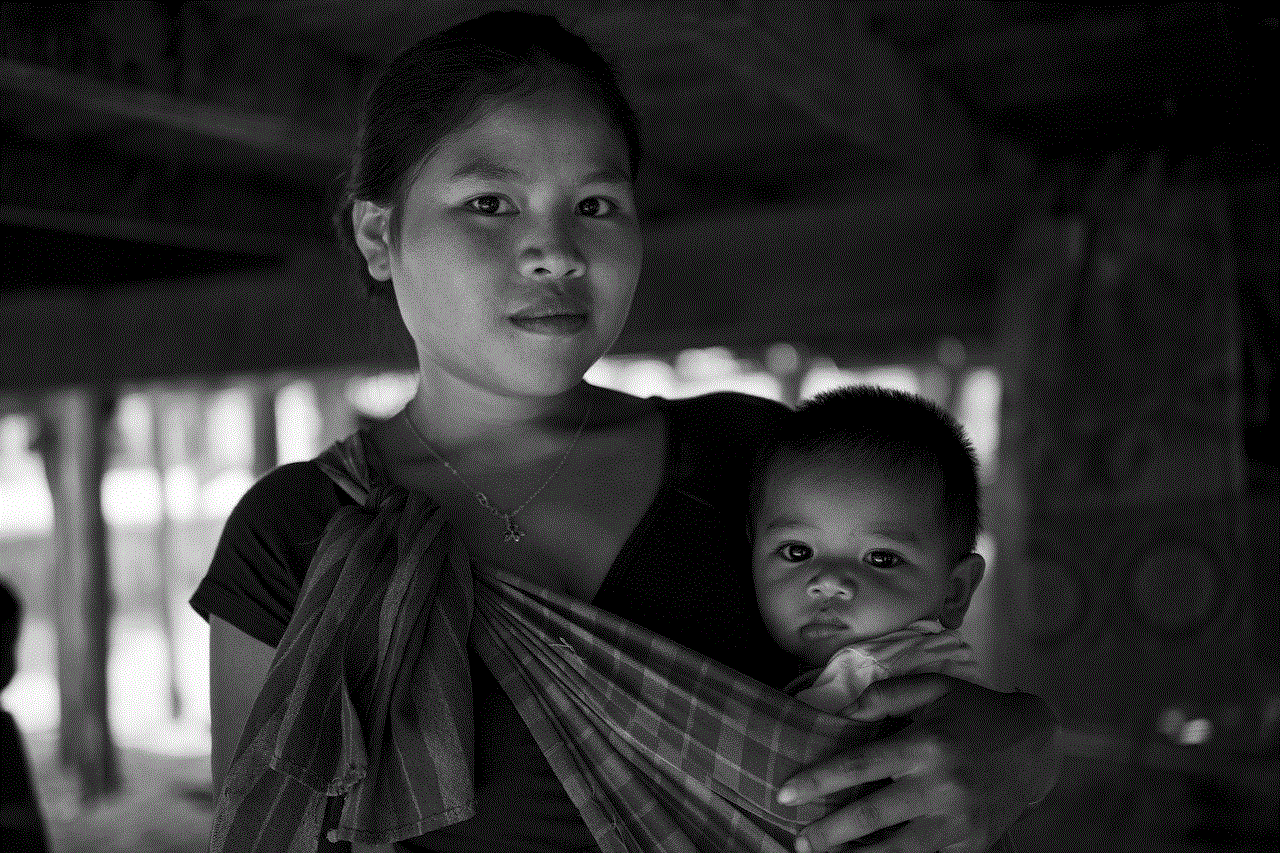
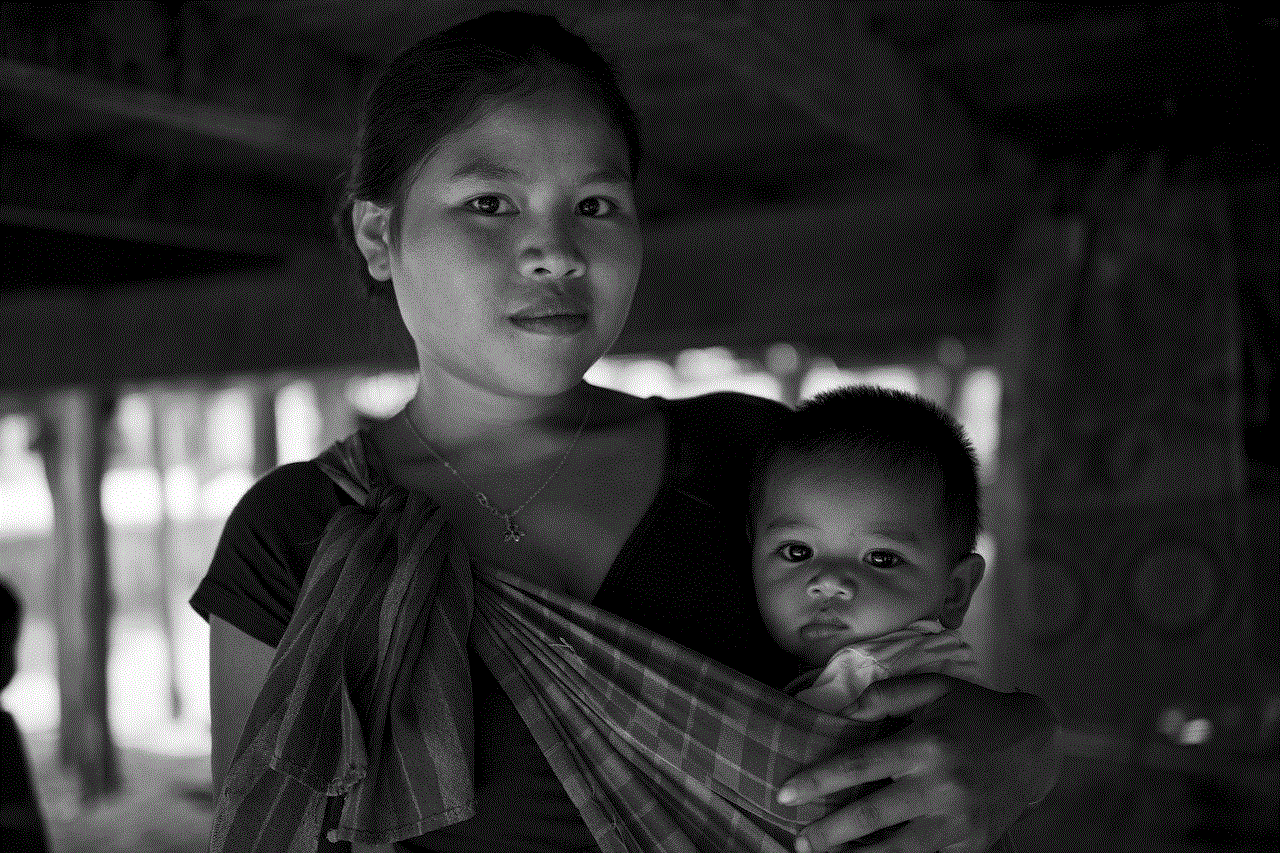
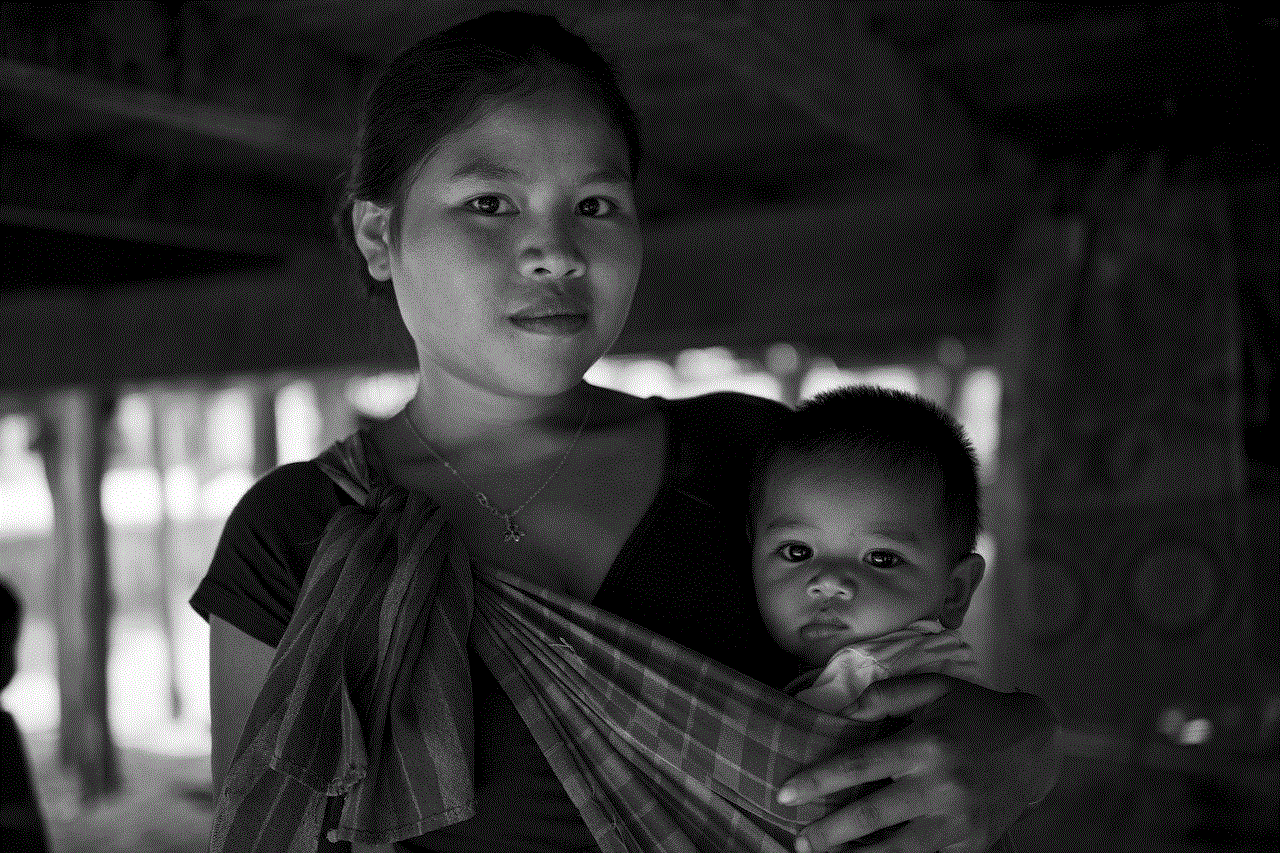
In conclusion, changing the name of a Chromebook is a simple and quick process that can make your device more personalized and secure. By following the steps mentioned in this article, you can easily change the name of your Chromebook and your Google account. So go ahead and give your Chromebook a name that reflects your personality or business and make it stand out from the rest.
