gta 4 parental review
Grand Theft Auto IV, commonly known as GTA 4, is a popular video game developed by Rockstar North and published by Rockstar Games. It was released in 2008 for various gaming platforms, including PlayStation 3, Xbox 360, and microsoft -parental-controls-guide”>Microsoft Windows. The game is set in the fictional city of Liberty City, which is heavily inspired by New York City. With its open-world gameplay and engaging storyline, GTA 4 has become one of the most successful and controversial video games of all time. In this parental review, we will take a closer look at the game’s content and explore why it has been given an “M” rating by the Entertainment Software Rating Board (ESRB).
Before diving into the details of the game, it is essential to understand what the ESRB rating system is and why it exists. The ESRB is a non-profit organization that assigns age and content ratings to video games. The ratings are intended to inform parents and consumers about the content included in a game and help them make informed decisions about which games are appropriate for their children. The ratings are based on factors such as violence, sexual content, language, and drug use. The highest rating given by the ESRB is “M,” which stands for “Mature” and is intended for players aged 17 and older.
GTA 4’s “M” rating is justified due to its realistic and often graphic depiction of violence. The game follows the story of Niko Bellic, a war veteran who moves to Liberty City to start a new life but gets caught up in the criminal underworld. As Niko, players engage in various criminal activities such as carjacking, bank robberies, and assassinations. The game’s violence is not limited to just shooting and killing; players can also use weapons like baseball bats, knives, and even grenades to cause harm to others. The game’s physics engine is also quite realistic, which means that the violence is depicted in a more lifelike manner.
Apart from the main storyline, players can also explore the open world of Liberty City and engage in side missions and activities. One of the most controversial aspects of GTA 4 is the ability to hire prostitutes and engage in sexual activities with them. While these activities are not explicitly shown, players can hear sexual sounds and see the car shaking from the outside. Additionally, there are strip clubs in the game where players can watch strippers perform pole dances. The sexual content in GTA 4 is not as prevalent as the violence, but it is still a significant factor in the game’s “M” rating.
Another aspect of GTA 4 that contributes to its “M” rating is the use of strong language. The game’s characters often use profanity and derogatory terms, making it unsuitable for younger players. The language is not limited to just dialogues; it is also present in the game’s radio stations, which feature songs with explicit lyrics. The use of strong language is consistent throughout the game, and there is no option to turn it off. Therefore, parents should be aware that their children will be exposed to a lot of profanity while playing GTA 4.
The game’s depiction of drug use is another factor that contributes to its “M” rating. In several missions, players are required to transport and sell drugs, and they can also use drugs to restore their health. While the use of drugs is not glorified in the game, it is still present and may be considered inappropriate for younger players. Additionally, the game’s open world allows players to visit bars and clubs where drugs are often referenced and used. As with the sexual content, the use of drugs in GTA 4 is not as prevalent as the violence, but it is still a significant aspect of the game’s content.
While the ESRB rating system is a helpful tool for parents, it is essential to note that the ratings are not an exact science. Every child is different, and what may be suitable for one child may not be appropriate for another. Therefore, it is crucial for parents to research and understand the content of the games their children are playing, regardless of the ESRB rating. In the case of GTA 4, the game’s content is undeniably mature, and parents should consider their child’s age and maturity level before allowing them to play it.
However, it is also essential to note that GTA 4 is not just a game about violence and criminal activities. It also explores themes such as friendship, loyalty, and the American Dream. The game’s story is well-written and engaging, and the characters are well-developed. Players also have the option to make ethical choices throughout the game, which can affect the outcome of the story. While these elements do not outweigh the game’s mature content, they do show that GTA 4 is more than just a mindless game about causing chaos and destruction.
In conclusion, GTA 4 is a game that is best suited for mature players. Its “M” rating is justified due to its realistic depiction of violence, sexual content, strong language, and drug use. Parents should consider their child’s age and maturity level before allowing them to play this game. However, it is also essential to note that GTA 4 is more than just a violent video game; it also has an engaging story and explores thought-provoking themes. As with any form of media, it is crucial for parents to be involved and informed about what their children are consuming to ensure their safety and well-being.
how to change restriction passcode on iphone
Changing the restriction passcode on your iPhone is an important security measure that every user should know how to do. The restriction passcode, also known as the parental control passcode, allows you to restrict certain features and content on your device to prevent unauthorized access. This is especially helpful for parents who want to limit their child’s access to certain apps or content on their iPhone. In this article, we will guide you through the steps to change the restriction passcode on your iPhone.
Before we dive into the steps, it’s important to understand why changing your restriction passcode is necessary. Like any other password, it’s important to change your restriction passcode regularly to prevent it from being compromised. If you have shared your passcode with someone, or if you suspect that someone has figured it out, it’s crucial to change it immediately. Additionally, if you have forgotten your restriction passcode, changing it is the only way to regain access to the restricted features and content on your iPhone.
Now, let’s get into the steps to change your restriction passcode on your iPhone. The process may vary slightly depending on the iPhone model you have and the iOS version it’s running on, but the overall steps are similar.
Step 1: Open the Settings app
The first step is to open the Settings app on your iPhone. This can be done by tapping on the Settings icon on your home screen. It’s a grey icon with gears on it.
Step 2: Go to General
Once you have the Settings app open, scroll down and tap on the “General” option. This will open a new page with various settings related to your iPhone.
Step 3: Tap on Restrictions
On the General page, you will find an option called “Restrictions”. Tap on it to open the restrictions settings.
Step 4: Enter your current restriction passcode
To make any changes to your restriction passcode, you first need to enter the current passcode. If you have forgotten it, you will need to reset it by tapping on “Forgot Passcode?” and following the prompts. Otherwise, enter your current passcode to proceed.
Step 5: Tap on “Change Passcode”
Once you have entered your current passcode, you will see an option to “Change Passcode” at the top of the screen. Tap on it to start the process of changing your restriction passcode.
Step 6: Enter your new restriction passcode
You will now be prompted to enter a new restriction passcode. Make sure to choose a unique, strong passcode that you can remember. You can use a combination of numbers, letters, and symbols to make it more secure.
Step 7: Re-enter your new restriction passcode
To confirm your new passcode, you will be asked to enter it again. This is to ensure that you have entered the correct passcode and have not made any mistakes.
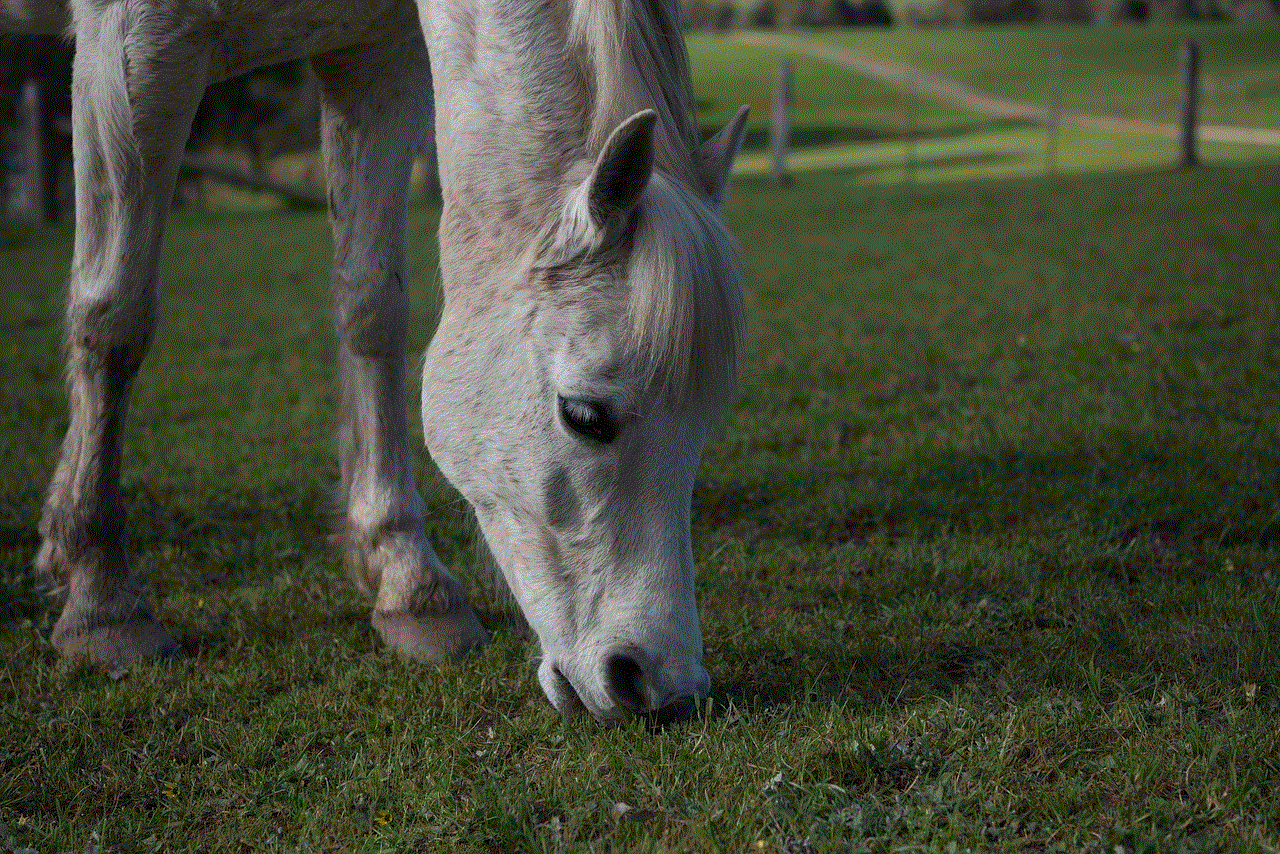
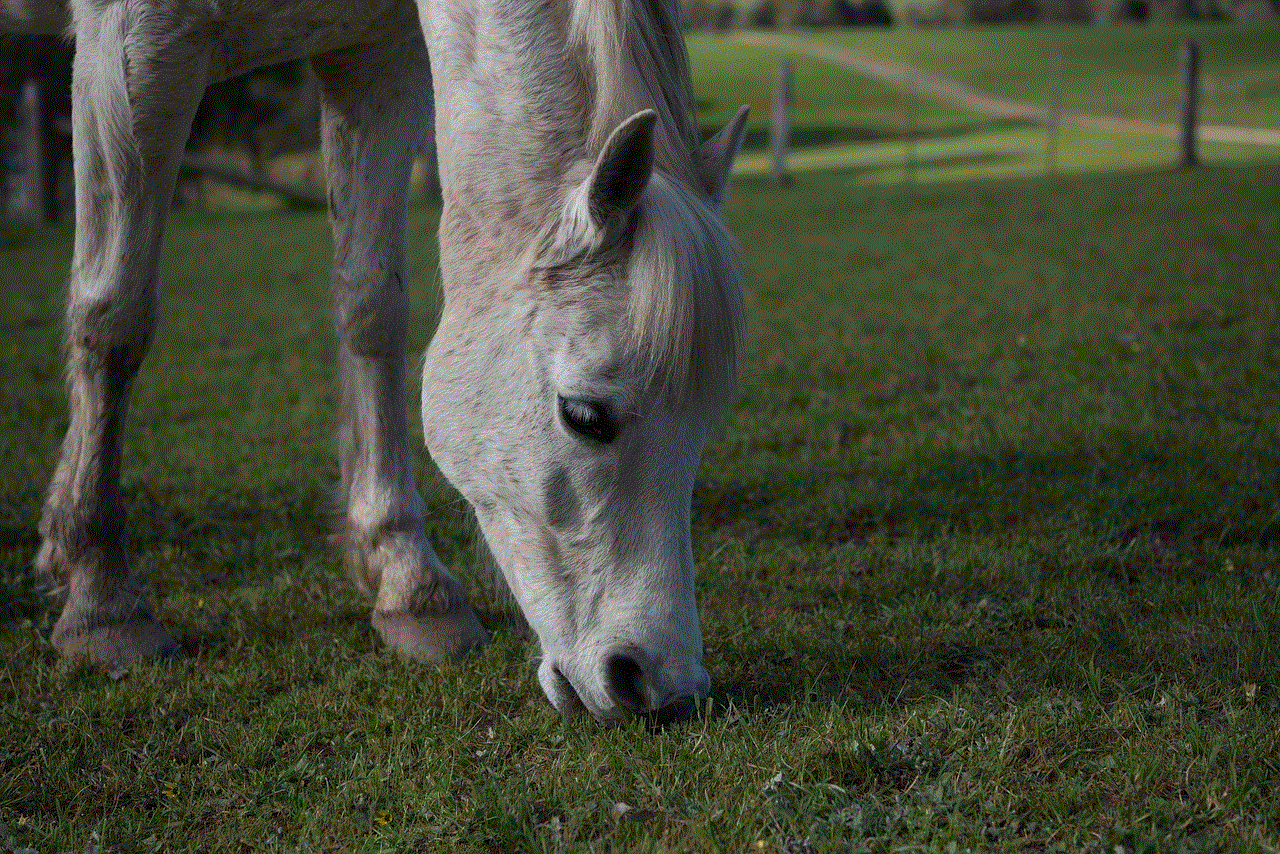
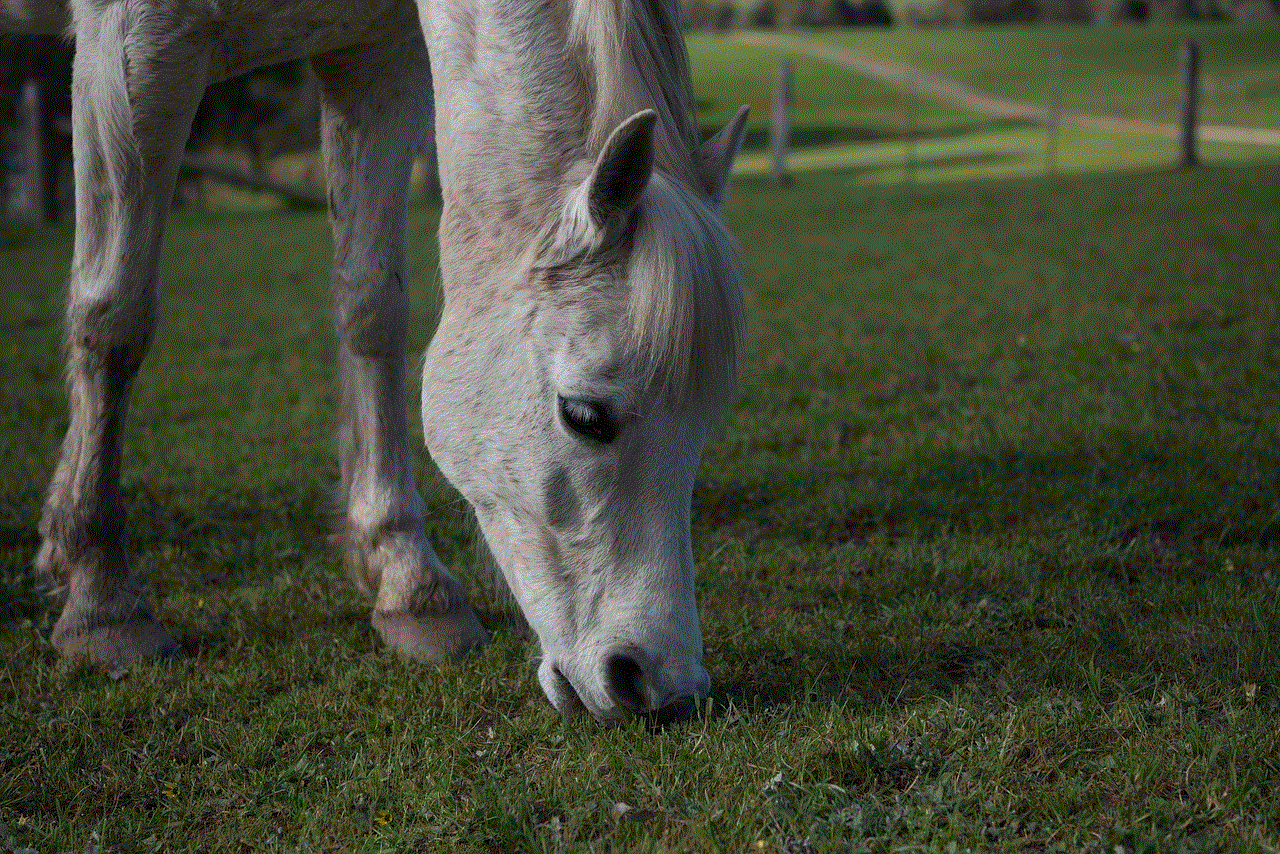
Step 8: Customize your restrictions
After you have successfully changed your restriction passcode, you will see a list of options that you can restrict on your iPhone. This includes features such as Safari, Camera, Siri, and more. You can toggle these options on or off depending on your preferences. This is also a good opportunity to review your current restrictions and make any necessary changes.
Step 9: Save your changes
Once you have customized your restrictions, tap on the “Done” button at the top right corner of your screen to save your changes. Your new restriction passcode will now be in effect.
Step 10: Test your new restriction passcode
To ensure that your new restriction passcode is working, try accessing one of the restricted features on your iPhone. If the new passcode is entered correctly, you should be able to access it without any issues.
Congratulations, you have successfully changed your restriction passcode on your iPhone! It’s recommended to change your passcode periodically to keep your device and its content safe.
Tips for choosing a strong restriction passcode:
– Avoid using obvious or easily guessable numbers such as your birthdate or phone number.
– Use a combination of numbers, letters, and symbols to make it more secure.
– Don’t use the same passcode as your iPhone lock screen passcode.
– Avoid using sequences or patterns such as 1234 or 2580.
– Consider using a password manager to generate a strong, unique passcode for you.
In addition to changing your restriction passcode, there are other security measures you can take to protect your iPhone. These include setting up a strong lock screen passcode, enabling two-factor authentication, and regularly backing up your device.
In conclusion, changing your restriction passcode on your iPhone is a simple but important step to ensure the security of your device and its content. It’s recommended to change it periodically or whenever you suspect it has been compromised. By following the steps outlined in this article, you can easily change your restriction passcode and customize your restrictions to your liking. Stay safe and enjoy using your iPhone!
can you record a skype meeting
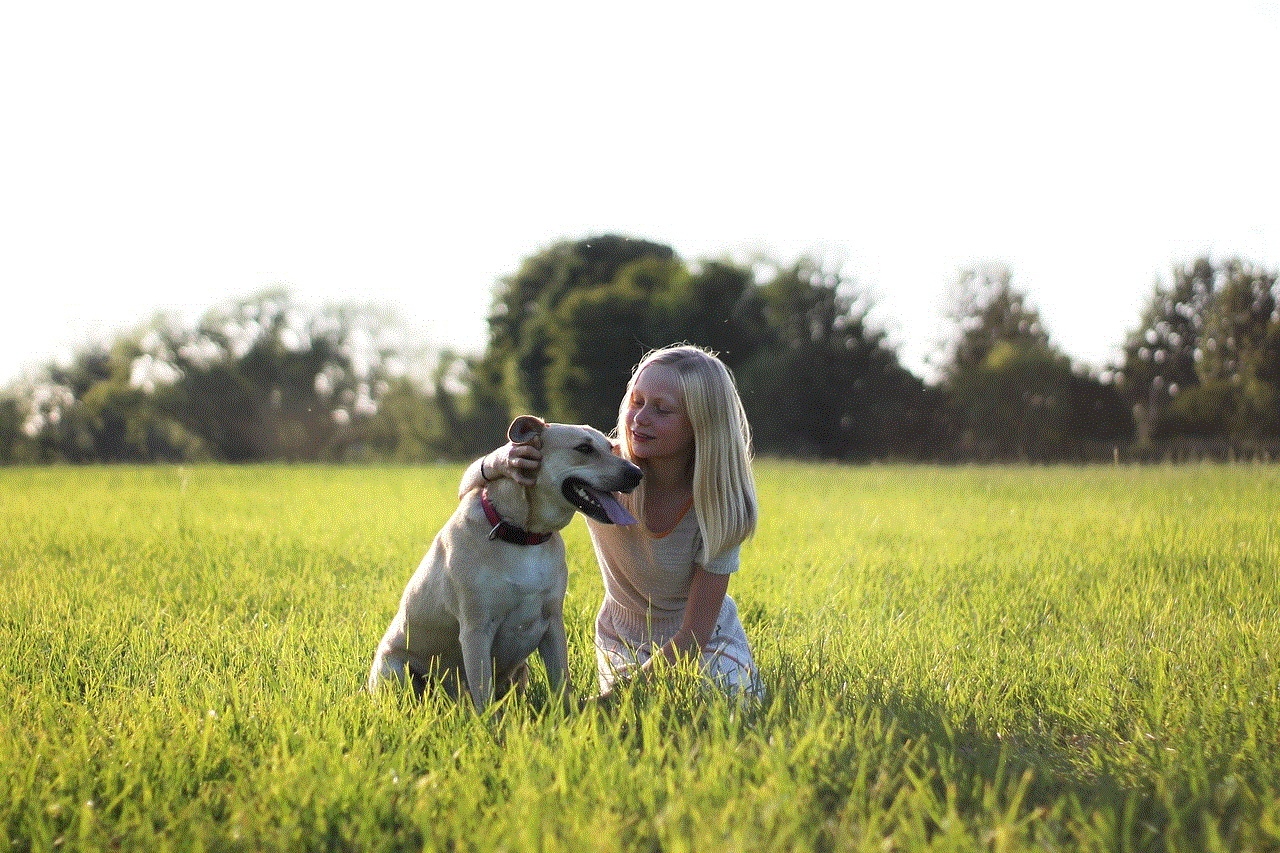
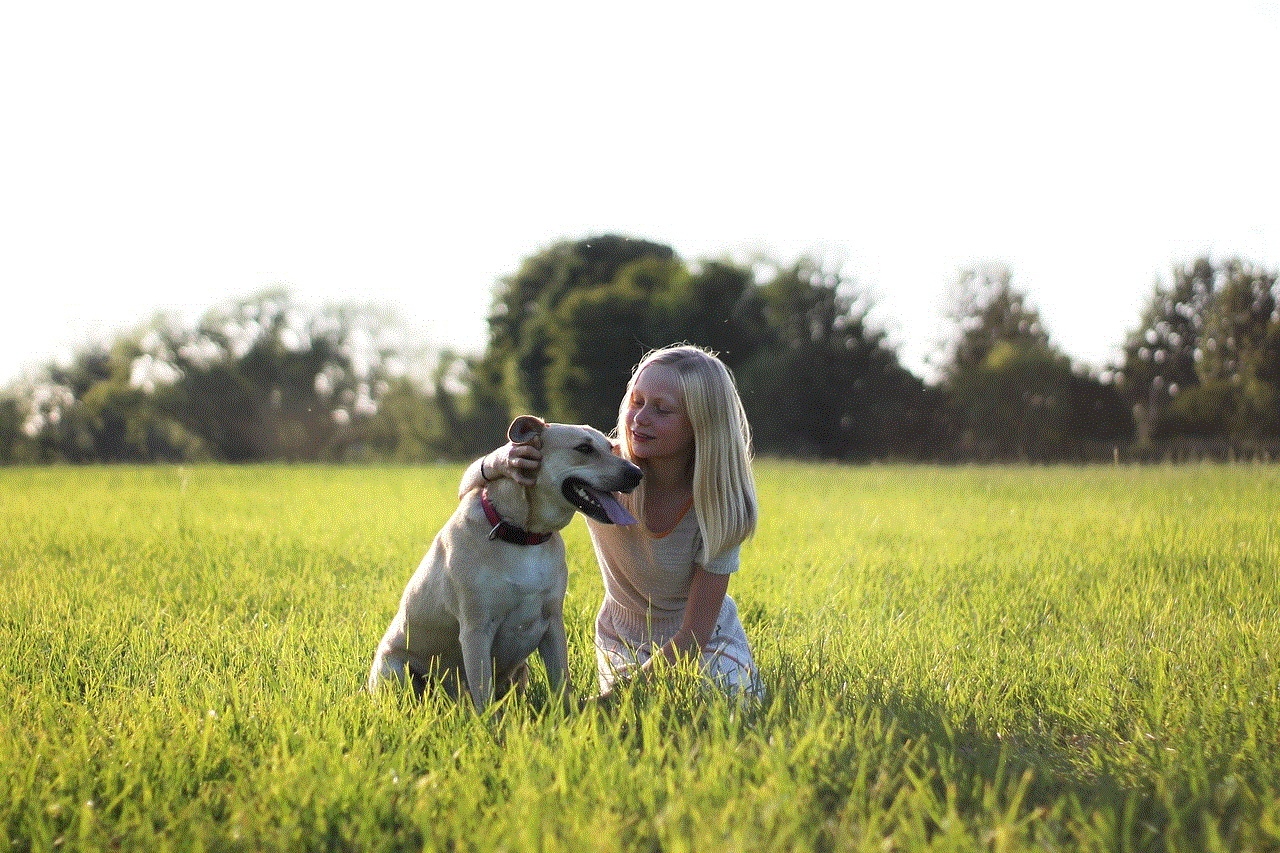
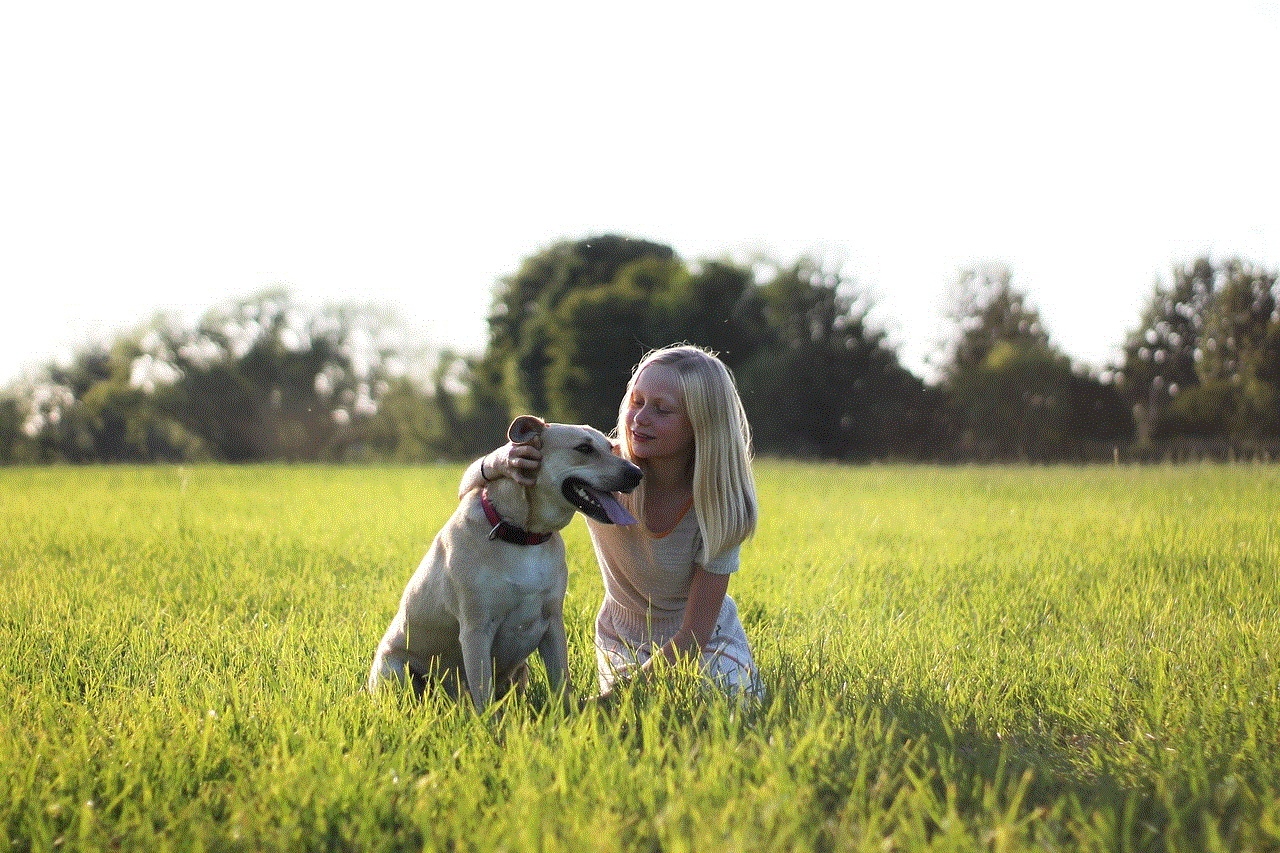
In today’s fast-paced world, communication has become more convenient and efficient thanks to technology. One of the most popular platforms for remote communication is Skype. With over 300 million active users, Skype has become the go-to platform for video and audio calls, instant messaging, and file sharing. However, in addition to these features, Skype also offers the option to record meetings, making it a valuable tool for businesses, educational institutions, and even personal use. In this article, we will delve into the process of recording a Skype meeting and explore its benefits and limitations.
Before we dive into the technicalities of recording a Skype meeting, let’s first understand what it means. Recording a Skype meeting refers to the process of capturing audio and video of a call or conference and saving it for future reference or sharing. This feature is especially useful for individuals or organizations that need to refer to the content of a meeting at a later time. It eliminates the need for taking notes and allows participants to focus on the conversation without the fear of missing out on important information.
So, can you record a Skype meeting? The answer is yes, you can. Skype offers a built-in recording feature that allows users to record both audio and video calls, including group calls with up to 50 participants. The process of recording a Skype meeting is relatively simple and can be done in just a few clicks. However, there are a few prerequisites and limitations that must be considered before recording a Skype meeting.
To begin with, the recording feature is only available on the desktop version of Skype for Windows and Mac. This means that mobile users or those using Skype on Linux or other operating systems will not be able to record their meetings. Additionally, the recording feature is only available to users who have a Skype account and are signed in. If you are a guest in a meeting, you will not have the option to record it.
Now that we have established the conditions for recording a Skype meeting let’s look at the process itself. To record a Skype meeting, you need to first start the call or conference. Once the meeting is in progress, click on the “…” (more options) button at the bottom of the screen. From the drop-down menu, select the “Start recording” option. Alternatively, you can also use the keyboard shortcut “Ctrl + R” for Windows or “Command + Shift + R” for Mac to start recording. You will receive a notification that the recording has started, and a red dot will appear on the screen to indicate that the meeting is being recorded.
It is essential to inform all participants in the meeting that the conversation is being recorded. This is not only a common courtesy but also a legal requirement in some countries. In addition, if you are using Skype for business purposes, it is advisable to obtain consent from all participants before recording the meeting. This will avoid any potential conflicts or misunderstandings.
During the meeting, you can pause or stop the recording at any time by clicking on the “…” button and selecting the appropriate option. Once the meeting has ended, Skype will automatically save the recording to your computer in the MP4 file format. You can find the recording in the “Downloads” folder by default, or you can choose a specific location to save it before starting the meeting.
Now that you know how to record a Skype meeting let’s discuss its benefits. The most obvious advantage of recording a Skype meeting is that it allows you to refer to the content of the conversation at a later time. This is particularly useful for businesses that need to keep a record of important discussions or decisions made during meetings. It also eliminates the need for taking notes, saving time and effort for all participants.
Another benefit of recording a Skype meeting is that it allows you to share the recording with those who were unable to attend the meeting. This is especially useful for educational institutions, where students can refer to recorded lectures or class discussions. It is also helpful for remote teams or employees who are in different time zones and cannot attend live meetings.
Moreover, recording a Skype meeting is a valuable tool for training and development purposes. Companies can use the recordings to train new employees or as a reference for future training sessions. It also allows for self-evaluation, where employees can review their performance in meetings and identify areas for improvement.
However, despite its advantages, there are also a few limitations to recording a Skype meeting. The first and most obvious limitation is that it is only available on the desktop version of Skype. This means that mobile users or those using Skype on other operating systems do not have access to this feature. This can be a major inconvenience for those who rely on Skype for communication.
Another limitation is that the recording feature is not available for Skype calls made to landlines or mobile phones. This means that only calls made between Skype users can be recorded. Additionally, the recording feature is not available for Skype meetings organized by a Skype bot.



Another important consideration is the storage space required to save the recordings. As mentioned earlier, Skype saves the recordings in the MP4 file format, which can take up a significant amount of space on your computer. This is something to keep in mind, especially if you have limited storage space.
In conclusion, recording a Skype meeting is a useful feature that offers convenience and efficiency for businesses, educational institutions, and individuals. It allows for future reference, sharing, and training purposes. However, it is only available on the desktop version of Skype, and there are a few limitations and prerequisites that must be considered. Despite its limitations, the recording feature is a valuable tool that enhances the overall Skype experience and makes remote communication more effective.
