how to change mac address on phone
In today’s digital age, smartphones have become an integral part of our lives. We use them for communication, entertainment, and even work. However, with the increasing use of smartphones, privacy and security have become major concerns. One way to protect your privacy and security is by changing your phone’s MAC address. In this article, we will discuss what a MAC address is, why you may want to change it, and how to change it on your phone.
What is a MAC Address?
MAC (Media Access Control) address is a unique identifier assigned to a network interface for communication on a network. It is a 12-digit hexadecimal code that is assigned to every device that can connect to a network, including smartphones. Think of it as a digital fingerprint for your phone. It is used to identify your device and establish a connection to the network.
Why Change Your Phone’s MAC Address?
There are several reasons why you may want to change your phone’s MAC address. One of the main reasons is privacy. Your MAC address can reveal a lot of information about your device, including the manufacturer, model, and even the location. By changing it, you can prevent your device from being tracked by third parties.
Another reason is security. Your MAC address can be used by hackers to gain access to your device and steal sensitive information. By changing it regularly, you can make it harder for hackers to target your device.
In some cases, you may also need to change your MAC address to access certain networks. For example, some public networks may block certain MAC addresses for security reasons. By changing your MAC address, you can bypass this restriction and connect to the network.
How to Change Your Phone’s MAC Address
Now that you know why you may want to change your phone’s MAC address, let’s discuss how to do it. The process may vary depending on your phone’s operating system, so we will cover the steps for both Android and iOS devices.
Changing MAC Address on Android Devices
1. Root Your Device
Before you can change your MAC address on an Android device, you need to root your device. Rooting is a process that gives you complete control over your device and allows you to make changes that are otherwise not possible. You can root your device using apps like KingRoot, SuperSU, or Magisk.
2. Install a MAC Address Changer App
Once your device is rooted, you need to download and install a MAC address changer app. Some popular options include BusyBox, ChameleMAC, or Mac Address Ghost. These apps will allow you to change your MAC address with just a few taps.
3. Open the App and Change Your MAC Address
After you have installed the app, open it and follow the instructions to change your MAC address. Most apps will ask you to enter a new MAC address or generate a random one. Once you have entered the new MAC address, tap on the “Change” button and wait for the process to complete.
4. Verify the New MAC Address
To ensure that the MAC address has been changed successfully, go to your device’s settings and navigate to the Wi-Fi section. You should see the new MAC address displayed under your device’s name.
Changing MAC Address on iOS Devices
1. Jailbreak Your Device
Similar to rooting on Android devices, jailbreaking is the process of removing restrictions imposed by Apple on iOS devices. By jailbreaking your device, you can install apps and tweaks that are not available on the App Store. You can jailbreak your device using tools like Pangu, TaiG, or unc0ver .
2. Install a MAC Address Changer App
Once your device is jailbroken, you can install a MAC address changer app from the Cydia app store. Some popular options include WifiSpoof, MAC Address Changer, or MacSpoofer. These apps will allow you to change your MAC address on your iOS device.
3. Open the App and Change Your MAC Address
After installing the app, open it and follow the instructions to change your MAC address. Most apps will ask you to enter a new MAC address or generate a random one. Once you have entered the new MAC address, tap on the “Change” button and wait for the process to complete.
4. Verify the New MAC Address
To ensure that the MAC address has been changed successfully, go to your device’s settings and navigate to the Wi-Fi section. You should see the new MAC address displayed under your device’s name.
Other Tips for Changing Your Phone’s MAC Address
– If you don’t want to root or jailbreak your device, you can also change your MAC address by connecting your phone to a computer and using specialized software like Technitium MAC Address Changer for Windows or MacSpoofer for Mac.
– Be cautious when changing your MAC address as it may cause connectivity issues on some networks. If you experience any problems, revert to your original MAC address.
– Changing your MAC address will not make you completely anonymous. Other identifiers, such as your IP address, may still reveal your identity. Use other privacy measures, such as a VPN, for better protection.
Conclusion
Changing your phone’s MAC address is a simple yet effective way to protect your privacy and security. By following the steps mentioned above, you can easily change your MAC address on your Android or iOS device. Remember to use this feature responsibly and only change your MAC address when necessary. Stay safe and stay connected!
flat tire on highway help
Driving on the highway can be a convenient and efficient way to travel, but it also comes with its own set of challenges. One of the most dreaded situations for any driver is experiencing a flat tire on the highway. Not only can it be frustrating and inconvenient, but it can also be dangerous if not handled properly. In this article, we will discuss everything you need to know about dealing with a flat tire on the highway, from prevention to troubleshooting and seeking help.
What Causes a Flat Tire on the Highway?
Before we dive into the solutions, it is essential to understand the causes of a flat tire on the highway. One of the most common causes is a puncture from a sharp object on the road, such as a nail or a piece of glass. Another common cause is a tire blowout, which can occur due to wear and tear or overinflation. Additionally, hitting a pothole or curb with force can also lead to a flat tire. It is crucial to be aware of these potential causes and to regularly check the condition of your tires to prevent a flat tire on the highway.
Preventing a Flat Tire on the Highway
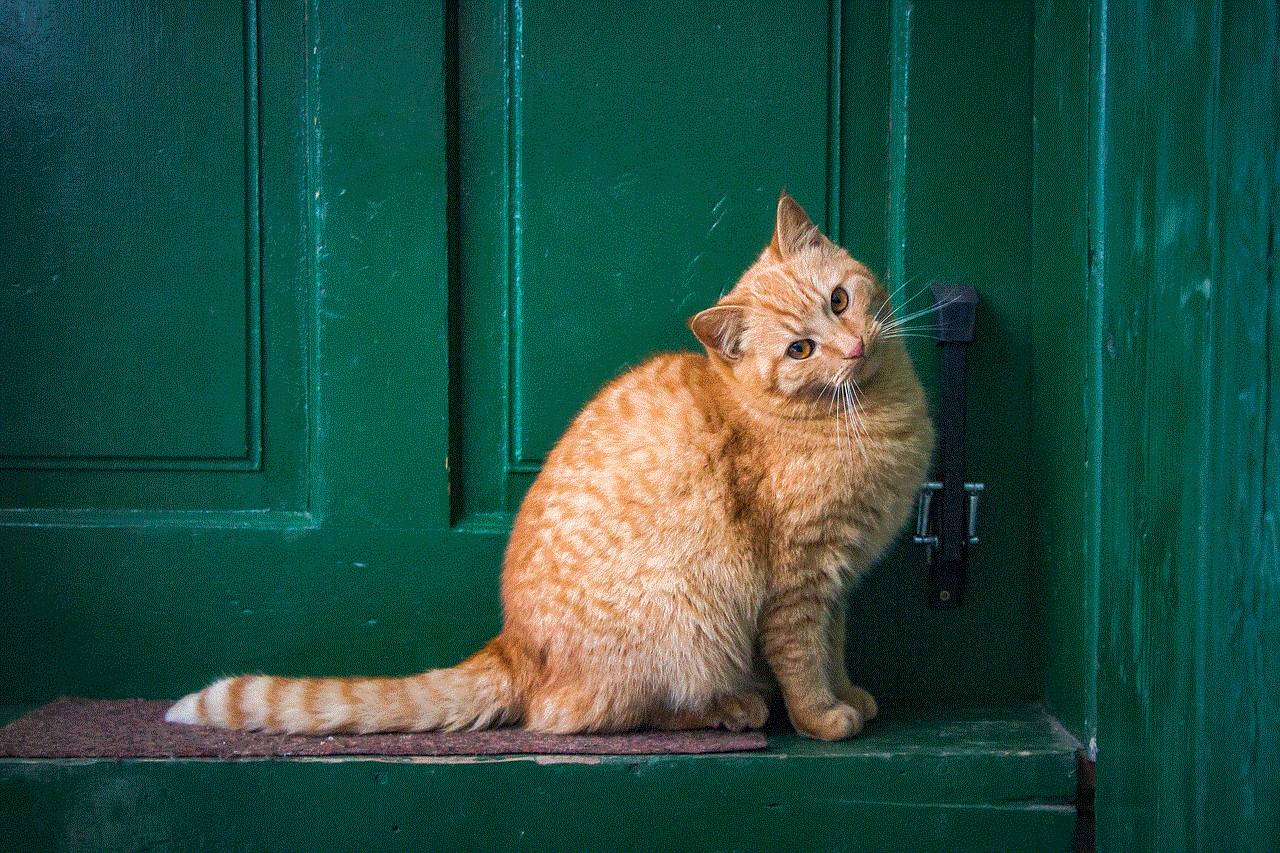
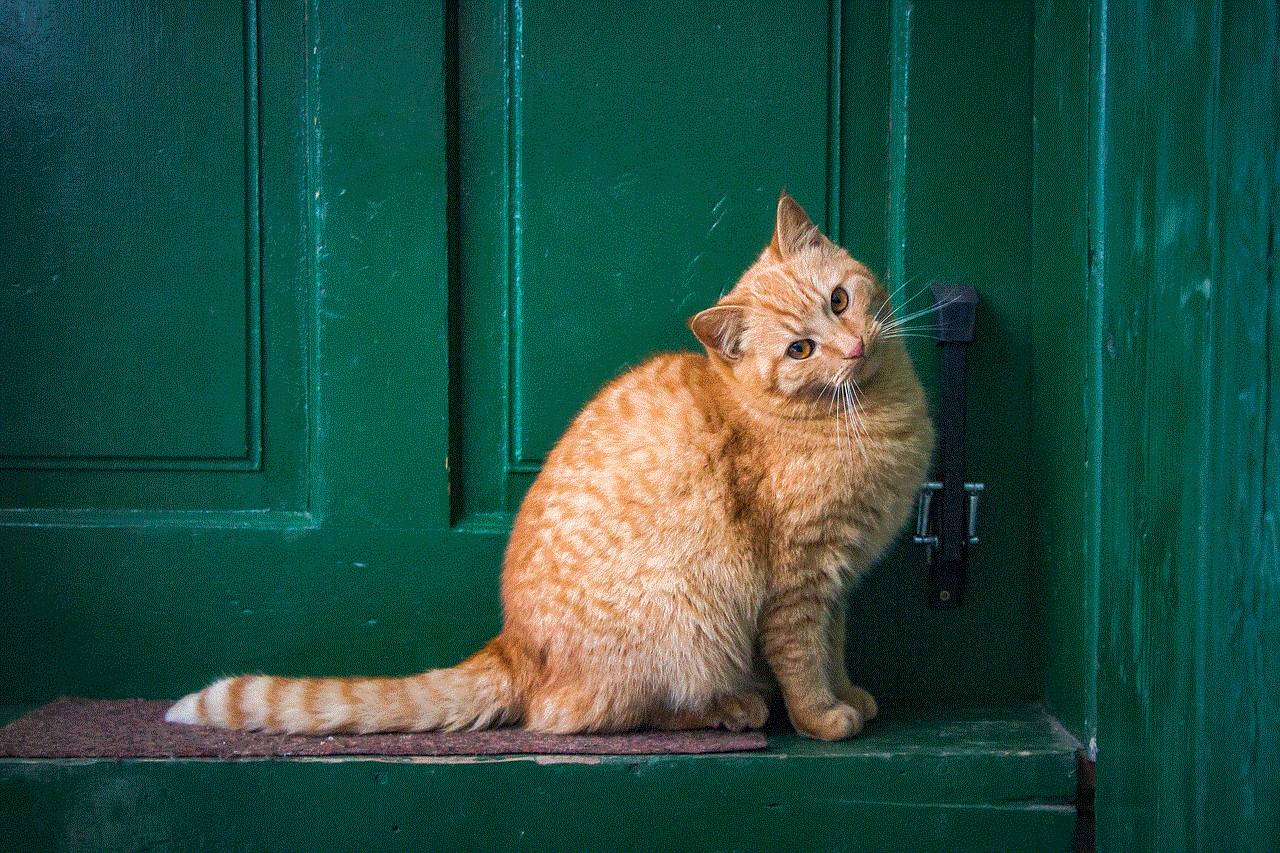
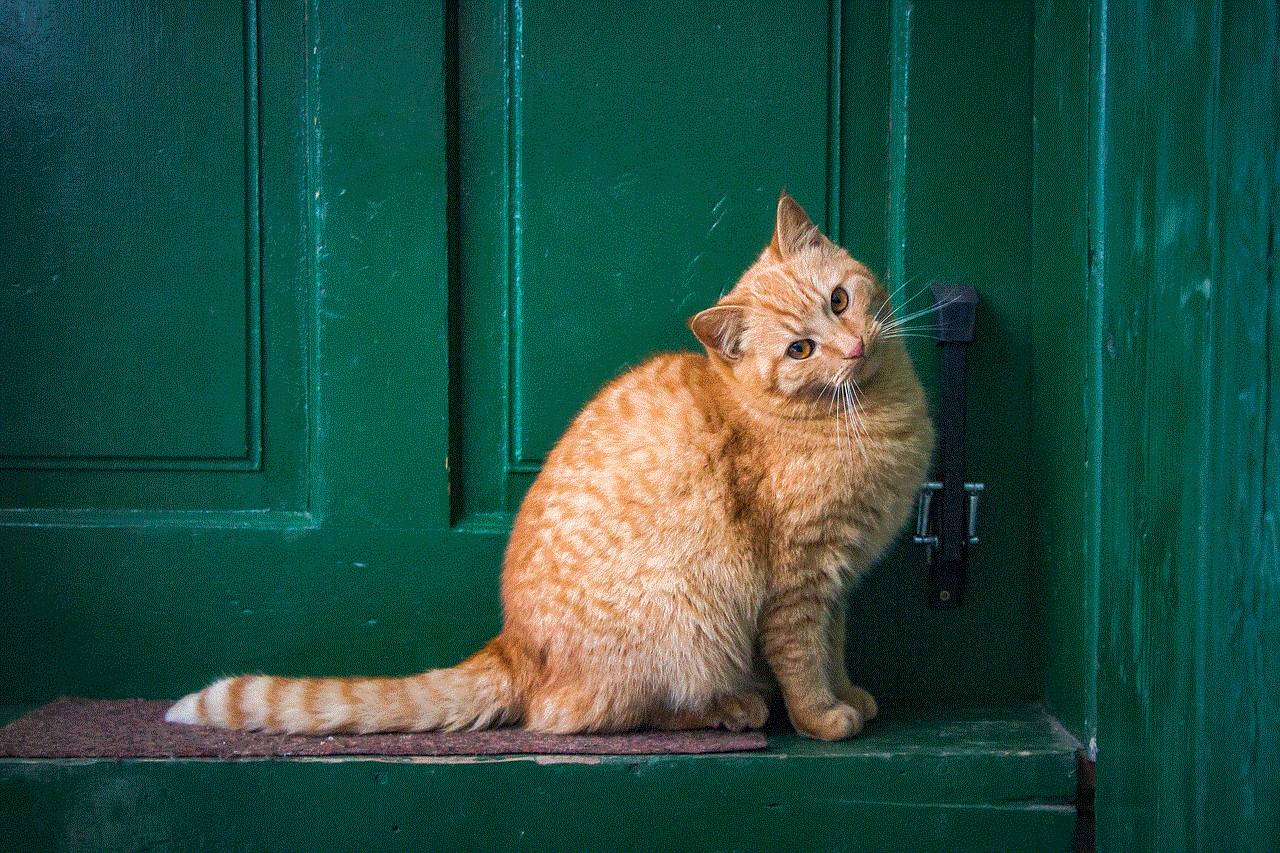
While we cannot completely eliminate the risk of a flat tire, there are some precautionary measures we can take to reduce the chances of it happening on the highway. The first step is to ensure that your tires are properly inflated. Under-inflated tires are more prone to damage and wear out faster, which increases the risk of a flat tire. Make sure to check your tire pressure at least once a month, and especially before embarking on a long journey.
Another crucial aspect of preventing a flat tire is to regularly check the tread wear on your tires. The tread is what provides traction and grip on the road, and if it is worn out, it becomes easier for your tires to lose air or blow out. You can use a tread depth gauge to measure the tread wear and replace your tires if necessary. It is recommended to replace your tires every 50,000 miles or sooner if they show signs of excessive wear.
In addition to regular maintenance, it is essential to be mindful of your driving habits. Avoiding potholes, curbs, and other road hazards can significantly reduce the risk of a flat tire. It is also advisable to avoid overloading your vehicle, as it puts extra strain on the tires and can lead to a blowout.
What to Do When You Have a Flat Tire on the Highway?
Despite taking all necessary precautions, a flat tire can still happen on the highway. In such a situation, it is crucial to remain calm and follow these steps:
1. Find a Safe Spot to Pull Over
The first and most important step is to find a safe spot to pull over. If possible, try to reach an exit or rest area. If that is not an option, look for a wide shoulder or a straight stretch of road where you can safely park your vehicle. Make sure to turn on your hazard lights to alert other drivers of your presence.
2. Assess the Damage
Once you have safely pulled over, assess the damage to your tire. If it is a puncture, you may be able to repair it temporarily using a tire sealant or plug kit. However, if the tire is severely damaged, it will need to be replaced.
3. Change the Tire
If you have a spare tire and the necessary tools, you can change the tire yourself. Begin by loosening the lug nuts on the flat tire with a lug wrench. Then, use a jack to lift your vehicle off the ground. Remove the lug nuts and the flat tire, and replace it with the spare tire. Secure the lug nuts and lower your vehicle back onto the ground. It is essential to consult your vehicle’s manual for specific instructions as the process may vary depending on the type of vehicle you have.
4. Seek Professional Help
If you do not feel comfortable changing the tire yourself or do not have the necessary tools, it is best to seek professional help. Many roadside assistance services offer tire changing services and can get you back on the road quickly. Alternatively, you can also call a friend or family member who can assist you with changing the tire.
5. Inspect the Other Tires
Once you have replaced the flat tire, it is essential to inspect the other tires for any signs of damage or wear. If necessary, have them replaced or repaired to avoid another flat tire on the highway.
6. Monitor Your Driving
After experiencing a flat tire, it is natural to feel anxious about driving on the highway again. It is essential to monitor your driving and be extra cautious, especially when it comes to avoiding road hazards. It may also be helpful to have your tires checked by a professional to ensure they are in good condition.
What Not to Do When You Have a Flat Tire on the Highway
While there are specific steps you should take when dealing with a flat tire on the highway, there are also some things you should avoid doing. These include:
– Do not continue driving on a flat tire. Driving on a flat tire can cause further damage to your vehicle and put yourself and others at risk.
– Do not attempt to change a tire on a busy highway. If you are unable to find a safe spot to pull over, it is best to call for help rather than trying to change the tire on a busy highway.



– Do not ignore the problem. Even if you are able to temporarily fix the flat tire, it is essential to have it inspected and possibly replaced by a professional as soon as possible.
Conclusion
Experiencing a flat tire on the highway can be a stressful and inconvenient situation, but it is essential to handle it calmly and efficiently. By following these tips and taking preventive measures, you can reduce the chances of a flat tire on the highway. However, if it does happen, remember to find a safe spot to pull over, assess the damage, change the tire or seek professional help, and monitor your driving afterwards. With these steps, you can safely get back on the road and continue your journey with peace of mind.
pinterest uploaded pictures not showing up
Pinterest is a popular social media platform that allows users to share and discover ideas through images or “pins”. It has gained immense popularity since its launch in 2010 and currently has over 250 million active users. With its visually appealing interface and easy-to-use features, Pinterest has become a go-to platform for users looking for inspiration and ideas for their personal and professional projects. However, like any other platform, Pinterest also has its fair share of technical glitches, one of which is uploaded pictures not showing up. In this article, we will delve deeper into the issue of why pictures on Pinterest may not be showing up and how to fix it.
First and foremost, it is essential to understand that Pinterest is primarily an image-sharing platform. Therefore, the proper display of pictures is crucial for its overall user experience. When a user uploads a picture on Pinterest, it goes through a process of optimization before it is displayed on the platform. This optimization process includes resizing, compression, and conversion to a web-friendly format. This process ensures that the images are of good quality and load quickly, providing a seamless experience to users. However, sometimes this optimization process may fail, resulting in uploaded pictures not showing up.
One of the most common reasons for pictures not showing up on Pinterest is a technical glitch. Like any other online platform, Pinterest can also face technical issues, causing images not to load correctly. These issues can range from server problems to bugs in the code. In such cases, the best solution is to wait for a while and refresh the page. If the problem persists, it is advisable to contact Pinterest’s customer support team for assistance.
Another reason why pictures may not be showing up on Pinterest is due to a slow internet connection. Since Pinterest is a highly visual platform, it requires a stable and fast internet connection to load images quickly. If your internet connection is slow, it may take longer for the images to load, or they may not load at all. To fix this issue, try switching to a faster internet connection or resetting your router.
Moreover, the browser you are using to access Pinterest may also be the culprit behind pictures not showing up. Pinterest is compatible with all major browsers, including Google Chrome, Firefox , and Safari. However, if you are using an outdated version of the browser, it may not support the latest features of Pinterest, resulting in image display issues. Therefore, it is advisable to use the latest version of your preferred browser to access Pinterest.
Another reason why pictures may not be showing up on Pinterest is due to the use of ad blockers. Ad blockers are extensions that block advertisements from appearing on the websites you visit. While ad blockers can improve your browsing experience, they can also interfere with the proper functioning of certain websites, including Pinterest. If you use an ad blocker and are experiencing image display issues on Pinterest, try disabling the ad blocker and see if it solves the problem.
Furthermore, Pinterest also has its own image size guidelines that users need to follow while uploading pictures. If a user uploads a picture that does not meet these guidelines, it may result in the picture not showing up. According to Pinterest’s guidelines, the recommended image size is 1000 x 1500 pixels, with a minimum width of 600 pixels. Additionally, the file size should not exceed 10 MB. If your image does not meet these requirements, it is best to resize or compress it before uploading it to Pinterest.
Another factor that may affect the display of pictures on Pinterest is the use of copyrighted images. Pinterest has strict guidelines when it comes to copyright infringement, and they take it very seriously. If a user uploads a copyrighted image on Pinterest, it may get taken down, resulting in the picture not showing up. Therefore, it is essential to ensure that you have the right to use the images you upload on Pinterest.
Moreover, sometimes the problem of pictures not showing up on Pinterest may lie with the user’s device. If your device does not have enough storage space or is running low on RAM, it may affect the proper display of images on Pinterest. To fix this issue, try clearing the cache and cookies of your device or freeing up some space by deleting unnecessary files.
Another solution to fix the problem of pictures not showing up on Pinterest is to switch to a different device. If you are experiencing image display issues on your laptop or desktop, try accessing Pinterest on your phone or tablet. If the problem persists, it may indicate a problem with your Pinterest account, and you can follow the steps mentioned below to fix it.
If you are still facing the issue of pictures not showing up on Pinterest, you can try the following troubleshooting steps:
1. Clear the cache and cookies of your browser: Sometimes, cached data and cookies can interfere with the proper functioning of websites. To clear your cache and cookies, go to your browser’s settings and select the option to clear browsing data.
2. Update your browser: As mentioned earlier, an outdated browser may not support the latest features of Pinterest, resulting in image display issues. Therefore, it is essential to update your browser regularly.
3. Disable browser extensions: Certain browser extensions may interfere with the proper functioning of Pinterest. Try disabling them and see if it solves the problem.
4. Check your internet connection: A slow or unstable internet connection can also cause image display issues on Pinterest. Try switching to a different internet connection or resetting your router.
5. Restart your device: Sometimes, simply restarting your device can fix any technical glitches that may be causing pictures not to show up on Pinterest.
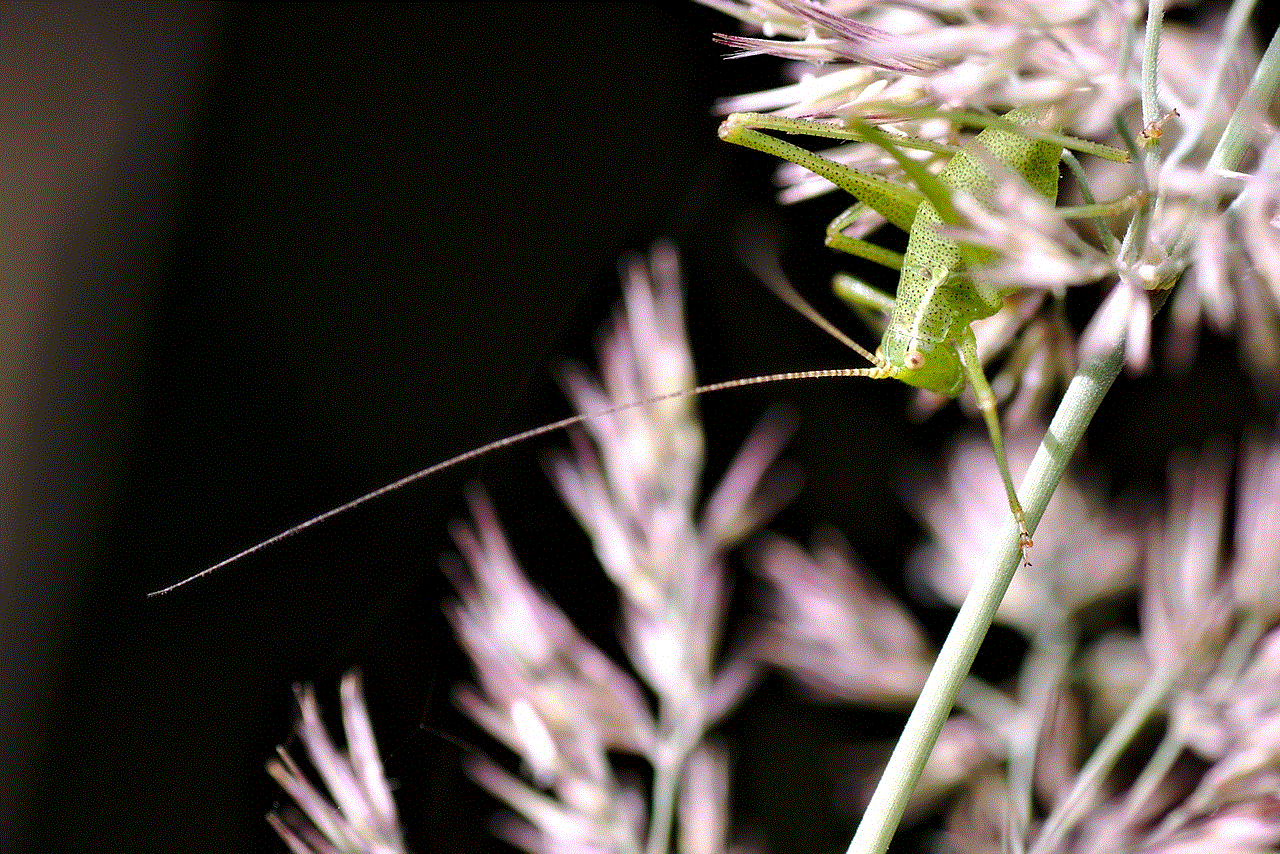
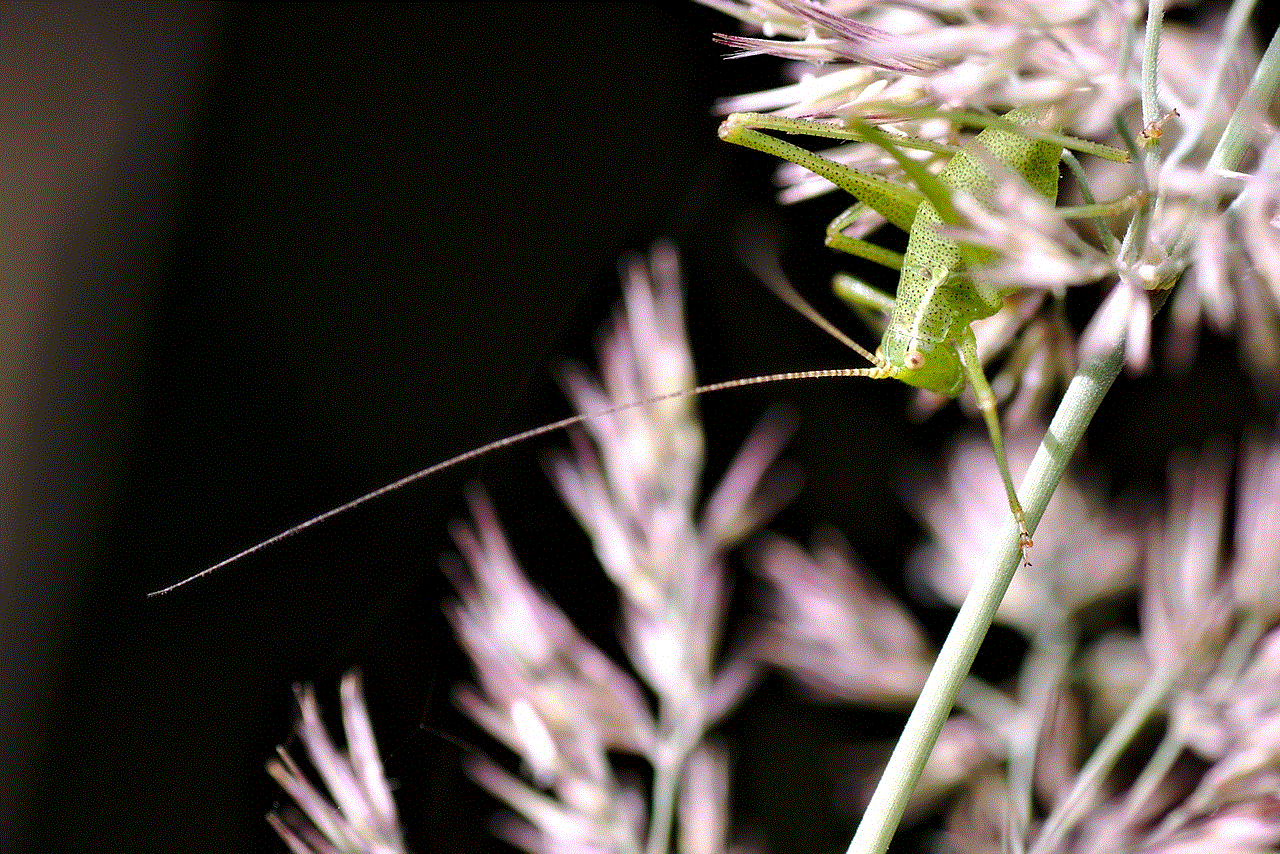
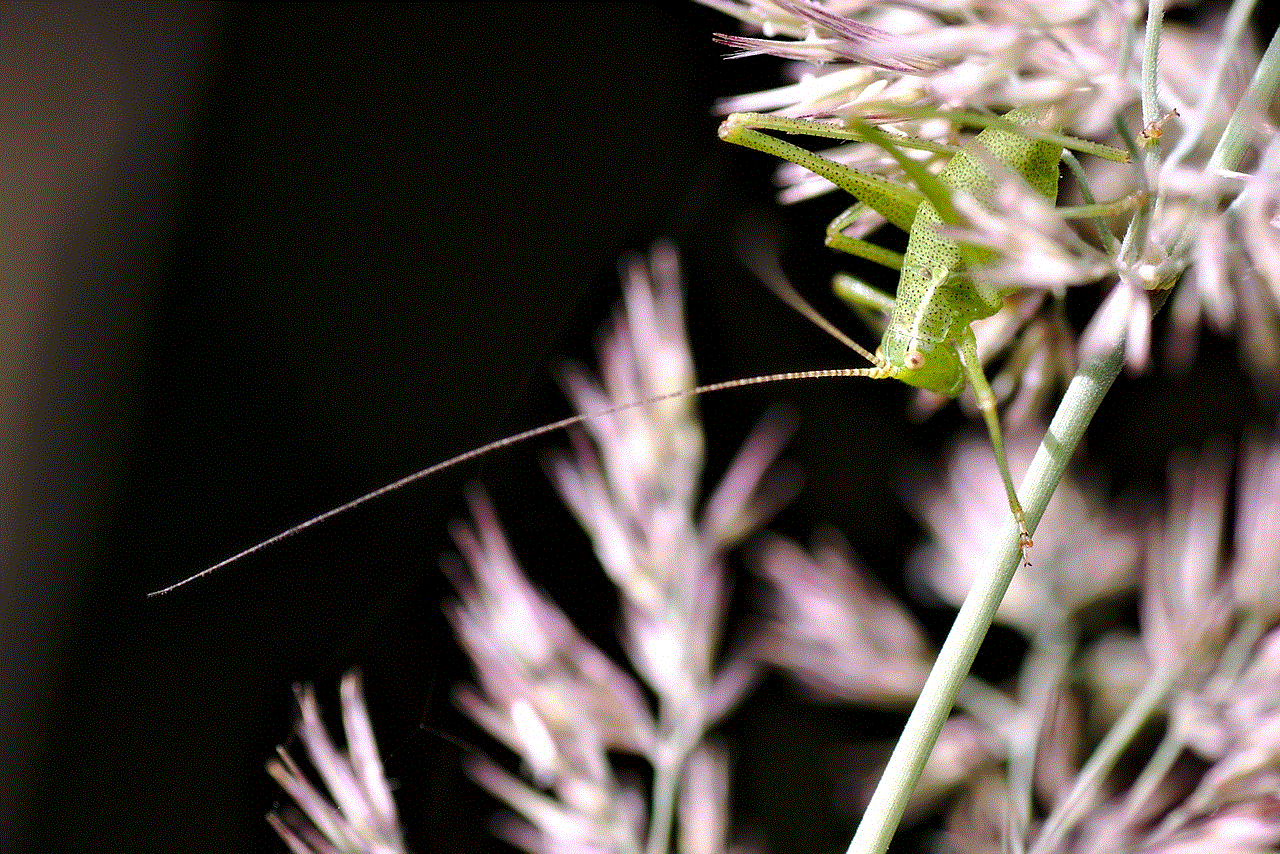
6. Contact Pinterest’s customer support: If none of the above solutions work, it is best to contact Pinterest’s customer support team for assistance. They have a dedicated team to address technical issues and can help you resolve the problem.
In conclusion, pictures not showing up on Pinterest can be a frustrating experience, but it is a solvable problem. By following the troubleshooting steps mentioned above, you can fix this issue and continue to enjoy the visual inspiration that Pinterest has to offer. Moreover, it is always advisable to keep your apps and devices updated to ensure a smooth and seamless experience on any platform. Happy pinning!
