how to change rating on disney+
Title: How to Change Rating on Disney+: A Comprehensive Guide
Introduction:
Disney+ is a popular streaming service that offers a wide range of family-friendly content, including beloved Disney classics, Marvel movies, Star Wars sagas, National Geographic documentaries, and much more. While Disney+ aims to cater to viewers of all ages, it also recognizes the need for parental control over content accessibility. This is where the rating system plays a crucial role. In this article, we will explore how to change the rating on Disney+ to ensure a safe and age-appropriate viewing experience for your family.
1. Understanding Disney+’s Rating System:
Disney+ employs a rating system that categorizes content based on age appropriateness. This system helps parents and guardians decide what content is suitable for their children. The ratings include G (General Audiences), PG (Parental Guidance suggested), PG-13 (Parents Strongly Cautioned), and R (Restricted). By default, Disney+ allows access to content based on the account holder’s age.
2. Accessing the Profile Settings:
To change the rating on Disney+, you need to access the profile settings. Each Disney+ account can have multiple profiles, allowing individualized settings for different family members. To access the profile settings, log in to your Disney+ account and click on your profile icon in the top right corner. Select “Edit Profiles” from the dropdown menu.
3. Creating a New Profile:
If you haven’t created a separate profile for your child, it is recommended to do so. Click on the “Add Profile” button and provide a name and an optional character image for the new profile. This separate profile allows you to customize the rating settings specifically for your child’s age group.
4. Setting Up Content Restrictions:
Once the new profile is created, click on the profile name and select “Edit” next to the “Content Controls” section. Here, you will find options to restrict specific content based on the rating system. Disney+ provides three content restrictions levels: “For All Ages,” “For Older Kids and Below,” and “For Teens and Below.” Choose the appropriate restriction level for your child’s age group.
5. Enabling Parental Controls:
In addition to content restrictions, Disney+ allows parents to set up a PIN-based parental control system. This feature ensures that children cannot change the content restrictions without the PIN. To enable parental controls, go back to the profile settings and select “Edit” next to the “Parental Controls” section. Set a 4-digit PIN that only you know to protect the settings.
6. Customizing Viewing Profiles:
Disney+ understands that children of different ages have varying levels of maturity. Therefore, it provides an option to customize viewing profiles even further. While setting up content restrictions, you can manually select or deselect specific titles or series that you want to make available or restricted for your child’s profile.
7. Monitoring Viewing History:
To ensure that the content restrictions are being followed, Disney+ allows account holders to monitor the viewing history of each profile. This feature provides an overview of the content watched and helps parents identify any discrepancies or concerns. To access the viewing history, go to the profile settings and select “Viewing History.”
8. Seeking Assistance from Customer Support:
If you encounter any difficulties or have specific queries regarding changing the rating on Disney+, the streaming service provides comprehensive customer support. Visit the Disney+ Help Center on their official website, where you can find detailed FAQs, troubleshooting guides, and contact options for personalized assistance.
9. Exploring Additional Parental Control Features:
Apart from the content rating settings, Disney+ offers additional features to enhance parental control. These include the option to disable autoplay for continuous watching, enabling captions for better comprehension, and even setting time limits for daily or weekly viewing.
10. Education and Communication:
While changing the rating on Disney+ is an important step in ensuring a safe viewing experience, it is equally essential to educate children about responsible viewing habits. Engage in open communication with your child, discuss appropriate content choices, and encourage them to approach you with any concerns or questions.
Conclusion:
With the ever-expanding library of content available on Disney+, changing the rating to suit your family’s preferences is a simple yet crucial step. By following the steps outlined in this comprehensive guide, you can create a safe and age-appropriate environment for your children to enjoy their favorite Disney movies and shows. Remember, the key to a positive viewing experience lies in understanding Disney+’s rating system, utilizing content restrictions and parental controls, and fostering open communication with your child.
best paid apps for iphone 2016
Best Paid Apps for iPhone 2016: A Comprehensive Review
In today’s digital age, smartphones have become an essential part of our lives. And when it comes to smartphones, the iPhone is undoubtedly one of the most popular choices among users. With its sleek design, powerful performance, and user-friendly interface, the iPhone has revolutionized the way we interact with technology.
One of the biggest advantages of owning an iPhone is the vast array of apps available on the App Store. Whether you’re looking for productivity tools, entertainment options, or simply ways to enhance your daily life, there’s an app for almost everything. However, with so many options to choose from, it can be overwhelming to find the best ones. That’s why we’ve compiled a list of the best paid apps for iPhone in 2016 to help you make informed decisions about which apps are worth your hard-earned money.
1. 1Password:
Security is a top priority in today’s digital world, and 1Password is the perfect solution for keeping all your passwords and personal information secure. With this app, you can securely store and access your passwords, credit card information, and other sensitive data with just one master password. The app also generates strong passwords for you, ensuring that your online accounts are protected from hackers.
2. ProCamera + HDR:
If you’re a photography enthusiast, ProCamera + HDR is a must-have app for your iPhone. This app offers a wide range of advanced features, including manual controls, RAW shooting, and HDR capabilities, allowing you to capture stunning photos with your iPhone. With its intuitive interface and powerful editing tools, ProCamera + HDR gives you the ability to transform your photos into works of art.
3. Pocket Casts:
Podcasts have become increasingly popular in recent years, and Pocket Casts is the ultimate app for podcast lovers. With a clean and intuitive interface, this app allows you to discover, subscribe, and listen to your favorite podcasts all in one place. Pocket Casts also offers advanced features like variable playback speed and automatic episode downloading, making it the perfect companion for your daily commute or workout sessions.
4. Dark Sky:
Weather apps are a dime a dozen, but Dark Sky stands out from the crowd with its hyper-local weather forecasts. This app uses advanced radar technology to provide minute-by-minute precipitation predictions for your exact location. Whether you’re planning a weekend trip or simply want to know if you’ll need an umbrella for your evening walk, Dark Sky has you covered.
5. Enlight:
If you’re a fan of photo editing, Enlight is a game-changer. This app offers a wide range of tools and effects to help you create stunning and unique photos on your iPhone. From basic adjustments like brightness and contrast to advanced features like selective editing and artistic filters, Enlight has everything you need to take your photos to the next level.
6. Scanner Pro:
Gone are the days of bulky scanners and fax machines. With Scanner Pro, you can turn your iPhone into a portable scanner. This app allows you to scan documents, receipts, and even whiteboards with just a few taps. Scanner Pro also features advanced image processing technology, ensuring that your scans are clear and legible. Whether you need to digitize important documents or share notes from a meeting, Scanner Pro is a handy tool to have.
7. Fantastical 2:
Managing your schedule can be a daunting task, but Fantastical 2 makes it a breeze. This app combines a powerful calendar with natural language input, allowing you to quickly create and manage events. With features like reminders, time zone support, and integration with other apps like iCloud and Google Calendar, Fantastical 2 ensures that you never miss an important appointment again.
8. Headspace:
In today’s fast-paced world, finding time to relax and unwind is crucial for our mental well-being. Headspace is a meditation app that offers a wide range of guided meditation sessions to help you reduce stress and improve focus. With its soothing voice and user-friendly interface, Headspace makes meditation accessible to everyone, regardless of their experience level.
9. Procreate Pocket:
For artists and designers, Procreate Pocket is a game-changer. This app brings the power of professional-grade digital art software to your iPhone, allowing you to create stunning illustrations and paintings on the go. With its wide range of brushes, layers, and blending modes, Procreate Pocket offers endless creative possibilities for artists of all skill levels.
10. Things 3:
Staying organized and productive can be a challenge, but Things 3 is here to help. This app is a powerful task manager that allows you to create to-do lists, set reminders, and track your progress. With its sleek design and intuitive interface, Things 3 makes it easy to stay on top of your tasks and achieve your goals.
11. Overcast:
If you’re a podcast enthusiast, Overcast is a must-have app for your iPhone. This app offers a clean and intuitive interface, making it a breeze to discover, subscribe, and listen to your favorite podcasts. Overcast also features advanced features like Smart Speed and Voice Boost, which enhance your listening experience by removing silences and boosting audio quality.
12. Carrot Weather:
Weather apps don’t have to be boring, and Carrot Weather is here to prove it. This app offers a unique and entertaining approach to weather forecasts, with a witty AI assistant that delivers snarky comments along with the weather report. Carrot Weather also features a wide range of customization options, allowing you to personalize the app to suit your preferences.
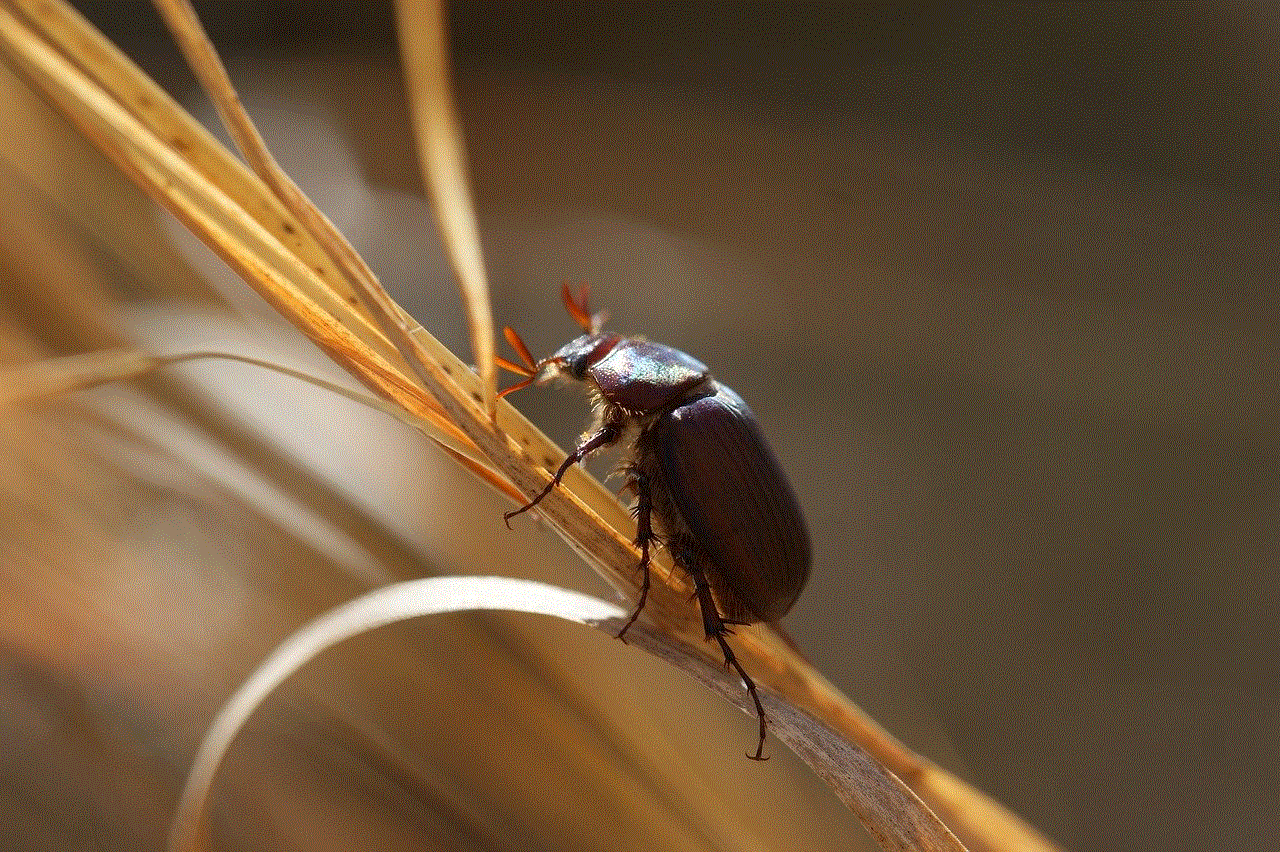
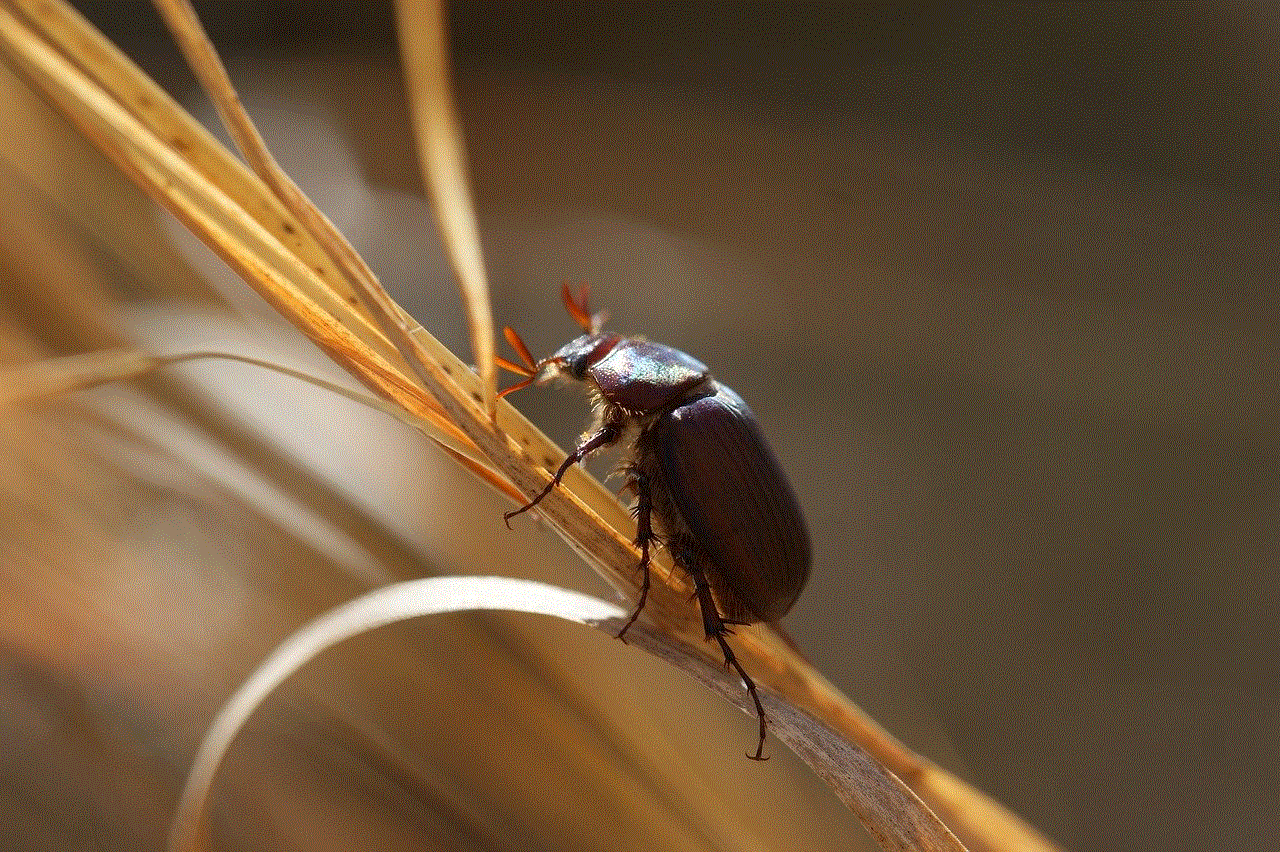
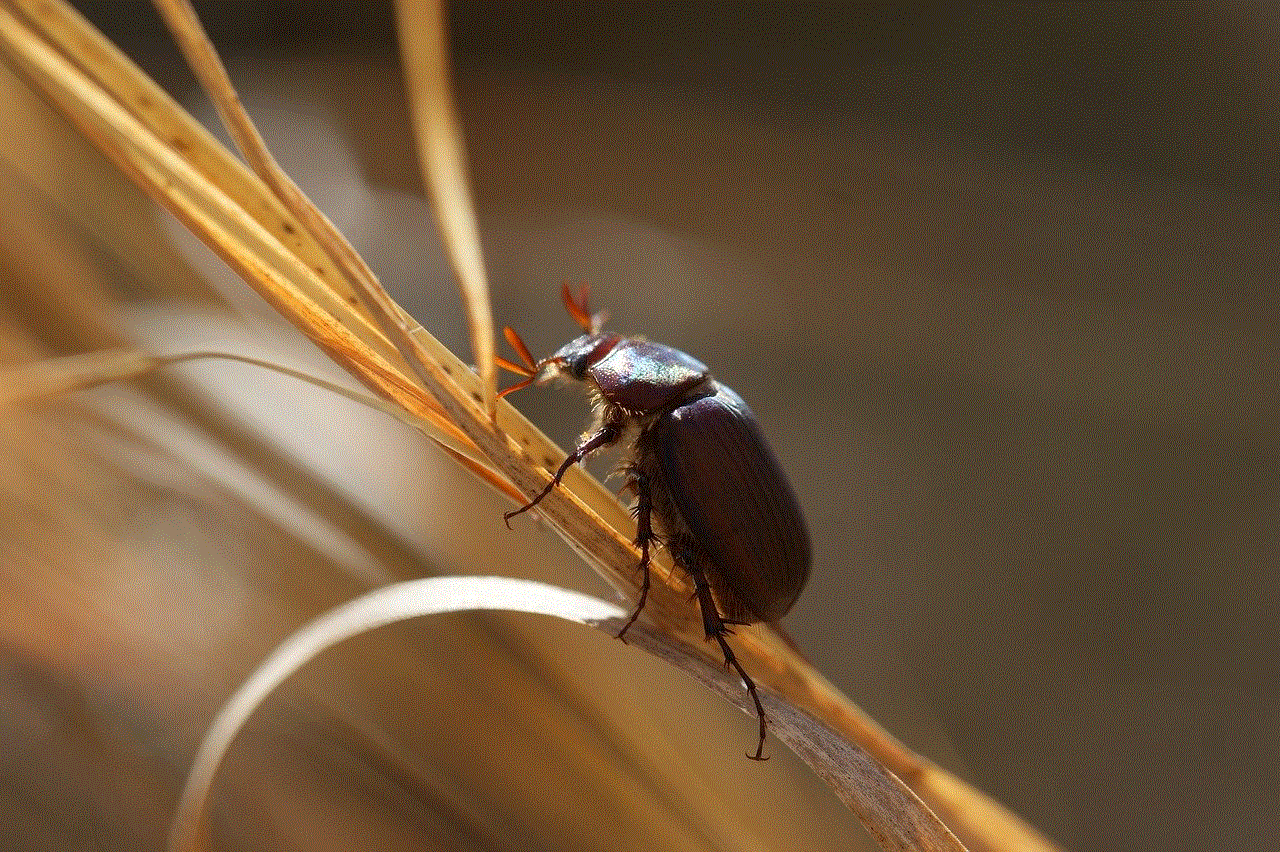
13. Day One Journal:
Keeping a journal can be a therapeutic and reflective practice, and Day One Journal makes it easy to capture and preserve your memories. This app allows you to write, record, and store your thoughts, photos, and even location data in a beautifully designed interface. With features like reminders and automatic metadata, Day One Journal makes it effortless to document your life’s journey.
14. Ulysses:
For writers and bloggers, Ulysses is the ultimate app for capturing and organizing your ideas. This app offers a distraction-free writing environment, allowing you to focus on your work without any distractions. Ulysses also features advanced organizational tools like tags and filters, making it easy to keep track of your projects and publish directly to platforms like WordPress or Medium.
15. Forest:
In a world filled with distractions, staying focused can be a challenge. Forest is a unique app that helps you stay productive by rewarding you for staying away from your phone. With this app, you can plant a virtual tree and set a timer. If you resist the temptation to use your phone during that time, your tree will grow. Forest also offers social features, allowing you to compete with friends and colleagues to see who can grow the most trees.
Conclusion:
The App Store is filled with a wide range of paid apps for iPhone, each offering unique features and functionalities. Whether you’re looking to enhance your productivity, improve your photography skills, or simply enjoy some entertainment, the apps mentioned in this article are sure to enhance your iPhone experience. So go ahead, invest in these top-notch apps, and make the most of your iPhone in 2016 and beyond!
how to bring back safari on iphone
How to Bring Back Safari on iPhone: A Step-by-Step Guide
Introduction:
Safari is the default web browser on iPhones, offering a seamless and secure browsing experience. However, there may be instances where Safari goes missing from your iPhone due to various reasons. This article will guide you through different methods to bring back Safari on your iPhone and ensure you can enjoy all its features once again.
1. Check Restrictions Settings:
The first thing you should do if Safari is missing from your iPhone is to check the Restrictions settings. Restrictions allow you to control which apps and features are available on your device. To do this, go to “Settings” on your iPhone, then tap on “Screen Time” and select “Content & Privacy Restrictions.” Ensure that Safari is not restricted by turning off any restrictions related to web browsers.
2. Reinstalling Safari:
If Safari is still missing after checking the Restrictions settings, you can try reinstalling it. Unfortunately, Safari is a pre-installed app on iPhones, and you cannot delete it directly from the home screen. However, you can hide it, which may create the illusion that Safari is missing. To reinstall Safari, go to “Settings” on your iPhone, tap on “Screen Time,” then select “Content & Privacy Restrictions.” Scroll down to “Allowed Apps” and ensure that the toggle switch next to Safari is enabled.
3. Reset Home Screen Layout:
Sometimes, Safari may be accidentally moved to a different home screen or placed inside a folder, making it appear missing. To reset your home screen layout and bring back Safari, go to “Settings,” tap on “General,” then scroll down and select “Reset.” From there, tap on “Reset Home Screen Layout.” This action will reset the location of all your apps, including Safari, to their default positions.
4. Perform a Spotlight Search:
If Safari is not visible on your home screen, performing a Spotlight search can help you locate it. To access Spotlight search, swipe down on your home screen or swipe right on the first home screen. In the search bar, type “Safari” and check if it appears in the search results. If it does, tap on it to open Safari and then move it back to your desired location on the home screen.
5. Update Your iPhone’s Software:
Outdated software can sometimes cause apps to behave unexpectedly, including Safari going missing. To ensure that your iPhone’s software is up to date, go to “Settings,” tap on “General,” then select “Software Update.” If an update is available, tap on “Download and Install” to update your iPhone to the latest version of iOS. After the update, check if Safari has reappeared on your home screen.
6. Restore iPhone from Backup:
If none of the above methods have worked so far, restoring your iPhone from a backup can potentially bring back Safari. However, before proceeding with this step, it’s crucial to create a backup of your device to avoid any data loss. You can either use iCloud or connect your iPhone to a computer and back it up using iTunes. Once the backup is complete, go to “Settings,” tap on “General,” then select “Reset,” and choose “Erase All Content and Settings.” After your iPhone restarts, follow the on-screen instructions to restore it from the backup you created.
7. Contact Apple Support:
If all else fails and Safari is still missing from your iPhone, it is advisable to seek assistance from Apple Support. They have the expertise to troubleshoot the issue further and provide you with the best possible solution. You can reach out to Apple Support through their website, call their helpline, or visit an Apple Store near you.
8. Use an Alternative Browser:
While Safari is the default browser on iPhones, there are several alternative browsers available on the App Store that you can use in case Safari remains missing. Browsers like Google Chrome, Mozilla Firefox , and Microsoft Edge offer similar features to Safari and can provide you with a seamless browsing experience.
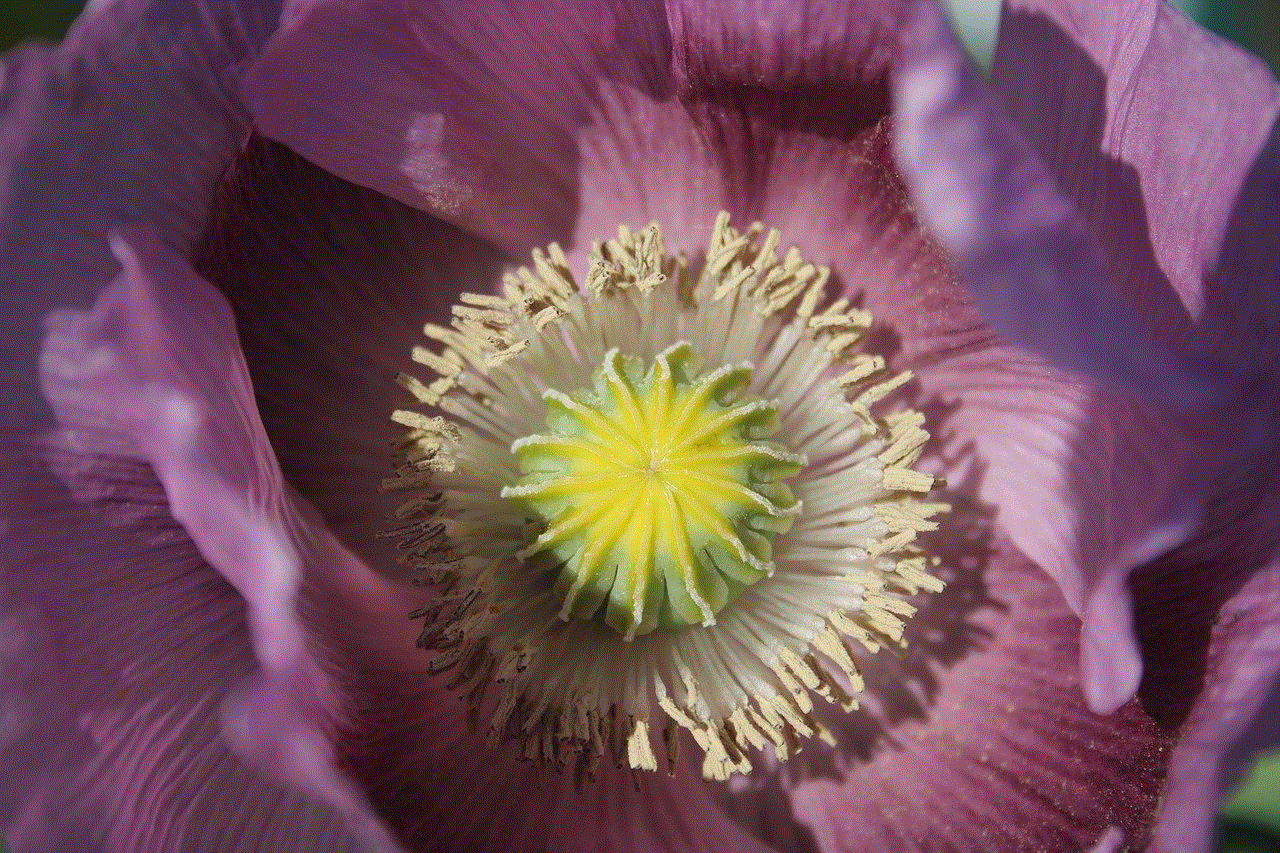
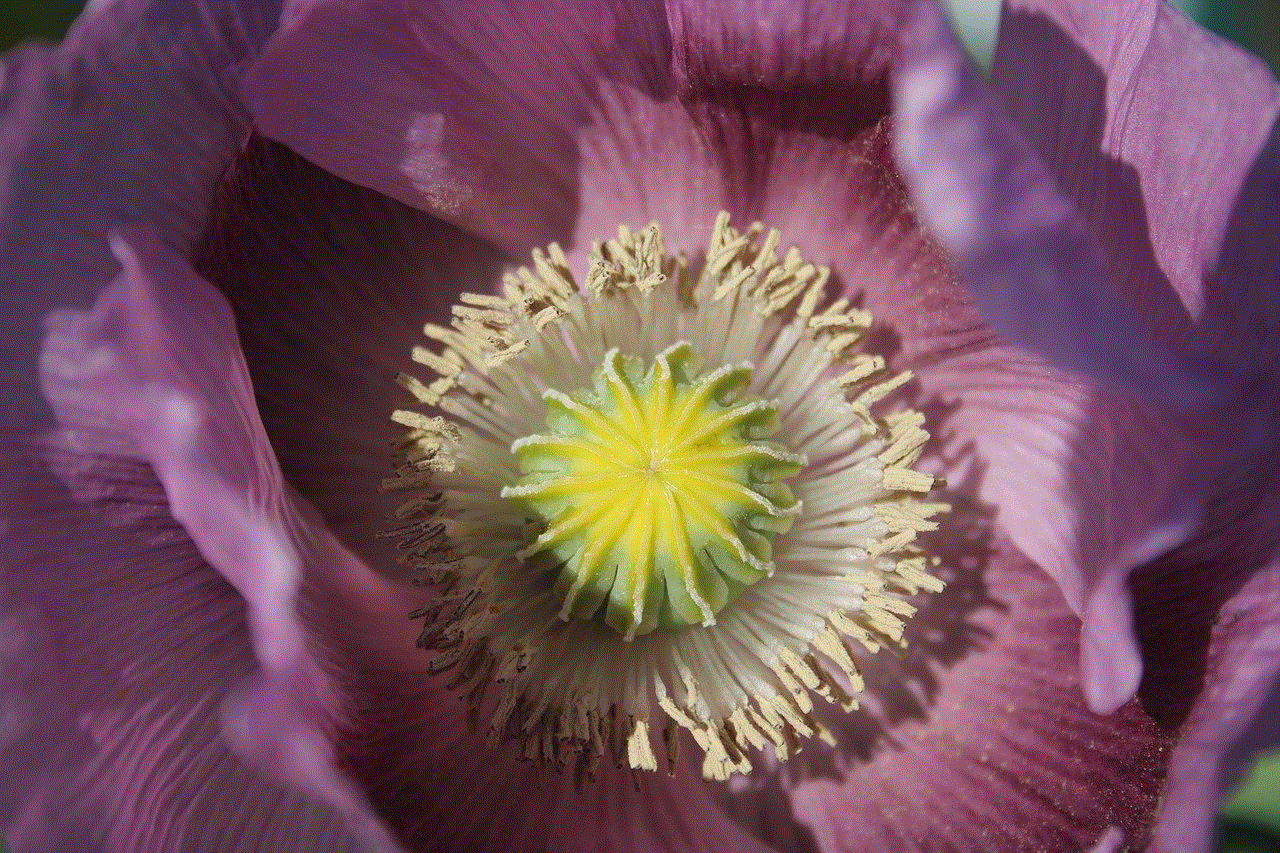
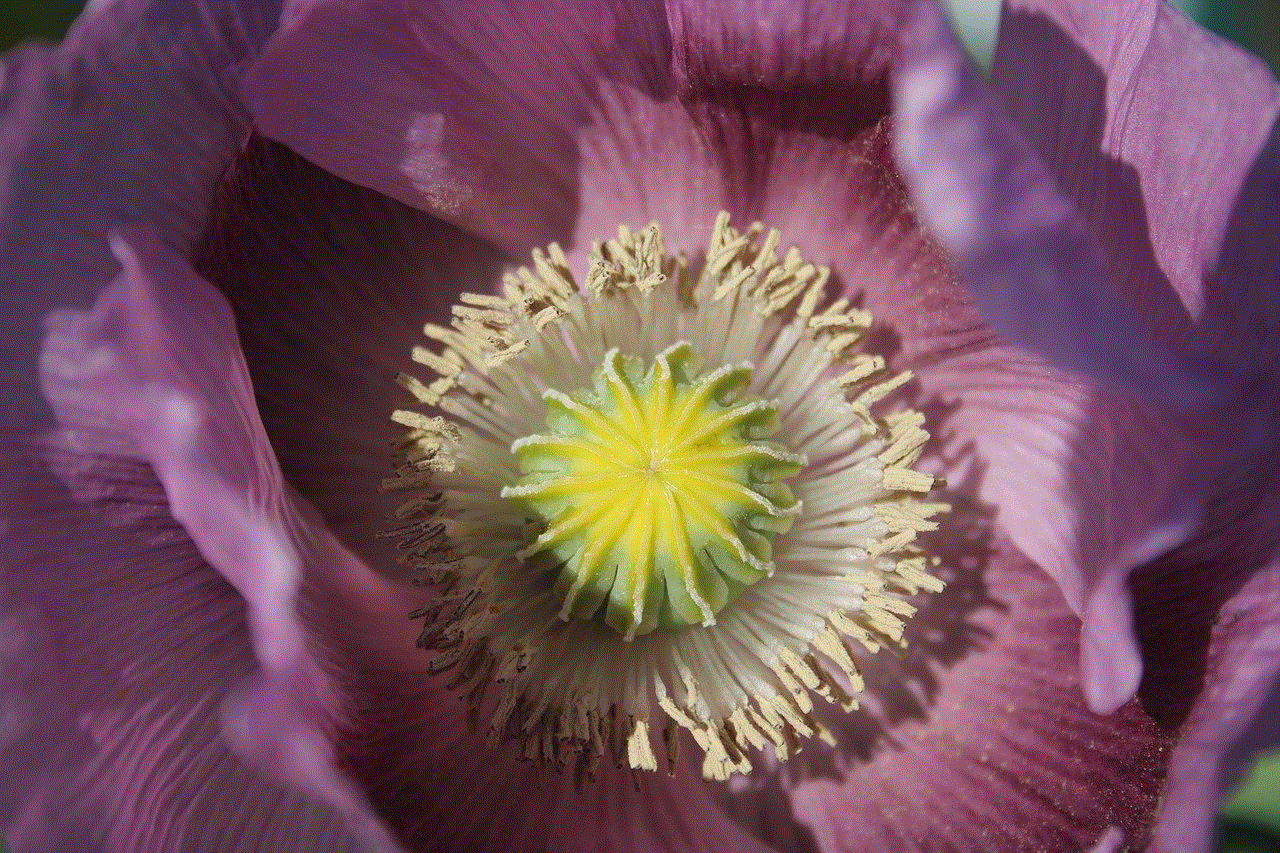
Conclusion:
Safari is an essential app on iPhones, and its absence can be frustrating. However, by following the steps outlined in this article, you can bring back Safari on your iPhone and continue enjoying its features. From checking restrictions settings to reinstalling Safari, updating your iPhone’s software, and restoring from a backup, these methods cover various scenarios to help you resolve the issue. If all else fails, don’t hesitate to contact Apple Support for further assistance. Remember, there are alternative browsers available as well, ensuring you can continue browsing the web even if Safari remains missing on your iPhone.
