how to copy messages from facebook messenger
Facebook Messenger is a popular messaging platform used by millions of people worldwide. It allows users to connect, chat, and share messages, photos, videos, and more with their friends and contacts. While Facebook Messenger provides a convenient way to communicate, you may sometimes need to copy messages for various reasons, such as archiving important conversations or sharing them with others. In this article, we will explore different methods on how to copy messages from Facebook Messenger.
Method 1: Using Facebook Messenger on a Computer
One way to copy messages from Facebook Messenger is by using the desktop version of the platform on your computer. Follow these steps to do so:
1. Open your web browser and go to the official Facebook website.
2. Log in to your Facebook account using your credentials.
3. Once logged in, click on the Messenger icon located at the top right corner of the webpage. This will open the Messenger interface in a new tab.
4. Select the conversation you want to copy messages from by clicking on it.
5. Scroll through the conversation to locate the specific messages you want to copy.
6. To copy a single message, hover over it and click on the three-dot icon that appears on the right side. Then, select “Copy” from the drop-down menu.
7. To copy multiple messages, hold down the Ctrl key (Command key on Mac) and click on each message you want to copy. Once selected, right-click on one of the messages and choose “Copy” from the context menu.
Method 2: Using Facebook Messenger on a Mobile Device
If you prefer using Facebook Messenger on your mobile device, you can also copy messages directly from the app. Here’s how:
1. Open the Facebook Messenger app on your smartphone or tablet.
2. Log in to your Facebook account if prompted.
3. Tap on the conversation containing the messages you wish to copy.
4. Scroll through the conversation to find the specific messages you want to copy.
5. To copy a single message, tap and hold on it until a menu pops up. Then, select “Copy” from the menu.
6. To copy multiple messages, tap and hold on a message, then tap on the additional messages you want to copy. Once selected, tap on the Copy button at the top right corner of the screen.
Method 3: Using a Third-Party Application
If you need to copy a large number of messages or conversations from Facebook Messenger, using a third-party application can be a more efficient option. These applications typically provide additional features and functionalities not available in the official Facebook Messenger app. One such application is MessengerBackup for Android, which allows you to back up and export your Messenger conversations. Here’s how to use MessengerBackup:
1. Download and install the MessengerBackup app from the Google Play Store on your Android device.
2. Open the app and log in to your Facebook account.
3. Grant the necessary permissions to access your Messenger conversations.
4. Select the conversations you want to copy messages from.
5. Choose the export format and options you prefer, such as exporting messages as text files or HTML files.
6. Tap on the Export button to start the backup and export process.
7. Once the process is complete, you can access and copy the exported messages from the designated folder on your device.
Method 4: Using a Web Browser Extension
Another option to copy messages from Facebook Messenger is by using a web browser extension. Extensions like “Message/Chat Downloader” for Google Chrome allow you to download and save your Messenger conversations as text files. Here’s how to use this extension:
1. Open the Google Chrome web browser on your computer.
2. Go to the Chrome Web Store and search for the “Message/Chat Downloader” extension.
3. Click on the “Add to Chrome” button to install the extension.
4. Once installed, a new icon will appear on the top right corner of the browser.
5. Log in to your Facebook account and open Facebook Messenger.
6. Select the conversation you want to copy messages from.
7. Click on the extension icon and choose the export options you prefer, such as selecting a specific date range or exporting attachments.
8. After selecting the options, click on the “Start” button to begin the export process.
9. Once the process is complete, you can access and copy the exported messages from the designated folder on your computer.
Method 5: Using Facebook’s Download Your Information Feature
Facebook provides a “Download Your Information” feature that allows users to download a copy of their data from the platform, including their Messenger conversations. Here’s how to use this feature:
1. Open your web browser and go to the official Facebook website.
2. Log in to your Facebook account using your credentials.
3. Click on the down arrow icon located at the top right corner of the webpage.
4. From the drop-down menu, select “Settings & Privacy” and then click on “Settings.”
5. In the left-hand menu, click on “Your Facebook Information.”
6. Under “Download Your Information,” click on “View” next to “Download Your Information.”
7. On the next page, you can customize the data you want to download. To include your Messenger conversations, click on the “Deselect All” button and then check the box next to “Messages.”
8. You can also choose the specific date range, format, and media quality for your download.
9. Once you’ve made your selections, click on the “Create File” button. Facebook will then generate a copy of your data and notify you when it’s ready to download.
10. Once the file is ready, you can download it by clicking on the notification or going back to the “Download Your Information” section under “Your Facebook Information” in the settings.
Conclusion
Copying messages from Facebook Messenger can be useful for various reasons, such as archiving important conversations or sharing them with others. Whether you prefer using the desktop version of Messenger, the mobile app, third-party applications, web browser extensions, or Facebook’s own Download Your Information feature, there are multiple methods available to help you accomplish this task. Choose the method that suits your needs and preferences the best, and ensure that you respect the privacy and consent of the individuals involved in the conversations you copy.
view snapchat history
Snapchat has become one of the most popular social media platforms in recent years, with millions of active users every day. It is a unique app that allows users to share photos and videos, known as “snaps”, with their friends for a limited time before they disappear. However, many users wonder if there is a way to view Snapchat history, especially when they want to look back at a particular snap or conversation. In this article, we will discuss various methods to view Snapchat history and the implications of doing so.
Before we dive into how to view Snapchat history, it is essential to understand how the app works. When a user sends a snap, it can be viewed by the recipient for a limited time, usually ranging from 1 to 10 seconds. After this time, the snap disappears, and it is no longer visible to the recipient or the sender. This feature of Snapchat has made it popular among younger generations, who prefer their online activities to have a sense of privacy.
However, this unique feature also creates a challenge for users who want to view their Snapchat history. Unlike other social media platforms like Facebook or Instagram , where one can view their past posts and messages, Snapchat does not have a direct way to view history. So, is it even possible to view Snapchat history? The answer is yes, but it comes with some limitations and risks.
The first method to view Snapchat history is by using a third-party app or website. There are several apps and websites that claim to provide this service, but it is crucial to be cautious while using them. These apps and websites often require users to log in with their Snapchat credentials, which could put their account at risk of being hacked. Moreover, Snapchat has strict policies against the use of third-party apps, and if they detect any suspicious activity, they could ban the user’s account permanently.
Even if one decides to take the risk and use a third-party app or website, they may not be able to view the full Snapchat history. As mentioned earlier, snaps disappear after a limited time, and these apps or websites can only retrieve the snaps that are still available on the server. Additionally, the use of third-party apps violates Snapchat’s terms of service, so if the user’s account gets banned, they will not be able to use the app anymore.



Another way to view Snapchat history is by saving the snaps in the memories section of the app. This feature allows users to save their snaps on the app and view them later. However, this feature is only available for snaps that the user sends, not the ones they receive. It also requires the user to save the snap before it disappears, which defeats the purpose of Snapchat’s disappearing feature.
Alternatively, users can also take a screenshot of the snap they want to save. However, this method comes with its limitations as well. The sender of the snap will receive a notification when the recipient takes a screenshot, which may create an awkward situation. Moreover, the screenshot may not be of good quality, and if the user wants to view the snap again, they would have to rely on the screenshot rather than the actual snap.
Another important aspect to consider while trying to view Snapchat history is the privacy of the sender. When a user sends a snap, they trust that it will disappear after a limited time, and the recipient will not be able to access it again. By trying to view Snapchat history, the recipient may be violating the sender’s privacy and trust. This could lead to conflicts and damage relationships, especially in cases of sensitive or personal content being shared.
In some cases, users may need to view their Snapchat history for legal purposes. For example, if someone has been harassed or bullied through the app, they may need to take screenshots of the conversations as evidence. In such cases, it is essential to seek legal advice and follow the proper channels to obtain the necessary information. Trying to view Snapchat history through unauthorized means could be considered illegal and may lead to severe consequences.
In conclusion, while it is possible to view Snapchat history, it comes with many limitations and risks. Using third-party apps or websites not only violates Snapchat’s terms of service but also puts the user’s account at risk of being hacked. The memories feature and taking screenshots are also not reliable methods as they come with their limitations. It is crucial to consider the implications of viewing Snapchat history, both in terms of privacy and legality. Instead of trying to view past snaps, users should focus on enjoying the app’s unique and temporary nature, living in the moment, and creating new memories.
how to check another phones text messages
In today’s digital age, text messaging has become an integral part of our daily communication. Text messages have become a convenient and quick way to stay in touch with our loved ones, friends, and colleagues. With the advancements in technology, it is now possible to check another phone’s text messages. This feature has its benefits, such as keeping an eye on your child’s phone activity or monitoring your employees’ communication for business purposes. In this article, we will discuss various methods on how to check another phone’s text messages.
1. Use a Spy App
One of the most popular ways to check another phone’s text messages is by using a spy app. These apps provide a discreet way of monitoring someone’s phone activity without their knowledge. There are several spy apps available in the market, such as mSpy, FlexiSPY, and Spyzie, to name a few. These apps allow you to access the target phone’s text messages remotely, along with other features like call logs, social media activity, and GPS location tracking.
2. iCloud Syncing
If the target phone is an iPhone, you can use iCloud syncing to check its text messages. This method requires you to have the target phone’s iCloud credentials. Once you have the login details, you can access the target phone’s text messages through the iCloud website or by using the iCloud app. However, this method only works if the target phone has iCloud backup enabled, and it is connected to a stable internet connection.
3. Phone Carrier Account
Many phone carriers offer a feature called “Family Locator” or “Mobile Parental Control” that allows you to monitor the text messages of other phones on the same account. This feature is beneficial for parents who want to keep track of their child’s phone activity. However, this method only works if the target phone is on the same phone carrier account as yours.
4. SIM Card Reader
Another way to check another phone’s text messages is by using a SIM card reader. This method requires physical access to the target phone and a SIM card reader device. The SIM card reader extracts the data from the target phone’s SIM card, including text messages, call logs, and contacts. This method is not as discreet as using a spy app, and it can be time-consuming.
5. Use Keylogger Software
Keylogger software is another popular method of monitoring someone’s phone activity. This software records all the keystrokes made on the target phone, including text messages, emails, and social media conversations. The recorded data is then sent to your email or a secure online account, which you can access remotely.
6. Ask for Permission
If you want to check another phone’s text messages for legitimate reasons, you can simply ask for permission from the phone owner. This method is ethical and avoids any trust issues or privacy concerns. It is essential to have an open and honest conversation with the person before accessing their text messages.
7. Use Google Voice
Google Voice is a virtual phone number service offered by Google. This service allows you to send and receive text messages, make calls, and check voicemail from any device. If you know the target phone’s Google Voice number and password, you can log in and access their messages remotely.
8. Check for Deleted Messages
Some spy apps and keylogger software have a feature that allows you to recover deleted text messages. This feature can be helpful if you suspect that the target phone’s owner is deleting their messages to hide something from you.
9. Use a Wi-Fi Sniffer
A Wi-Fi sniffer is a tool that captures data packets transmitted over a wireless network. By using a Wi-Fi sniffer, you can intercept and read text messages sent over a Wi-Fi network. This method requires a certain level of technical knowledge and is not recommended for beginners.
10. Hire a Private Investigator
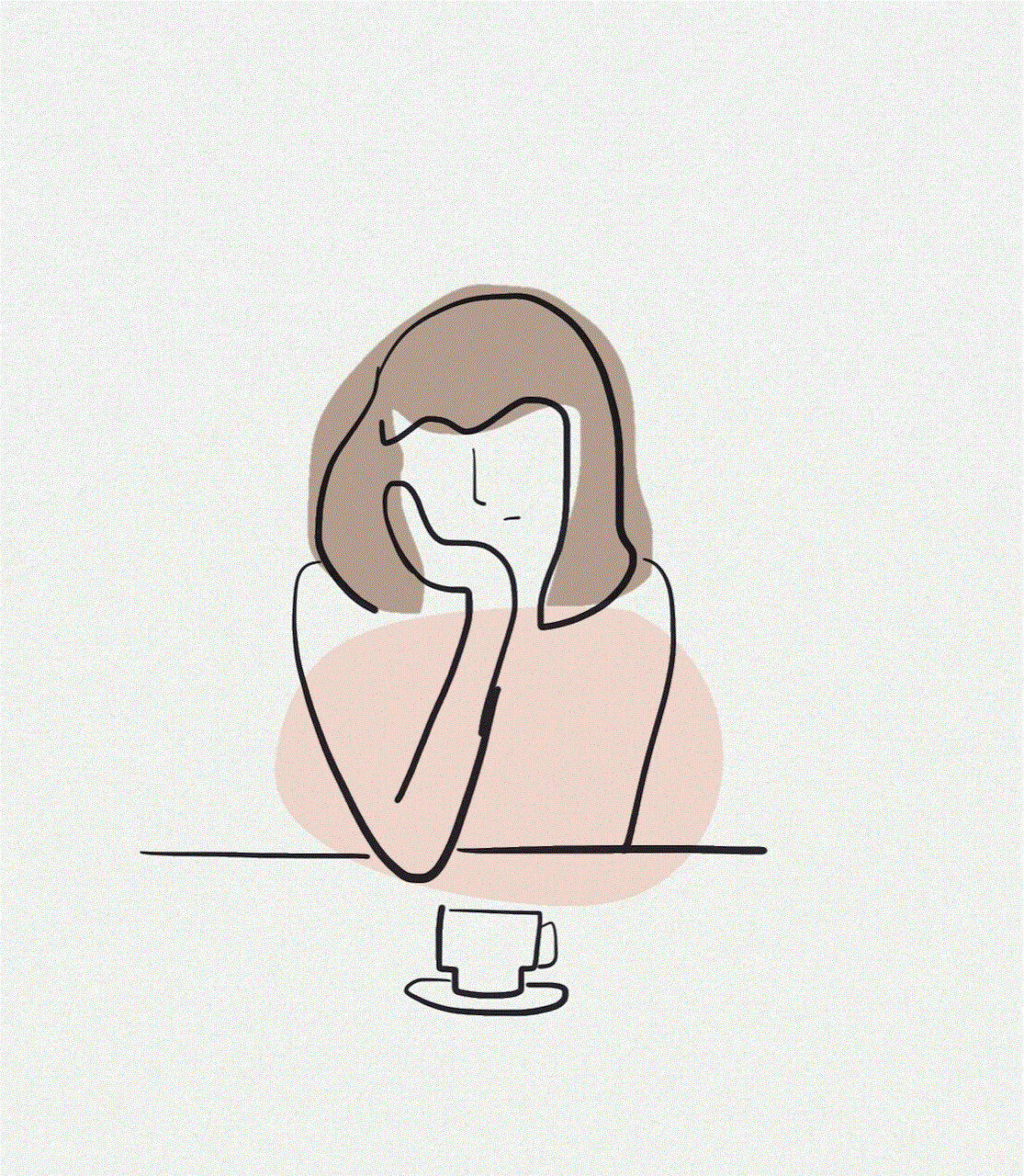
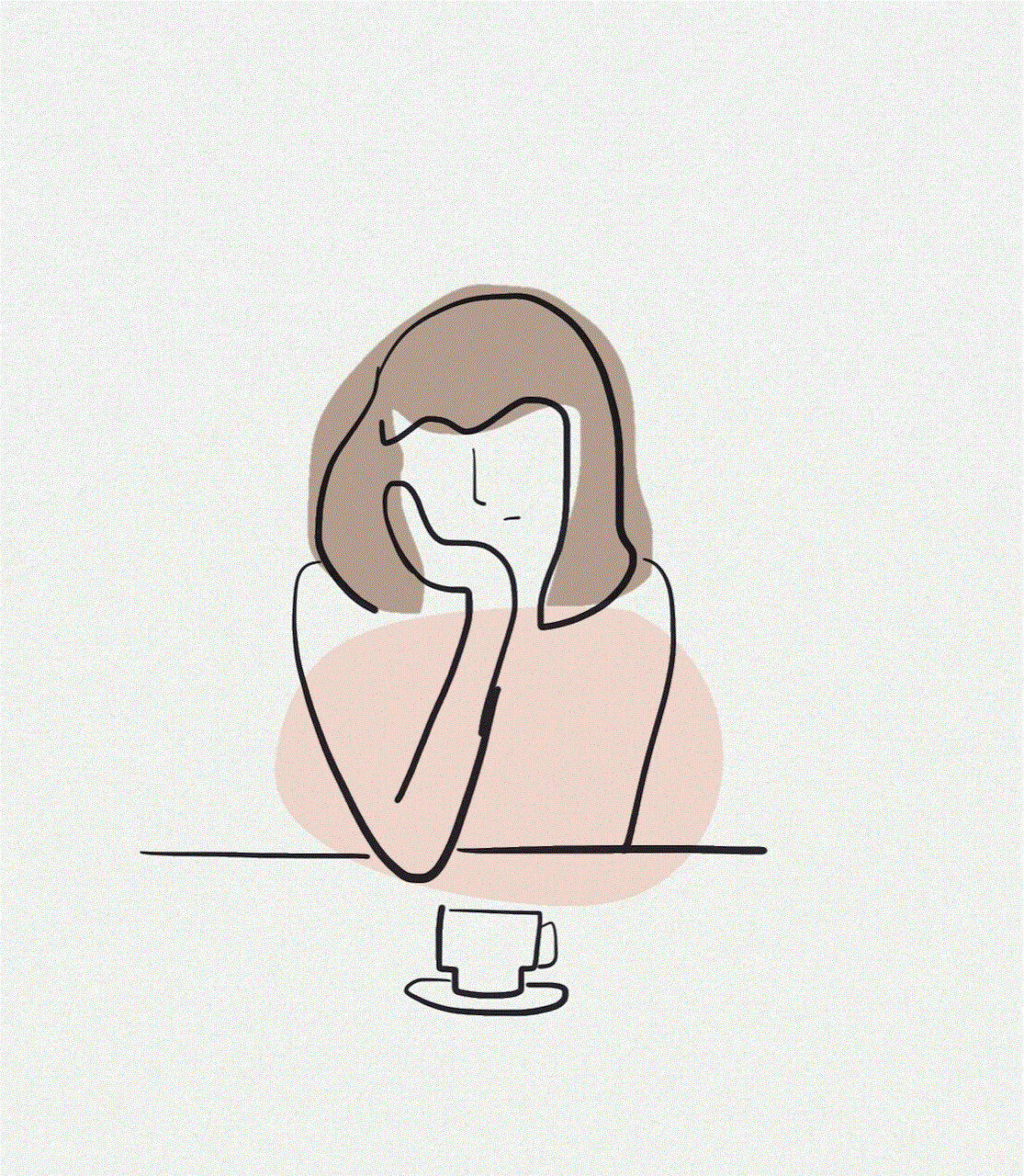
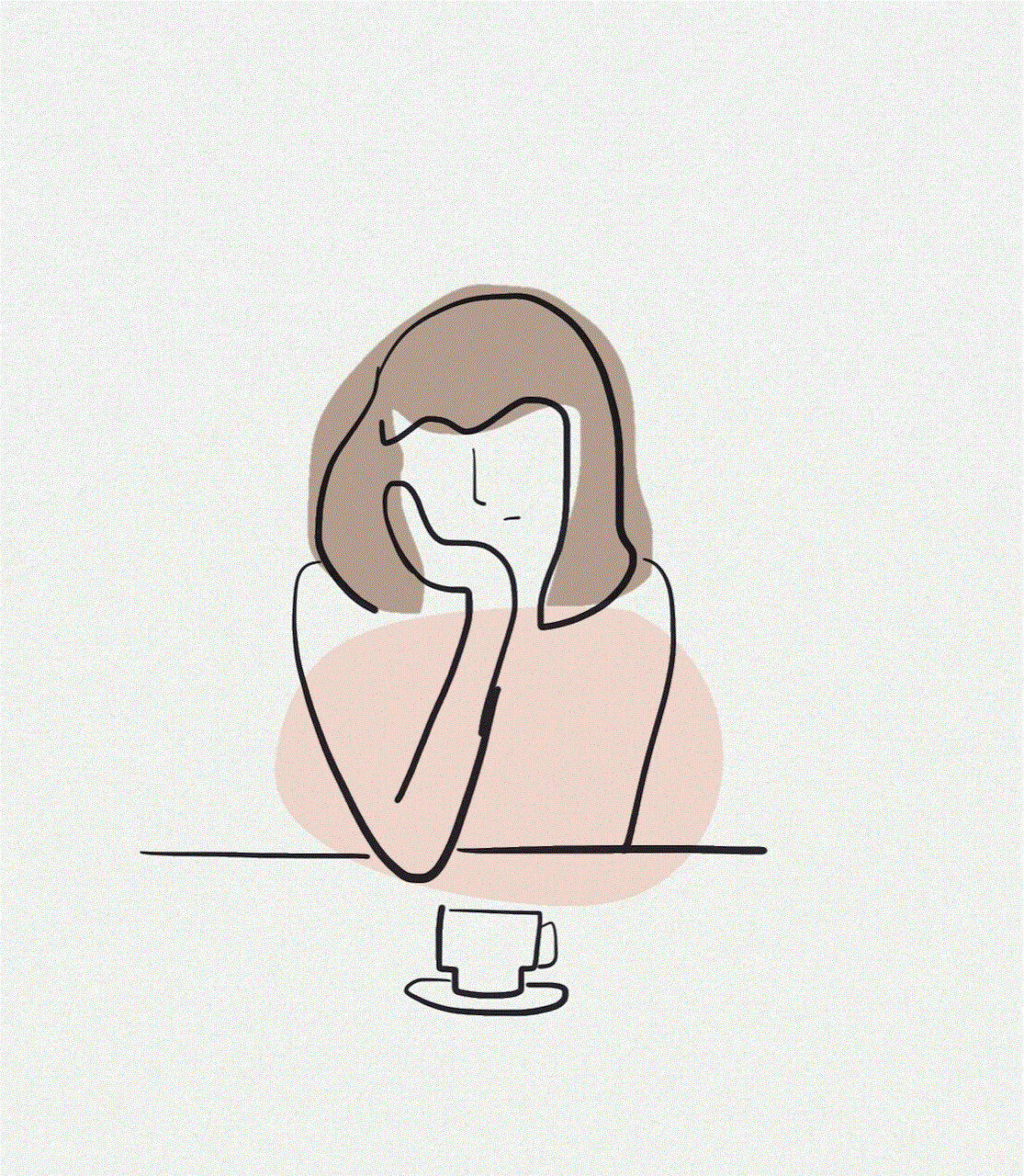
If you are unable to access another phone’s text messages by yourself, you can always hire a private investigator. These professionals have the expertise and resources to retrieve deleted messages and other phone data. However, this method can be expensive and should only be used as a last resort.
In conclusion, there are various methods available to check another phone’s text messages. However, it is essential to use these methods ethically and with the consent of the target phone’s owner. Snooping on someone’s phone without their permission is a violation of their privacy and can lead to legal consequences. We hope this article has provided you with valuable information on how to check another phone’s text messages.
