how to find mac address chromebook
Chromebooks have become increasingly popular in recent years, providing a lightweight and affordable alternative to traditional laptops. These devices run on Google’s Chrome OS and have a variety of features and functionalities that make them a great choice for both personal and professional use. One of the most commonly asked questions about Chromebooks is how to find the MAC address. In this article, we will explore what a MAC address is, why it is important, and how to find it on your Chromebook.
What is a MAC Address?
MAC stands for Media Access Control, and it is a unique identifier assigned to a network interface controller (NIC) for use as a network address in communications within a network segment. In simpler terms, a MAC address is a unique identifier that is assigned to each device connected to a network. It is a 12-digit hexadecimal number that is usually represented in pairs separated by colons or hyphens, such as 01:23:45:67:89:AB. MAC addresses are assigned by the manufacturer of the device, and they are used for communication between devices on a network.
Importance of MAC Addresses
MAC addresses are essential for network communication and play a crucial role in the functioning of the internet. They are used to identify and locate devices on a network, allowing them to communicate with each other. MAC addresses also help in determining the source and destination of data packets. In addition, they are used for security purposes, such as MAC address filtering, which allows network administrators to control which devices can access their network.
How to Find the MAC Address on a Chromebook
Now that we understand the importance of MAC addresses let’s explore how to find the MAC address on a Chromebook. There are a few different methods for finding the MAC address on a Chromebook, and we will cover them in this section.
Method 1: Through the Network Settings
The easiest way to find the MAC address on a Chromebook is through the network settings. Follow these steps to find the MAC address using this method:
Step 1: Click on the network icon in the bottom right corner of your Chromebook’s screen.
Step 2: Select the “Network” option from the menu that appears.
Step 3: In the network settings, click on the “Wi-Fi” tab.
Step 4: Click on the name of the network you are currently connected to.
Step 5: A pop-up window will appear, showing the network details, including the MAC address under the “Hardware Address” section.
Method 2: Through the Command Prompt
Another way to find the MAC address on a Chromebook is through the command prompt. Follow these steps to find the MAC address using this method:
Step 1: Press the “Ctrl + Alt + T” keys on your Chromebook’s keyboard to open the crosh (Chrome OS developer shell) prompt.
Step 2: In the crosh prompt, type “ifconfig” and press enter.
Step 3: You will see a list of network interfaces and their respective MAC addresses. Look for the network interface labeled “wlan0” and note down the MAC address next to it.
Method 3: Through the Chromebook’s System Information Page
The third method to find the MAC address on a Chromebook is through the system information page. Follow these steps to find the MAC address using this method:
Step 1: Click on the clock in the bottom right corner of your Chromebook’s screen.
Step 2: Select the “Settings” option from the menu that appears.
Step 3: In the settings menu, click on the “About Chrome OS” option.
Step 4: Scroll down to the “Detailed build information” section and click on “More info.”
Step 5: A new tab will open, showing the system information page, including the MAC address under the “Network” section.
Method 4: Through the Google Admin Console
If you are using a Chromebook in a business or educational setting, your IT administrator can access the MAC address through the Google Admin console. Follow these steps to find the MAC address using this method:
Step 1: Log in to your Google Admin console.
Step 2: Click on “Devices.”
Step 3: Select the Chromebook you want to find the MAC address for.
Step 4: Click on “Device info.”
Step 5: The MAC address will be listed under the “Network” section.
Method 5: Through the Command Prompt (Developer Mode)
This method is only applicable if your Chromebook is in developer mode. Follow these steps to find the MAC address using this method:
Step 1: Press the “Ctrl + Alt + T” keys on your Chromebook’s keyboard to open the crosh (Chrome OS developer shell) prompt.
Step 2: In the crosh prompt, type “shell” and press enter.
Step 3: In the shell prompt, type “sudo ifconfig wlp2s0” and press enter.
Step 4: You will see a list of network interfaces and their respective MAC addresses. Look for the network interface labeled “wlp2s0” and note down the MAC address next to it.
Conclusion
In this article, we have discussed what a MAC address is, why it is important, and how to find it on a Chromebook using various methods. It is important to note that the MAC address is unique to each device and cannot be changed. If you are having trouble connecting to a network, knowing your Chromebook’s MAC address can help troubleshoot the issue. We hope this article has helped you understand how to find the MAC address on your Chromebook.
uninstall superantispyware
Superantispyware is a highly effective and popular anti-malware software that has been trusted by millions of users worldwide. However, there may come a time when you need to uninstall it for various reasons. This could be due to the software no longer meeting your needs, switching to a different security solution, or simply freeing up space on your device. Whatever the reason may be, it is important to properly uninstall superantispyware to ensure that it is completely removed from your system. In this article, we will guide you through the step-by-step process of uninstalling superantispyware and provide some alternative options for your security needs.
What is Superantispyware?
Superantispyware is a powerful anti-malware software that is designed to protect your computer from a wide range of threats such as viruses, spyware, adware, trojans, worms, and other malicious software. It was first released in 2004 and has since gained a strong reputation for its ability to detect and remove even the most stubborn threats. Superantispyware offers both a free and paid version, with the latter providing additional features such as real-time protection, automatic updates, and scheduled scans.
Why Uninstall Superantispyware?
While Superantispyware is a reliable and effective security solution, there may be instances where you need to uninstall it. Some common reasons for uninstalling Superantispyware include:
1. Switching to a different security software – You may have found a more suitable security solution that meets your needs better.
2. Software conflicts – Superantispyware may conflict with other security software or programs on your computer, causing issues and slowing down your system.
3. Performance issues – If your computer is low on resources, running multiple security programs may cause performance issues. Uninstalling Superantispyware can help free up resources.
4. Needing more space – Superantispyware takes up storage space on your device. If you are running low on space, uninstalling it can help free up storage.
5. Upgrading to a newer version – If you have the free version of Superantispyware and want to upgrade to the paid version, you will need to uninstall the free version first.
How to Uninstall Superantispyware on Windows?
Uninstalling Superantispyware on Windows is a straightforward process that can be done in a few simple steps. Here’s how:
Step 1: Close Superantispyware – Before you proceed with the uninstallation process, make sure that Superantispyware is closed. You can do this by right-clicking on the Superantispyware icon in the system tray and selecting “Exit.”
Step 2: Open Control Panel – Click on the Windows Start button and type “Control Panel” in the search bar. Click on the “Control Panel” app that appears in the search results.
Step 3: Uninstall a Program – In the Control Panel, click on “Uninstall a program” under the “Programs” section.
Step 4: Find Superantispyware – Scroll through the list of installed programs and locate “Superantispyware” in the list.
Step 5: Uninstall Superantispyware – Right-click on Superantispyware and select “Uninstall.” You will be prompted with a pop-up asking “Do you want to completely remove Superantispyware and all of its components?” Click on “Yes” to confirm.
Step 6: Follow the prompts – Follow the prompts to complete the uninstallation process. This may include selecting a reason for uninstalling and clicking “Next” to proceed.
Step 7: Restart your computer – Once the uninstallation is complete, restart your computer to ensure that all components of Superantispyware are removed from your system.
Alternative Options for Security
Now that you have successfully uninstalled Superantispyware, you may be wondering what other security options are available. Here are a few alternative options for your security needs:
1. Windows Defender – If you are running Windows 10, you already have a built-in security solution in the form of Windows Defender. It provides real-time protection against viruses and other threats and is regularly updated by microsoft -parental-controls-guide”>Microsoft .
2. Malwarebytes – Malwarebytes is another popular anti-malware software that offers both a free and paid version. It is known for its ability to detect and remove advanced threats and is a great alternative to Superantispyware.
3. Norton – Norton is a well-known and trusted name in the security industry. It offers a range of security solutions for both individuals and businesses, including antivirus, anti-malware, and internet security.
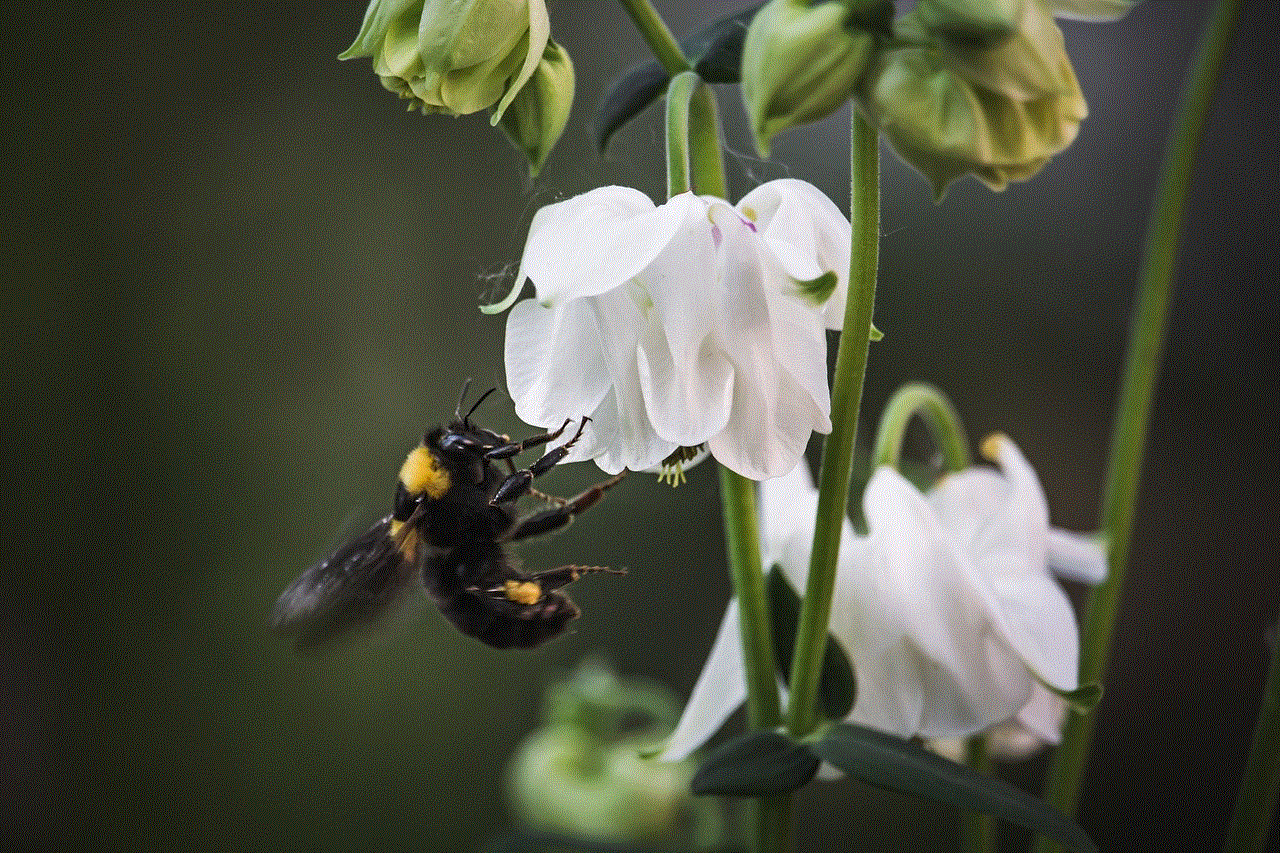
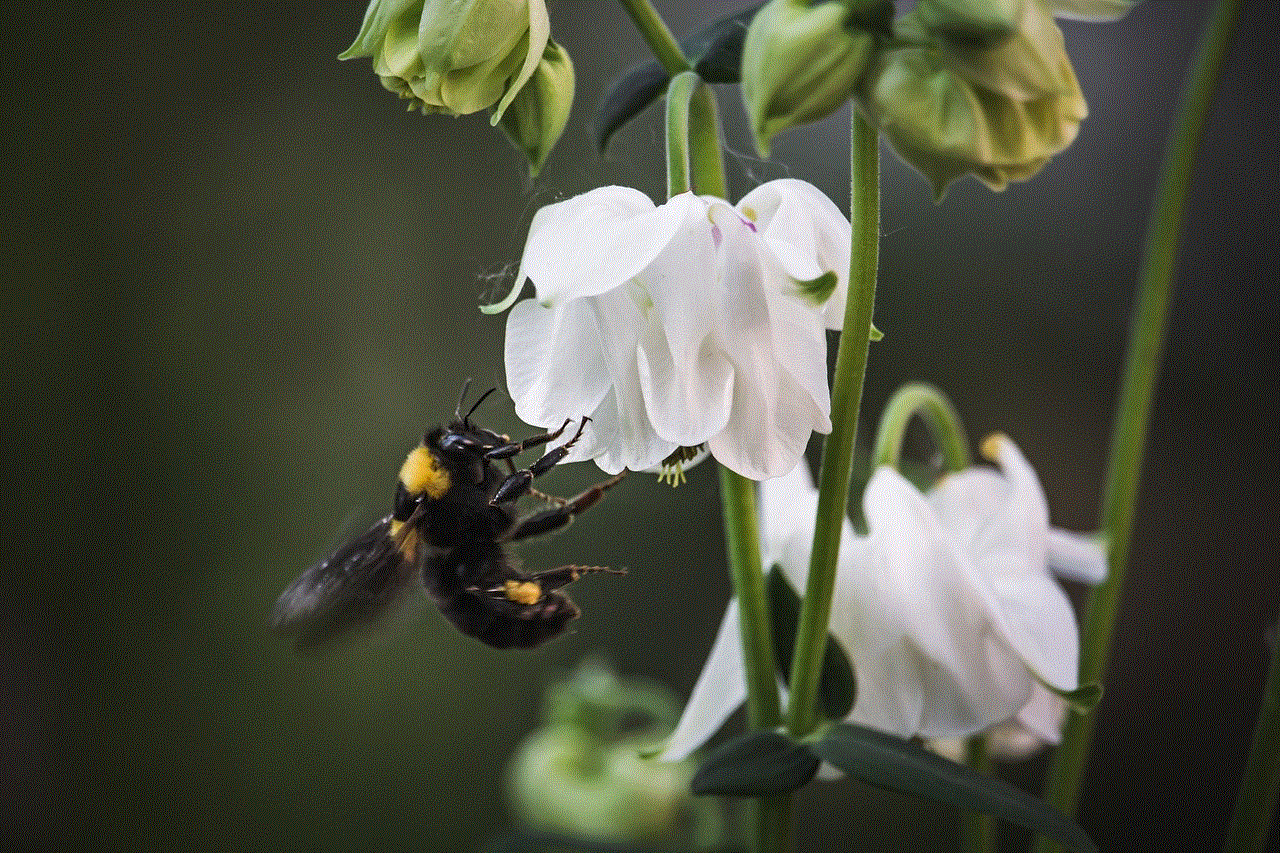
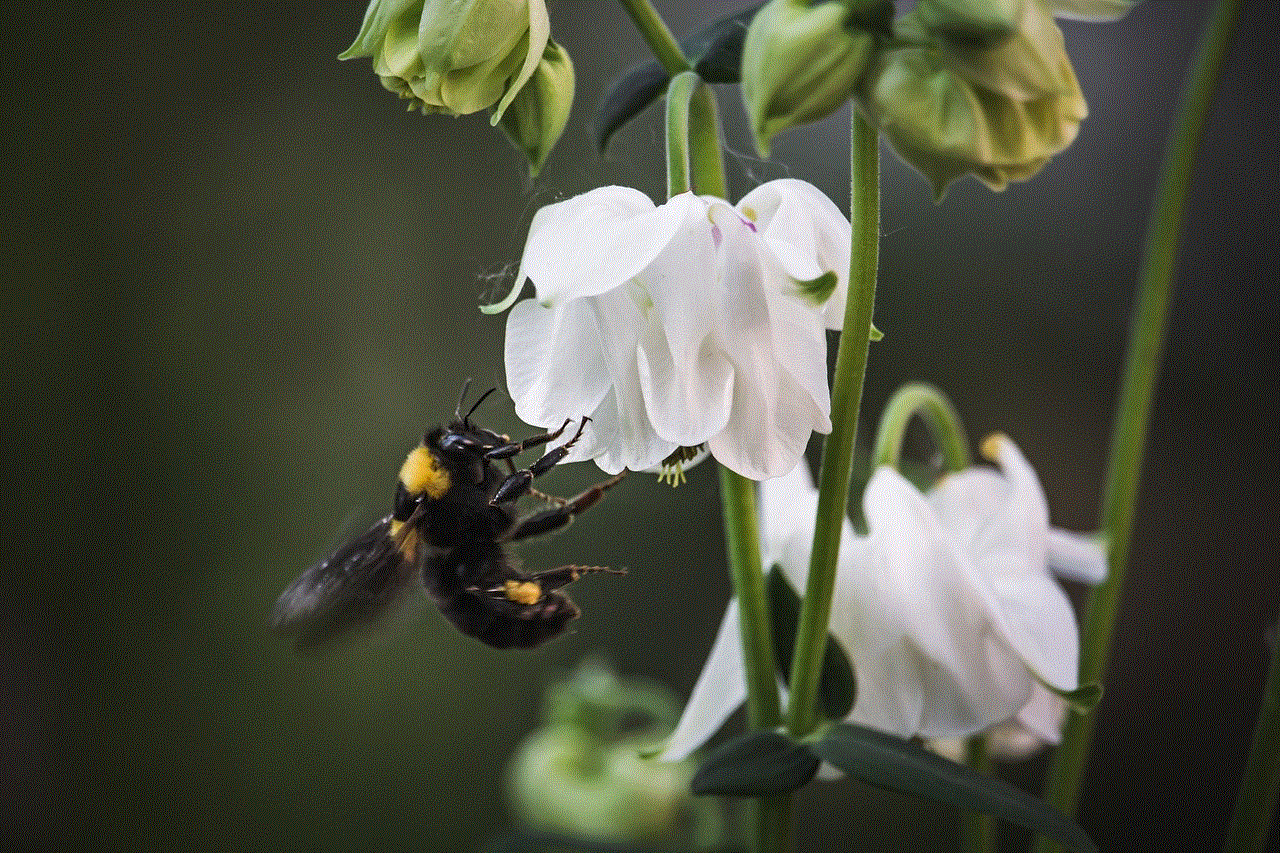
4. Kaspersky – Kaspersky is another well-known security software that offers comprehensive protection against viruses, malware, and other online threats. It has a range of products for different devices and security needs.
Conclusion
Superantispyware is a powerful anti-malware software that has been trusted by millions of users for its ability to detect and remove a wide range of threats. However, there may come a time when you need to uninstall it for various reasons. This article has provided a step-by-step guide on how to uninstall Superantispyware on Windows and has also suggested some alternative options for your security needs. Make sure to choose a security solution that meets your needs and provides adequate protection for your device.
unique mother day gifts amazon
Mother’s Day is just around the corner, and it’s time to start thinking about the perfect gift for the special woman in your life. While flowers and chocolates are always a safe bet, why not go above and beyond this year with a unique Mother’s Day gift from Amazon? With their vast selection and fast shipping, Amazon is the perfect place to find a gift that will truly show your mother how much she means to you. In this article, we will explore some of the most unique Mother’s Day gifts on Amazon that are sure to make your mom feel loved and appreciated.
1. Personalized Photo Blanket
What better way to show your mom how much you care than with a personalized photo blanket? This gift allows you to choose a special photo and have it printed onto a cozy blanket that your mom can snuggle up with. Amazon offers a variety of different sizes and materials to choose from, so you can find the perfect blanket for your mom’s taste. Whether it’s a family photo or a picture of her favorite vacation spot, this gift is sure to bring a smile to your mom’s face.
2. Tea Gift Set
For the tea-loving mom, a tea gift set from Amazon is the perfect way to pamper her this Mother’s Day. With a variety of options to choose from, you can find a set that includes different teas, honey, and even a cute mug. This gift is not only thoughtful but also practical as your mom can enjoy a warm cup of tea whenever she wants.
3. Essential Oil Diffuser
Help your mom relax and unwind with an essential oil diffuser from Amazon. These diffusers not only make your home smell amazing, but they also have health benefits such as improving sleep and reducing stress. With a variety of styles to choose from, you can find one that matches your mom’s décor and personal style.
4. Amazon Echo
If your mom loves technology, then the Amazon Echo is the perfect gift for her. This smart speaker can make her life easier by playing music, setting reminders, and even ordering groceries. With the ability to control it with just her voice, your mom will love the convenience and efficiency of the Amazon Echo.
5. Customized Jewelry
Jewelry is always a classic gift for Mother’s Day, but why not make it even more special by customizing it? Amazon offers a variety of options for personalized jewelry, from engraved necklaces to birthstone rings. This gift is a beautiful way to show your mom how much she means to you and that you put thought and effort into her gift.
6. Kindle E-reader
For the book-loving mom, a Kindle e-reader is the perfect gift. This device allows your mom to have access to thousands of books at her fingertips, making it easy for her to indulge in her favorite hobby. With a variety of models to choose from, you can find one that fits your budget and your mom’s reading preferences.
7. Personalized Cutting Board
If your mom loves to cook, a personalized cutting board from Amazon is a unique and practical gift. You can have her name or a special message engraved on the board, making it a one-of-a-kind gift that she will cherish for years to come. This gift is not only functional but also adds a personal touch to her kitchen.
8. Indoor Herb Garden
For the mom with a green thumb, an indoor herb garden from Amazon is the perfect gift. This allows her to grow her own herbs right in her kitchen, making it easy for her to add fresh flavors to her cooking. With a variety of sizes and styles to choose from, you can find one that fits your mom’s space and needs.
9. DNA Ancestry Kit
Help your mom uncover her family history with a DNA ancestry kit from Amazon. This gift is not only interesting and informative but also allows your mom to connect with her past and learn more about her heritage. There are a variety of options on Amazon, from basic ancestry tests to more detailed health and wellness tests.
10. Personalized Cookbook
If your mom loves to cook, a personalized cookbook from Amazon is a thoughtful and unique gift. You can compile all of her favorite recipes and add photos and personal messages to make it even more special. This gift is not only practical but also allows your mom to pass down her recipes for future generations to enjoy.
11. Wine Tasting Kit
For the wine-loving mom, a wine tasting kit from Amazon is the perfect gift. This kit includes everything your mom needs to host a wine tasting party, including glasses, a wine aerator, and even a blind tasting guide. This gift is a fun and unique way for your mom to enjoy her favorite hobby.
12. Customized Cookbook Stand
Help your mom keep her recipes organized with a customized cookbook stand from Amazon. You can have her name or a special message engraved on the stand, making it a thoughtful and practical gift. This will not only make cooking easier for your mom but also add a personal touch to her kitchen.
13. Self-Care Gift Set
Mother’s Day is all about pampering your mom, and what better way to do that than with a self-care gift set from Amazon? These sets include items such as bath bombs, face masks, and candles, allowing your mom to relax and unwind after a long day. With a variety of options to choose from, you can find the perfect set for your mom’s preferences.
14. Customized Garden Stones
For the mom with a green thumb, a customized garden stone from Amazon is a unique and meaningful gift. You can have her name or a special message engraved on the stone, making it a beautiful addition to her garden. This gift is not only thoughtful but also adds a personal touch to her outdoor space.
15. Bluetooth Speaker
For the music-loving mom, a Bluetooth speaker from Amazon is the perfect gift. This allows her to listen to her favorite tunes wherever she goes, whether it’s in the kitchen or out in the garden. With a variety of sizes and styles to choose from, you can find one that fits your budget and your mom’s taste.
16. Personalized Family Tree
A personalized family tree from Amazon is a beautiful way to honor your mom and her family. You can have her name and the names of her loved ones engraved on the tree, making it a unique and meaningful gift. This will not only be a beautiful decoration for her home but also a reminder of the love and connection of her family.
17. Fitness Tracker
For the health-conscious mom, a fitness tracker from Amazon is a great gift. This device allows her to track her steps, heart rate, and even her sleep patterns, helping her to stay on top of her health goals. With a variety of options and prices to choose from, you can find one that fits your mom’s lifestyle and budget.
18. Customized Tote Bag
A customized tote bag from Amazon is a practical and stylish gift for your mom. You can have her name or a special message embroidered on the bag, making it a unique and thoughtful gift. This will not only be a useful item for her to carry around but also a reminder of your love and appreciation.
19. Gourmet Chocolate Gift Basket
For the mom with a sweet tooth, a gourmet chocolate gift basket from Amazon is the perfect treat. These baskets include a variety of delicious chocolates, making it easy for your mom to indulge in her favorite treats. This gift is a delicious way to show your mom how much she means to you.
20. Customized Photo Book
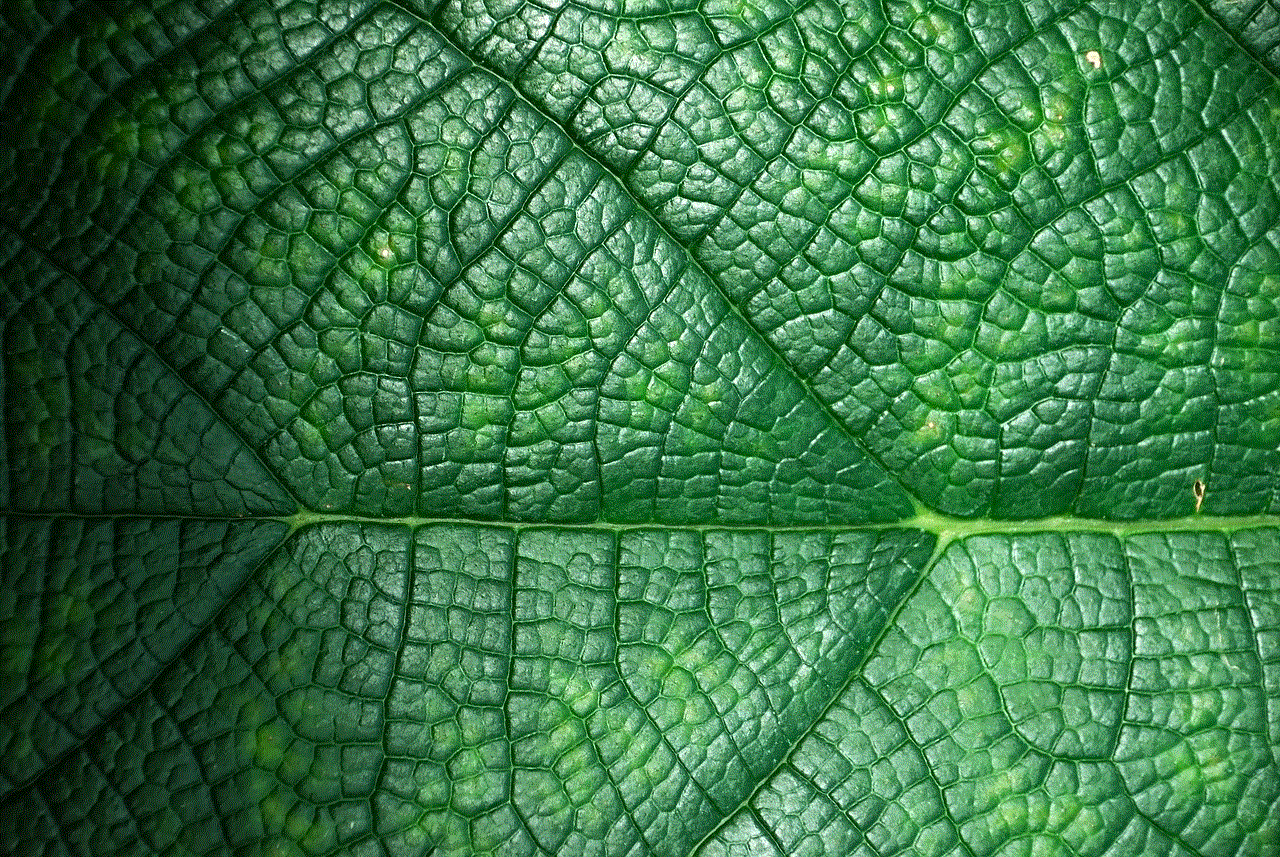
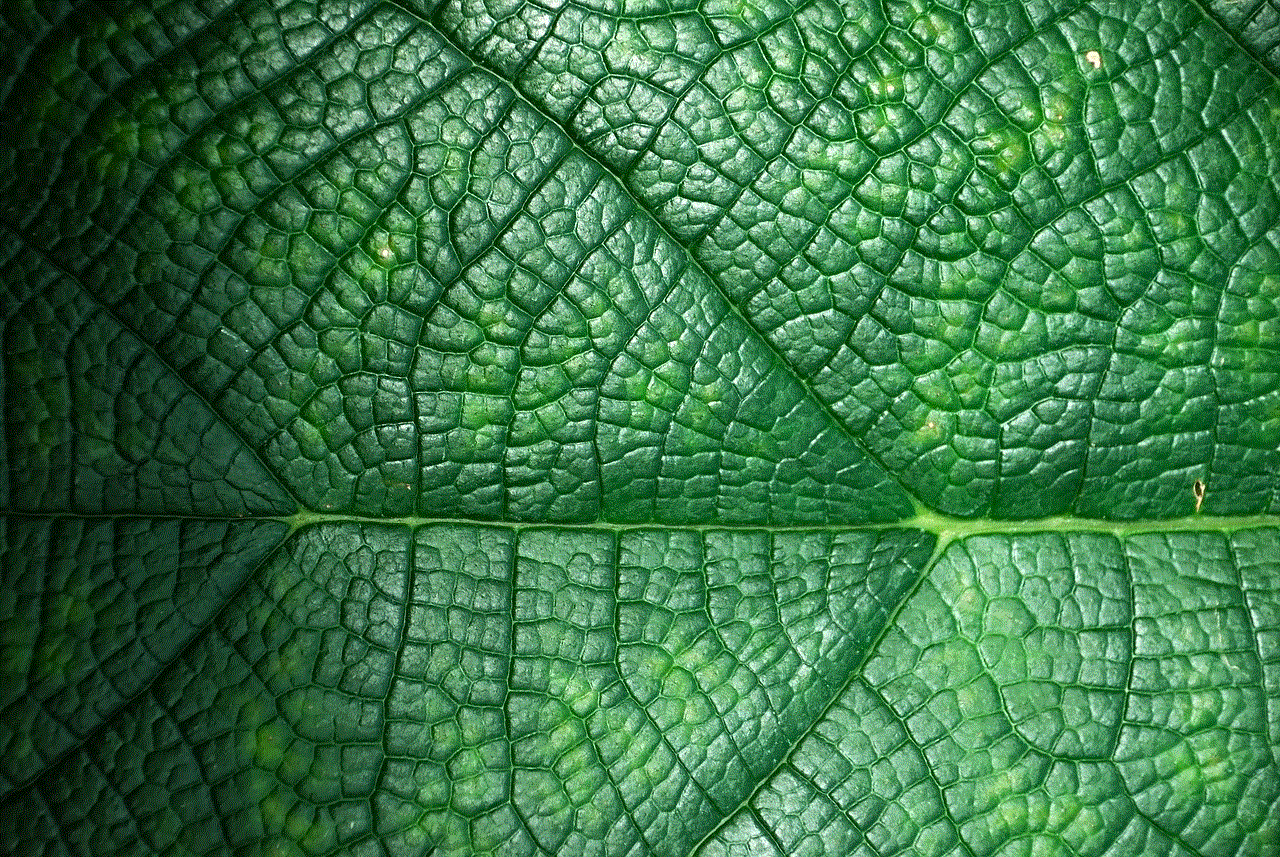
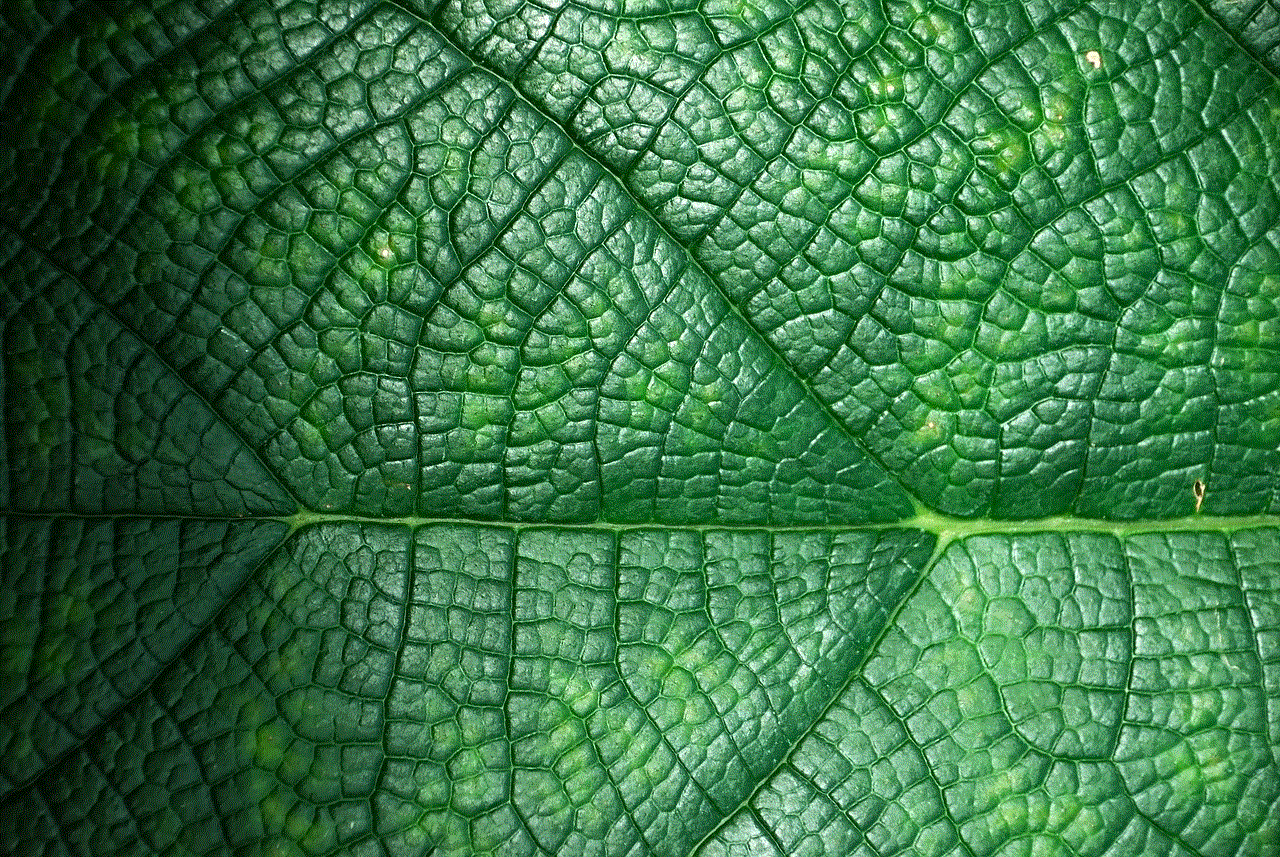
A customized photo book from Amazon is a beautiful way to preserve memories and make them easily accessible for your mom. You can choose photos from special moments and have them printed in a book format, making it a unique and thoughtful gift. This will not only be a cherished item for your mom but also a reminder of the special moments you’ve shared together.
In conclusion, Amazon offers a vast selection of unique and thoughtful gifts for Mother’s Day. From personalized items to practical gifts, there is something for every mom on your list. So this year, skip the traditional gifts and surprise your mom with something special from Amazon. She is sure to appreciate the thought and effort you put into finding the perfect gift for her. Happy Mother’s Day!
