how to switch to child profile on amazon fire 7
How to Switch to Child Profile on Amazon Fire 7
If you have an Amazon Fire 7 tablet, you may have noticed that it comes with a unique feature called child profiles. These profiles are designed specifically for children, offering a safe and age-appropriate experience while using the tablet. If you want to switch to a child profile on your Amazon Fire 7, this article will guide you through the process.
1. Understanding Child Profiles:
Child profiles on Amazon Fire 7 are a separate user account specific for children. It allows parents to control and monitor the content their children can access. With child profiles, parents can set up age restrictions, limit screen time, and personalize the experience for their children.
2. Creating a Child Profile:
Before you can switch to a child profile, you need to create one. To do this, go to the Settings menu on your Amazon Fire 7 tablet and select “Profiles & Family Library.” Tap on “Add a Child Profile” and follow the on-screen instructions to create a new child profile. You will need to enter the child’s name and birthdate.
3. Setting Up Parental Controls:
Once you have created a child profile, it’s essential to set up parental controls. Parental controls allow you to restrict content, set time limits, and manage other settings. To access parental controls, go to Settings, then tap on “Profiles & Family Library” and select the child profile you want to manage. From there, you can set up restrictions and customize the experience for your child.
4. Switching to a Child Profile:
To switch to a child profile on your Amazon Fire 7 tablet, swipe down from the top of the screen to open the notification panel. Tap on the profile icon located in the top-right corner. A list of available profiles will appear, including the child profiles you have created. Simply tap on the child profile you want to switch to, and it will load automatically.
5. Personalizing the Child Profile:
Once you have switched to a child profile, you can personalize it to suit your child’s preferences. In the child profile, go to the Apps & Games library and select the age range appropriate for your child. This will filter the content displayed to match their age group. You can also customize the wallpaper, add books, games, and other apps that are suitable for your child.
6. Accessing Parental Controls in Child Profile:
While in the child profile, you can access parental controls by swiping down from the top of the screen and tapping on the gear icon for settings. From there, you can make changes to the parental control settings, such as adjusting time limits, content filters, and more.
7. Switching Back to Your Profile:
To switch back to your profile from the child profile, follow the same process as switching to the child profile. Swipe down from the top of the screen, tap on the profile icon, and select your profile. The tablet will load your profile, and you can continue using it as usual.
8. Managing Multiple Child Profiles:
If you have multiple children using the Amazon Fire 7 tablet, you can create separate child profiles for each of them. This allows you to customize the experience for each child and set individual restrictions and preferences. To create additional child profiles, go to Settings, select “Profiles & Family Library,” and tap on “Add a Child Profile.”
9. Switching Between Child Profiles:
If you have multiple child profiles set up on your Amazon Fire 7 tablet, you can easily switch between them. From the child profile you are currently using, swipe down from the top of the screen and tap on the profile icon. A list of available profiles will appear, including the other child profiles you have created. Simply tap on the child profile you want to switch to, and it will load.
10. Removing a Child Profile:
If your child no longer needs a specific profile, or you want to remove it for any reason, you can do so easily. To remove a child profile, go to Settings, select “Profiles & Family Library,” and tap on the child profile you want to remove. From there, tap on “Remove Profile” and confirm the action. Note that removing a child profile will delete all the content associated with it.
In conclusion, switching to a child profile on your Amazon Fire 7 tablet is a straightforward process. By following the steps outlined in this article, you can create, personalize, and manage child profiles for your children. This allows them to have a safe and enjoyable experience while using the tablet, with age-appropriate content and parental controls.
alexa parental settings
Alexa Parental Settings: Protecting Your Child in the Digital Age
In today’s digital age, children are growing up surrounded by technology. From smartphones and tablets to voice-activated virtual assistants like Amazon’s Alexa, technology has become an integral part of their lives. While these advancements offer numerous benefits, they also present potential risks and challenges for parents. This is where Alexa parental settings come into play. In this article, we will explore the importance of parental settings for Alexa, how to set them up, and their role in protecting your child’s privacy and safety.
1. Understanding Alexa and its features
Alexa is a cloud-based virtual assistant developed by Amazon. It is designed to respond to voice commands, perform tasks, and provide information on a wide range of topics. Alexa is integrated into various Amazon devices, including the popular Echo smart speakers, and offers a multitude of features such as playing music, setting reminders, answering questions, and even controlling smart home devices.
2. The need for parental settings
While Alexa can be a valuable tool for children, it is crucial for parents to establish boundaries and ensure their child’s safety when using this technology. Parental settings allow parents to have control over the content their child can access, limit screen time, and protect their privacy.
3. Setting up Alexa parental controls
To set up parental controls on Alexa, you need to access the Alexa app on your smartphone or tablet. From there, you can navigate to the Settings menu and select the specific Echo device you want to apply the parental controls to. In the device settings, look for the parental controls section, which allows you to configure various restrictions and permissions.



4. Content filtering and restrictions
One of the essential aspects of Alexa parental settings is content filtering. Parents can choose to filter explicit music, block access to certain websites, and prevent Alexa from playing inappropriate content. These filters ensure that your child is not exposed to content that may not be suitable for their age.
5. Time limits and bedtime settings
Excessive screen time can have negative effects on children’s health and well-being. With Alexa parental settings, parents can set time limits for their child’s use of the device. Additionally, bedtime settings allow parents to restrict Alexa’s usage during specific hours, ensuring that children get adequate sleep.
6. Privacy and data protection
In the age of data breaches and privacy concerns, it is crucial to prioritize your child’s privacy when using voice-activated devices like Alexa. Parental settings enable you to control the collection and storage of data, restrict access to personal information, and safeguard your child’s privacy.
7. Blocking skills and features
Alexa offers a wide range of skills and features, many of which may not be appropriate for children. With parental settings, parents can block specific skills or features that they deem unsuitable or potentially harmful. This allows you to customize Alexa’s capabilities to ensure a safe and age-appropriate experience for your child.
8. Monitoring and reviewing activity
To ensure your child’s digital safety, it is essential to monitor and review their activity on Alexa. Parental settings allow you to view the history of interactions, including voice commands and requests. This feature enables you to keep an eye on what your child is doing and address any concerns or issues that may arise.
9. Educating your child about digital safety
While parental settings provide essential safeguards, it is equally important to educate your child about digital safety. Teach them about the potential risks of sharing personal information, the importance of strong passwords, and the need to seek adult guidance when encountering unfamiliar or suspicious content.
10. Open communication and trust
Parental settings should not replace open communication and trust between parents and children. It is crucial to establish a dialogue with your child about their technology usage, explain the reasons behind the restrictions, and encourage them to approach you with any concerns or questions they may have.
In conclusion, Alexa parental settings are an essential tool for parents to protect their child’s privacy and safety in the digital age. By setting up content filters, time limits, and restrictions, parents can ensure a safe and age-appropriate experience for their child when using Alexa. Additionally, monitoring activity and educating children about digital safety are crucial components of fostering responsible technology usage. By combining parental settings with open communication and trust, parents can navigate the digital landscape with confidence, knowing that their child is protected.
ups survey is it a scam
Title: Unveiling the Truth: Is the UPS Survey a Scam or a Legitimate Opportunity?
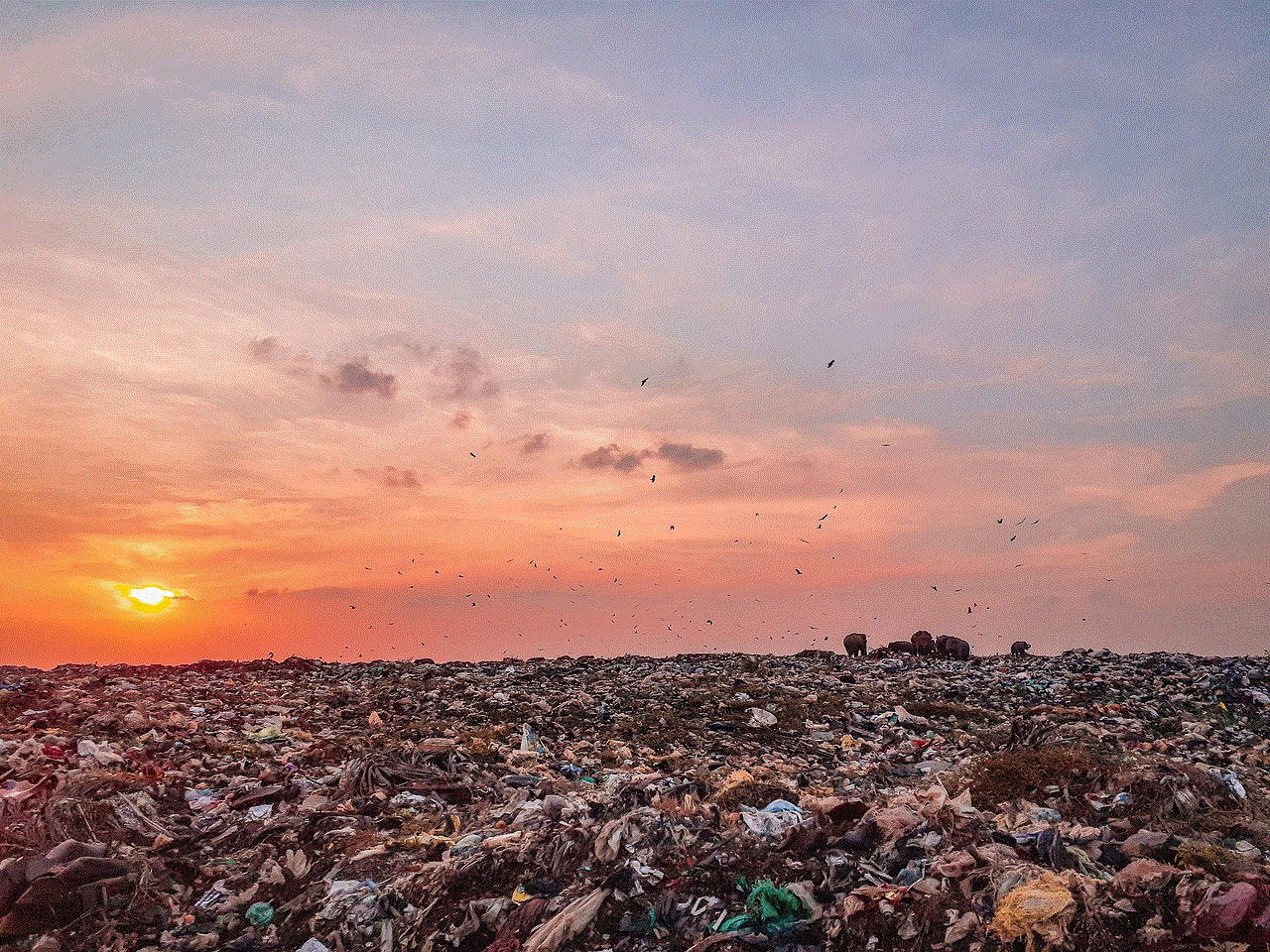
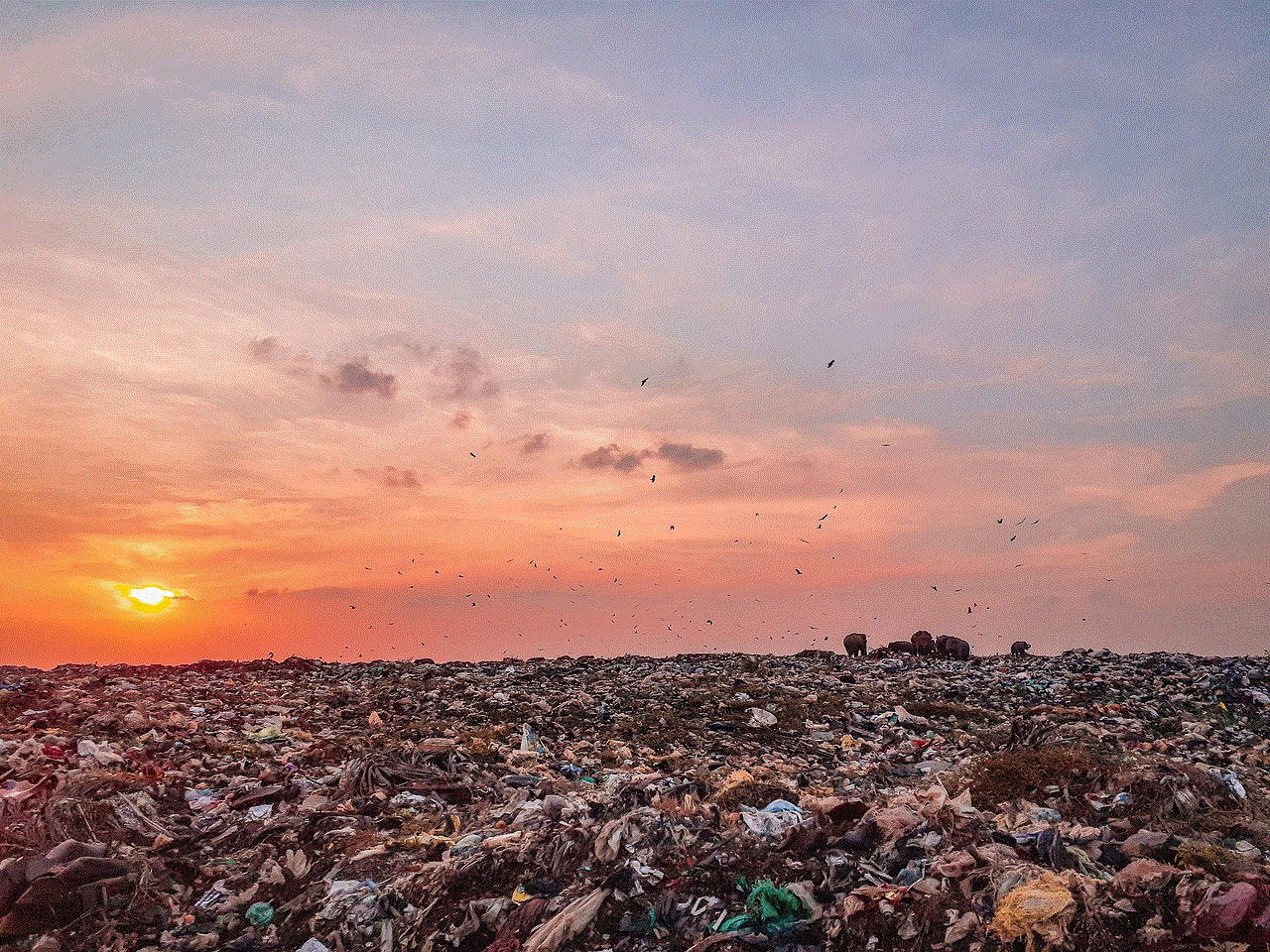
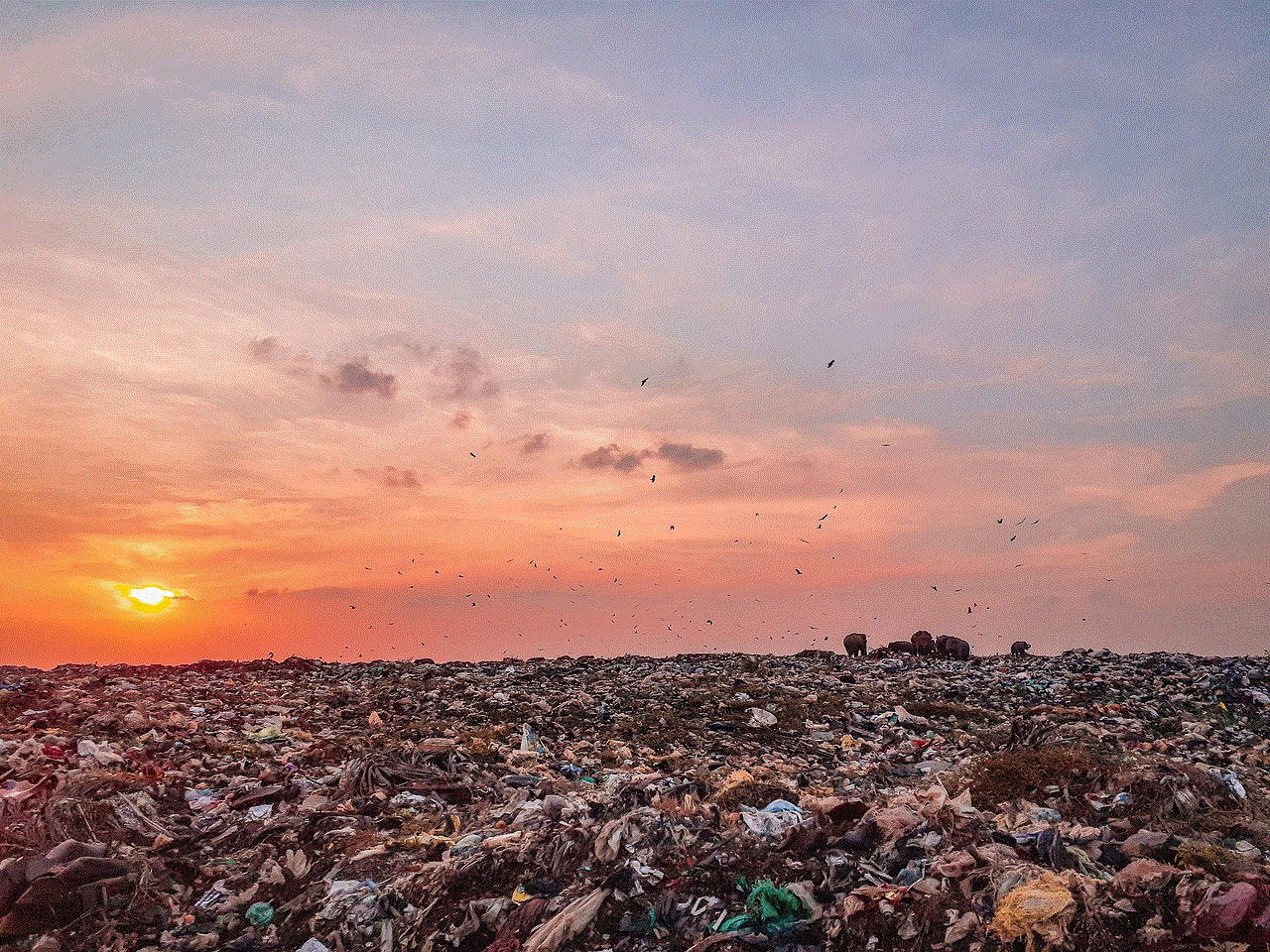
Introduction (150 words)
In the digital age, scams have become increasingly prevalent, making it crucial for individuals to exercise caution when encountering unfamiliar offers. One such potential opportunity that has raised doubts among many is the UPS survey. In this article, we will delve into the depths of this topic, examining whether the UPS survey is a scam or a legitimate endeavor. By analyzing the characteristics, purpose, and credibility of the survey, we aim to provide readers with a comprehensive understanding of its authenticity and potential risks.
1. Understanding the UPS Survey (200 words)
Before we can determine the legitimacy of the UPS survey, we must first understand its nature. The UPS survey is an initiative launched by United Parcel Service (UPS), a global logistics company. The survey aims to gather feedback from customers to improve their services, enhance customer satisfaction, and identify areas for improvement. By participating, customers have the opportunity to voice their opinions, share experiences, and potentially influence future developments within the company.
2. Identifying Scam Red Flags (250 words)
To determine whether the UPS survey is a scam, it is essential to identify common red flags associated with fraudulent activities. Scams often exhibit characteristics such as promises of exorbitant rewards, requests for personal information, suspicious email addresses, and poor grammar or spelling errors. By analyzing these indicators, we can better assess the legitimacy of the UPS survey.
3. Assessing the Credibility of the UPS Survey (300 words)
Credibility is a crucial aspect when evaluating the legitimacy of any opportunity. In the case of the UPS survey, its credibility can be determined by examining the official channels through which it is promoted. Legitimate UPS surveys are typically advertised through official UPS communication channels, such as their website, official emails, or social media accounts. Any survey claiming to be affiliated with UPS but shared through unofficial channels should be treated with skepticism.
4. How to Identify Official UPS Surveys (250 words)
To differentiate between official UPS surveys and potential scams, it is crucial to understand the characteristics of legitimate surveys. Official UPS surveys typically include a unique survey code, are sent directly to customers who have recently interacted with the company, and often require login via a secure platform. Additionally, UPS will never ask for sensitive information such as social security numbers or financial details within their surveys.
5. User Experiences and Feedback (300 words)
An important aspect in determining the authenticity of the UPS survey is to consider the experiences and feedback shared by individuals who have participated. By exploring online forums, social media platforms, and customer reviews, we can gain insights into the experiences of past participants. Positive feedback and genuine testimonials can provide reassurance, while negative reviews or reports of suspicious behavior should raise suspicion.
6. Verifying the Survey’s Purpose (250 words)
One of the key elements in evaluating the legitimacy of the UPS survey is to understand its purpose. Legitimate surveys aim to gather feedback to improve services and enhance customer satisfaction. Scams, on the other hand, often have ulterior motives, such as collecting personal information for fraudulent activities. By verifying the intended purpose of the survey, we can better assess its authenticity.
7. Potential Risks and Precautions (300 words)
Even with legitimate surveys, participants should be aware of potential risks and take precautions to protect themselves. It is important to ensure that the survey platform is secure and encrypted, to avoid sharing unnecessary personal information, and to be cautious of any suspicious communication or requests.
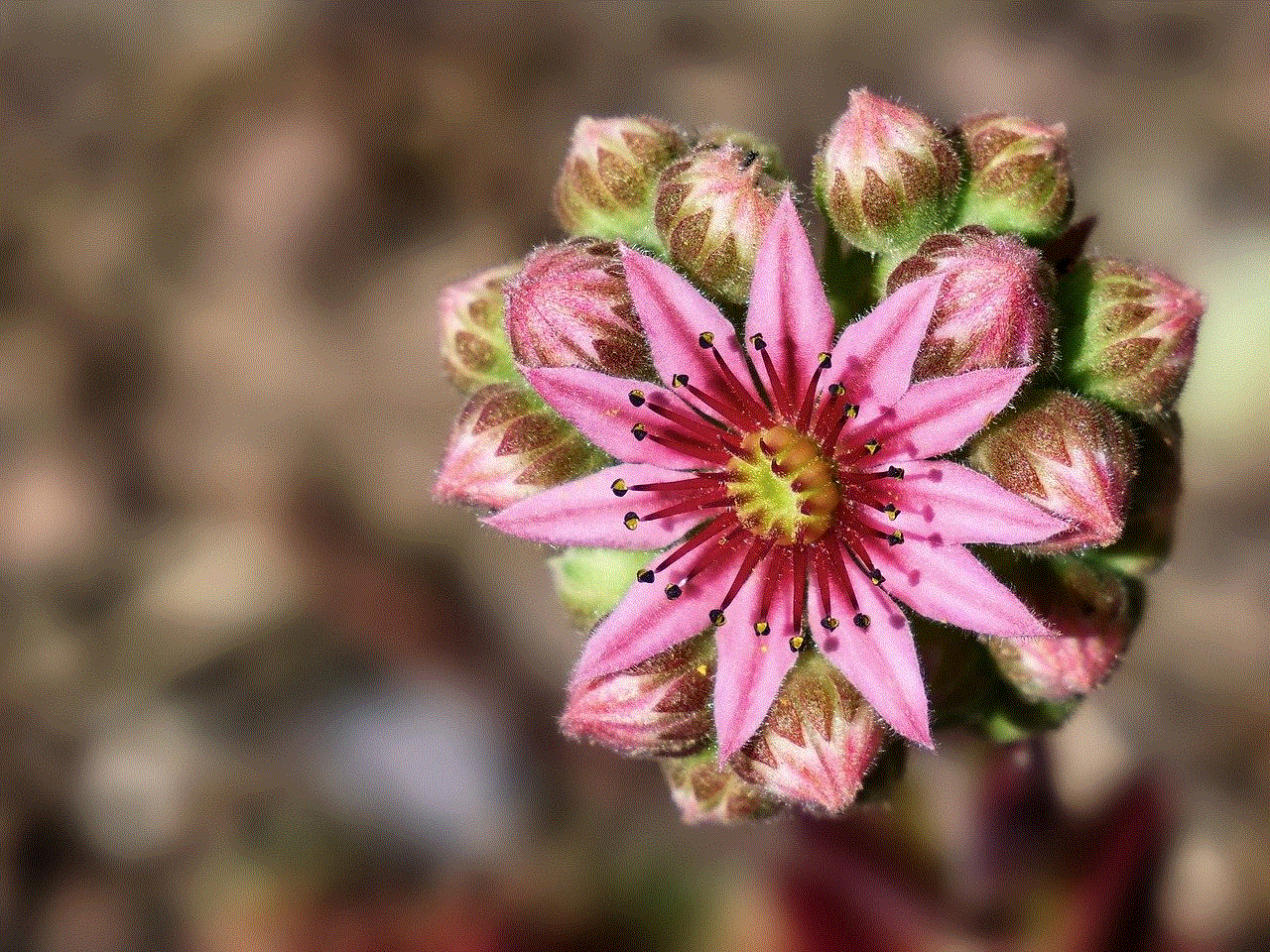
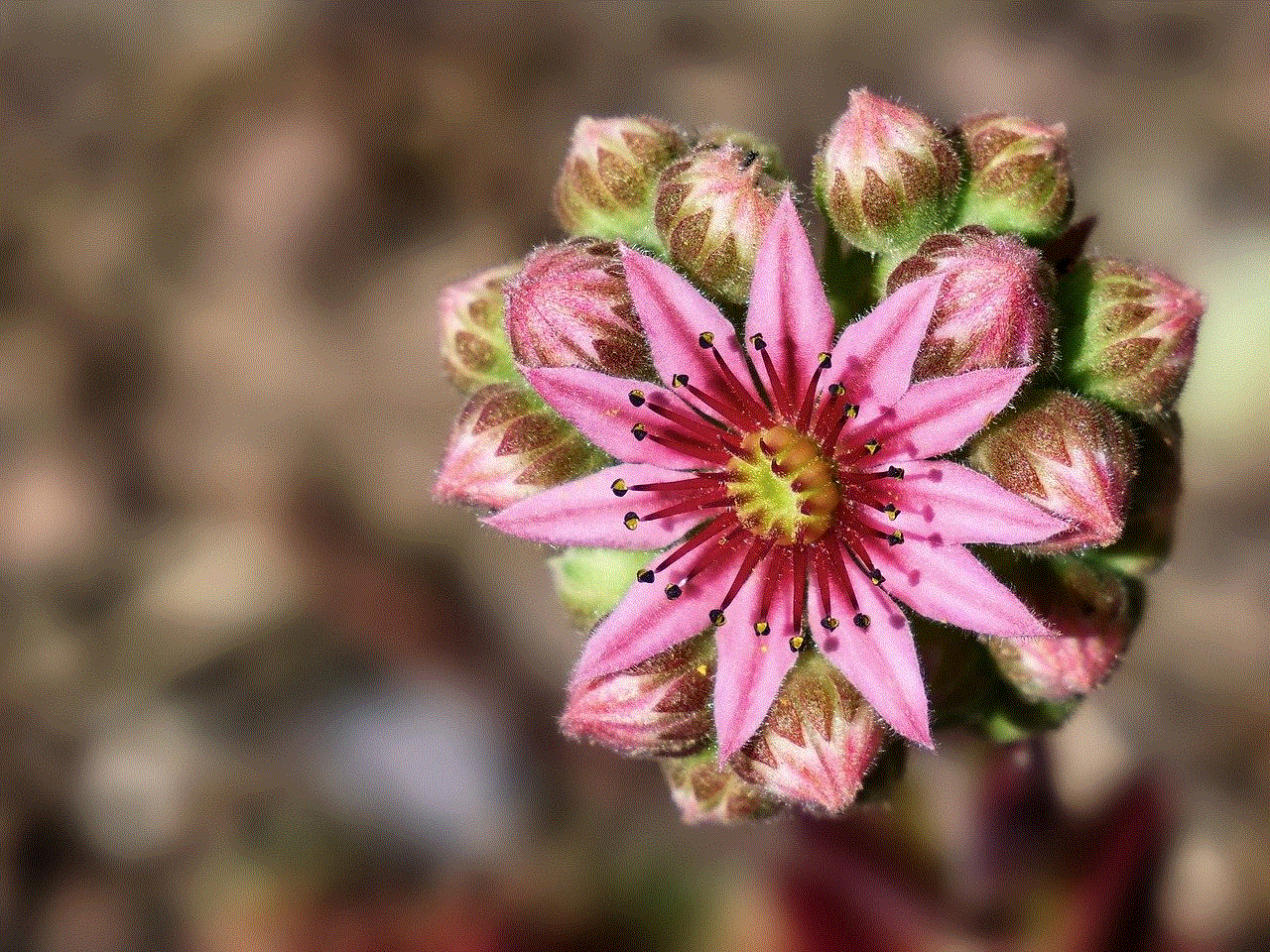
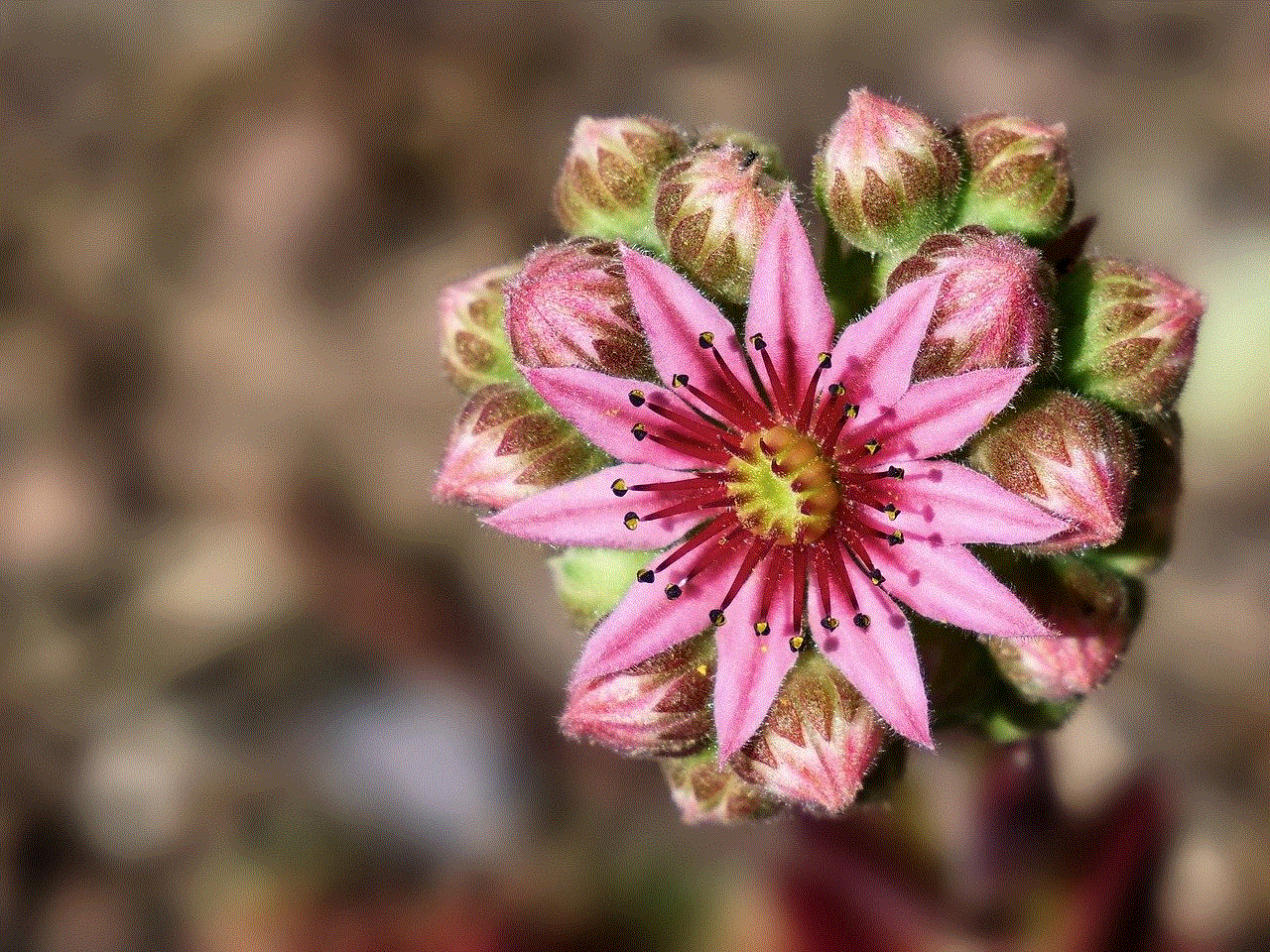
8. Conclusion (150 words)
After careful analysis, it is clear that the UPS survey is not a scam but a genuine attempt by the company to gather feedback and improve their services. However, it is crucial for individuals to exercise caution and remain vigilant when participating in any online survey. By being aware of the red flags associated with scams, verifying the survey’s purpose, and taking necessary precautions, individuals can confidently participate in the UPS survey and contribute to the betterment of the company’s services.
