how to turn off auto play on youtube
How to turn off Auto Play on YouTube
YouTube is the go-to platform for millions of people around the world to watch videos, listen to music, and discover new content. However, one feature that can be both helpful and annoying is the auto play feature. Auto play automatically starts playing a new video after the current one finishes, which can be great if you want to binge-watch a series or discover new content. However, it can also be frustrating if you want to control what you watch or save your data. In this article, we will guide you through the process of turning off auto play on YouTube, both on desktop and mobile devices.
1. Desktop: Turning off auto play on YouTube’s website
To turn off auto play on the YouTube website using your desktop browser, follow these steps:
Step 1: Open your preferred web browser and go to the YouTube website.
Step 2: Sign in to your YouTube account if you haven’t already done so.
Step 3: Once you’re signed in, click on your profile picture in the top-right corner of the screen. A dropdown menu will appear.
Step 4: In the dropdown menu, click on “Settings.”
Step 5: On the left-hand side of the “Settings” page, click on “Playback.”
Step 6: In the “Playback” section, you will find the “Auto-play” option. To turn off auto play, simply click on the toggle switch next to it. The switch should move to the left and turn gray, indicating that auto play is now disabled.
Step 7: Scroll down to the bottom of the page and click on the “Save” button to save your changes.
2. Mobile: Turning off auto play on the YouTube app (Android and iOS)
If you primarily use the YouTube app on your mobile device, here’s how you can turn off auto play:
Step 1: Open the YouTube app on your Android or iOS device.
Step 2: Sign in to your YouTube account if you haven’t already done so.
Step 3: Tap on your profile picture in the top-right corner of the screen. A menu will appear.
Step 4: In the menu, tap on “Settings.”
Step 5: On the “Settings” page, tap on “Autoplay.”
Step 6: You will see a toggle switch next to “Autoplay.” Tap on the switch to turn it off. The switch should move to the left and turn gray.
Step 7: Close the settings menu by tapping on the “X” in the top-right corner of the screen.
3. Other methods to turn off auto play on YouTube
In addition to the methods mentioned above, there are a few other ways you can turn off auto play on YouTube:
Method 1: Keyboard shortcuts (desktop)
If you’re watching videos on YouTube using your computer, you can use keyboard shortcuts to control auto play. Pressing the “Shift” key while a video is playing will temporarily disable auto play. However, keep in mind that this method only works for the current video session, and auto play will be re-enabled once you close the browser or refresh the page.
Method 2: Browser extensions (desktop)
There are several browser extensions available for popular web browsers like Google Chrome and Mozilla Firefox that allow you to customize your YouTube experience. These extensions often come with the option to disable auto play. Simply search for “YouTube auto play disable extension” in your browser’s extension marketplace, choose one that suits your needs, and follow the instructions to install it.
Method 3: YouTube Kids app
If you’re using the YouTube Kids app, auto play is disabled by default in order to provide a safer and more controlled environment for children. This means that you don’t need to worry about turning off auto play, as it is already turned off in this version of the app.
4. Benefits of turning off auto play on YouTube
Now that you know how to turn off auto play on YouTube, let’s discuss some of the benefits of disabling this feature:
1. Save data: Auto play can consume a significant amount of data, especially if you’re watching high-definition videos. By turning off auto play, you have more control over your data usage.
2. Choose what to watch: Auto play can sometimes take you down a rabbit hole of unrelated videos. By disabling it, you can carefully choose what videos you want to watch, ensuring a more personalized and intentional viewing experience.
3. Prevent distractions: Auto play can be a major distraction, especially when you’re trying to focus on a specific video or task. By turning it off, you can maintain your concentration and avoid unnecessary interruptions.
4. Preserve battery life: Auto play can drain your device’s battery faster, especially if you’re watching videos for an extended period of time. Disabling auto play can help conserve battery life, allowing you to enjoy your videos for longer.
5. Reduce video recommendations: Auto play is designed to keep you engaged on the platform by automatically suggesting and playing new videos. By turning it off, you can limit the number of video recommendations and focus on the content that truly interests you.
In conclusion, auto play on YouTube can be a useful feature for discovering new content, but it can also be intrusive and consume unnecessary data. By following the steps outlined in this article, you can easily turn off auto play on YouTube and enjoy a more personalized and controlled viewing experience. Whether you’re using the YouTube website on your desktop or the mobile app, you now have the knowledge to disable auto play and make the most out of your YouTube journey.
how to find out if someone has a snapchat account
In today’s digital age, social media has become an integral part of our daily lives. With the rise of various social media platforms, people are constantly connected and sharing their lives with the world. One such platform that has gained immense popularity is Snapchat. Launched in 2011, Snapchat has revolutionized the way we communicate and share content with our friends and family. With its unique features such as disappearing messages, filters, and stories, Snapchat has captured the attention of millions of users worldwide. But have you ever wondered if someone you know has a Snapchat account? In this article, we will explore different methods to find out if someone has a Snapchat account.
Before we dive into the various ways to find out if someone has a Snapchat account, let’s first understand what Snapchat is and how it works. Snapchat is a multimedia messaging app that allows users to send photos, videos, and messages that disappear after a short period. The app has a user-friendly interface and offers a wide range of filters and lenses that users can apply to their photos and videos. The unique feature of Snapchat is that the messages and posts disappear after a few seconds, making it perfect for sharing candid moments with friends and family.
Now, let’s look at the different methods to find out if someone has a Snapchat account:
1. Ask them directly: The most straightforward way to find out if someone has a Snapchat account is to ask them directly. If you know the person well enough, you can simply ask them if they have a Snapchat account. If they do, they will most likely tell you and may even add you as a friend on the app.
2. Check their phone: If you have access to the person’s phone, you can check if they have the Snapchat app installed. Most people have the app on their phone, and if you find it, it’s safe to assume that they have a Snapchat account. However, this method may not be foolproof as some users may have the app but may not actively use it.
3. Look for their username: If you know the person’s username, you can easily find out if they have a Snapchat account. Simply open the app, click on the search bar, and type in their username. If they have an account, their profile will appear, and you can add them as a friend.



4. Search for them in the app: If you don’t know the person’s username, you can still find out if they have a Snapchat account by searching for them in the app. Click on the search bar, and type in their name or phone number. If they have an account, it will show up in the search results.
5. Use a third-party app: There are various third-party apps and websites that claim to help you find out if someone has a Snapchat account. These apps use the person’s phone number or email address to search for their account. However, we do not recommend using these apps as they may compromise your privacy and security.
6. Check their other social media accounts: Many people link their Snapchat account to their other social media profiles such as Facebook , Instagram, or Twitter. You can check their other accounts and see if they have linked their Snapchat account. However, keep in mind that not everyone links their accounts, so this method may not always be accurate.
7. Look for their Snapcode: Snapchat has a unique feature called Snapcode, which is a scannable code that allows users to add friends quickly. If you know the person’s Snapcode, you can scan it using the app, and their profile will appear. You can also save their Snapcode on your phone and scan it later.
8. Ask mutual friends: If you have mutual friends with the person you are trying to find on Snapchat, you can ask them if they have added the person on the app. They may have the person on their friend list, and you can add them through your mutual friend’s profile.
9. Use a username search tool: There are various username search tools available online that allow you to search for people on different social media platforms, including Snapchat. These tools work by entering the person’s name, email address, or phone number, and they will show you if the person has a Snapchat account.
10. Look for their Bitmoji: Bitmoji is a personalized cartoon avatar that Snapchat users can create and use on the app. If you know the person’s Bitmoji, you can search for it on the app to see if they have an account. However, keep in mind that not everyone uses Bitmoji, so this method may not always work.
In conclusion, there are various ways to find out if someone has a Snapchat account. However, some of these methods may not be accurate, and we recommend using them with caution. It’s always best to ask the person directly if you want to add them on Snapchat. Additionally, if you do find someone on Snapchat, remember to respect their privacy and only add them if they are comfortable with it. Snapchat is a fun and entertaining app, but it’s essential to use it responsibly and respect other people’s boundaries.
turn off content filters
Content filters are a common feature of many devices and platforms, from internet browsers to social media networks. These filters are designed to restrict access to certain types of content, such as explicit or sensitive material, in order to create a safer and more controlled online environment. However, there has been a growing debate surrounding the use of content filters, with some arguing that they limit free speech and access to information. In this article, we will explore the issue of content filters and discuss whether they should be turned off.
To understand the debate surrounding content filters, we must first understand how they work. Content filters use a variety of techniques, such as keyword scanning and URL blocking, to identify and restrict access to certain types of content. These filters are often used as a parental control tool, allowing parents to protect their children from inappropriate material. They are also commonly used in schools and workplaces to prevent access to distracting or harmful content.
Proponents of content filters argue that they are necessary to protect vulnerable individuals, such as children, from harmful content. With the rise of the internet and social media, there is a vast amount of explicit and violent material readily available. Content filters act as a safeguard, preventing individuals from accessing this material and potentially being exposed to harmful influences. They also argue that content filters are necessary to maintain a positive and productive learning or working environment.
However, critics of content filters argue that they are a form of censorship that restricts access to information and limits free speech. They argue that content filters are often overly broad, blocking access to content that may not actually be harmful. For example, a content filter may block access to a website discussing sexual education, which may be deemed inappropriate by some, but could be a valuable source of information for others. Critics also argue that content filters are often used as a means of controlling and manipulating individuals, rather than protecting them.
Another argument against content filters is that they are not always effective. With the constant evolution of technology, individuals can easily find ways to bypass these filters, rendering them useless. This can lead to a false sense of security, as individuals may believe that they are protected from harmful content when in reality, they are not. This also raises concerns about the effectiveness of content filters in protecting vulnerable individuals, such as children.
Turning off content filters would mean that individuals have unrestricted access to all types of content. This may seem daunting, especially for parents who want to protect their children from explicit material. However, there are alternative methods that can be used to protect children without relying on content filters. For example, parents can monitor their child’s internet usage and have open and honest conversations about online safety. Schools and workplaces can also implement education and training programs to teach individuals how to navigate the internet safely.
Moreover, turning off content filters would also mean that individuals have access to a wider range of information and opinions. This is essential for maintaining a free and open society where individuals can make informed decisions and engage in critical thinking. Content filters can often create an echo chamber, where individuals are only exposed to information that aligns with their beliefs and values. This can be damaging as it limits the diversity of thought and can lead to the spread of misinformation.
In addition, content filters can also have unintended consequences. One example is the use of content filters in social media networks. These filters often rely on algorithms to identify and block content, which can lead to false positives. This means that innocent content can be flagged and removed, leading to censorship and limiting free speech. Content filters can also be used as a means of discrimination, as they may disproportionately target certain groups or communities.
However, it is important to note that turning off content filters does not mean that individuals should have unrestricted access to all types of content. There are still laws and regulations in place to prevent the dissemination of illegal or harmful material. For example, child pornography and hate speech are still prohibited and should be actively monitored and removed. The focus should be on enforcing these laws, rather than relying on content filters to do the job.
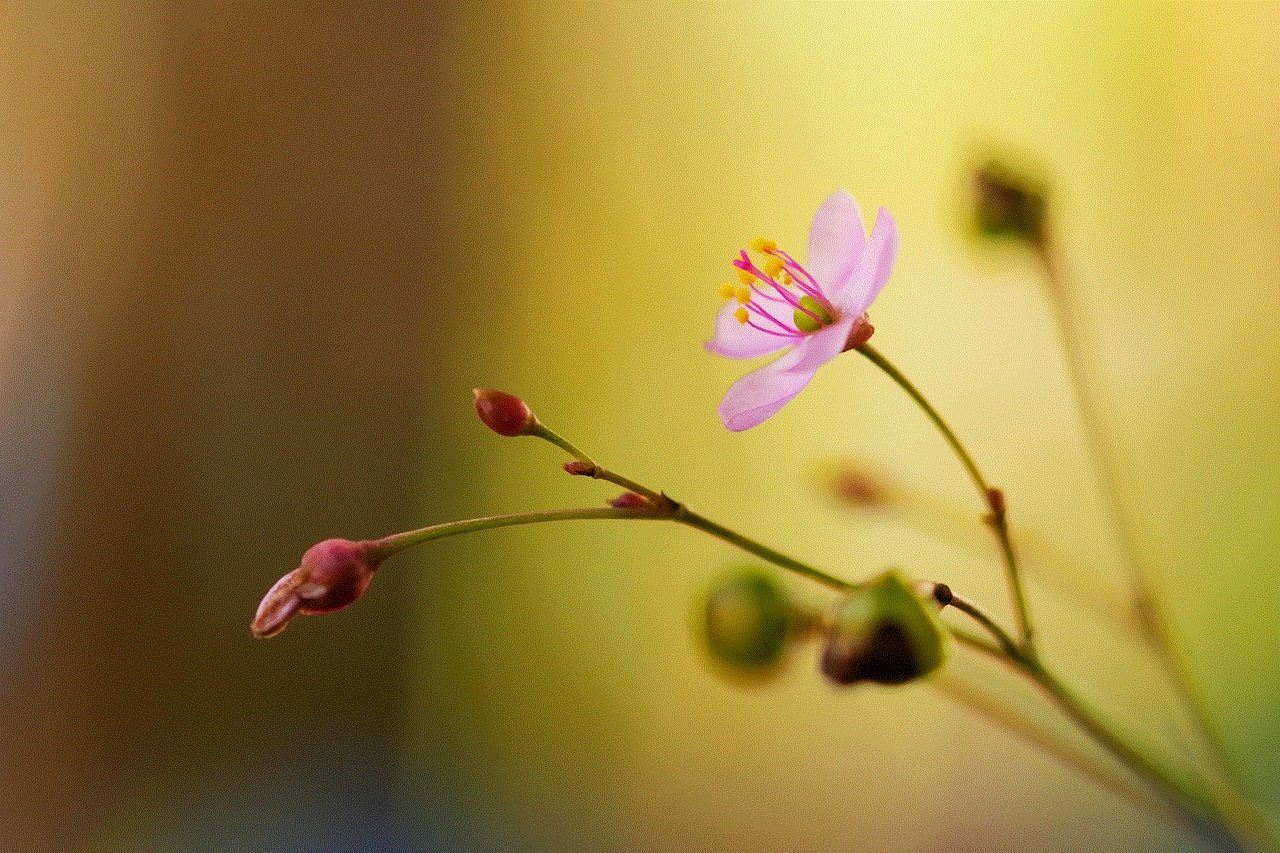
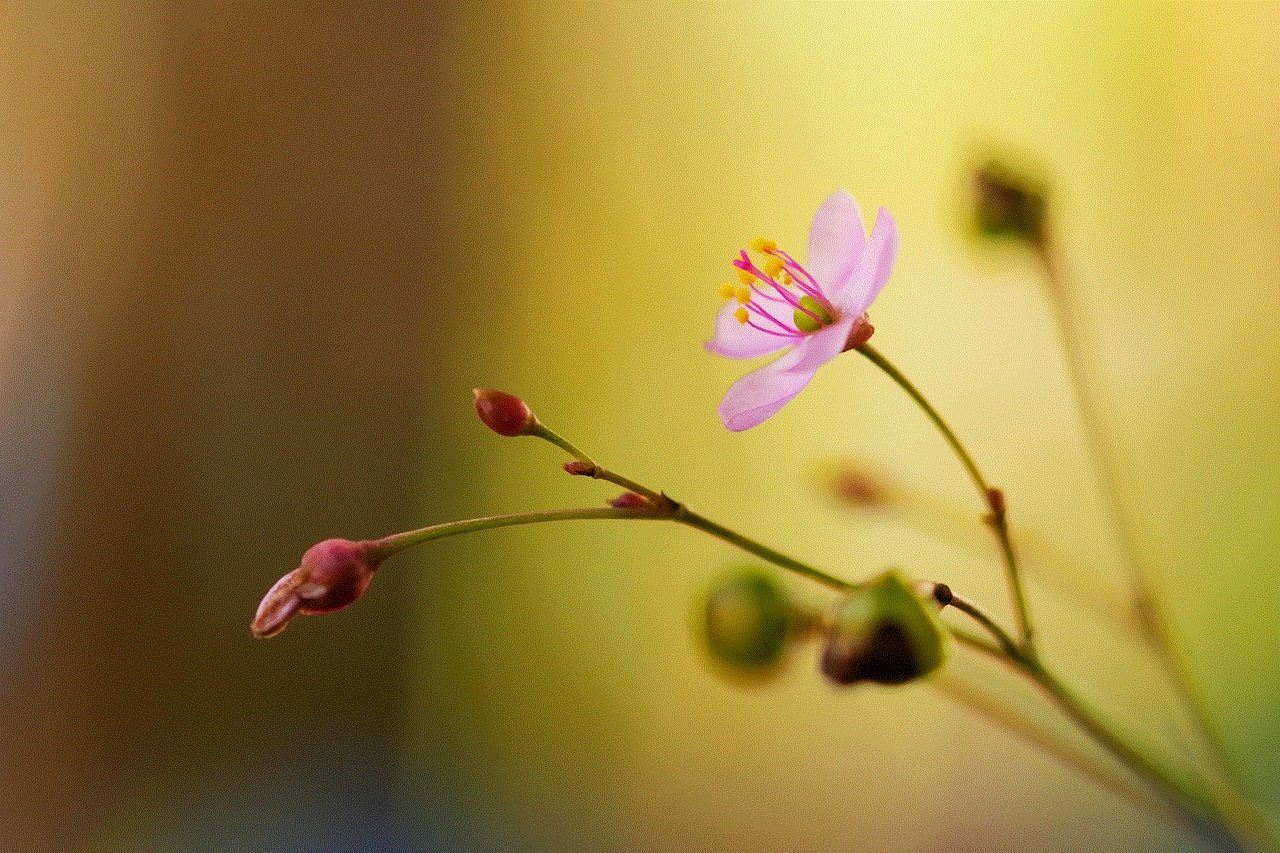
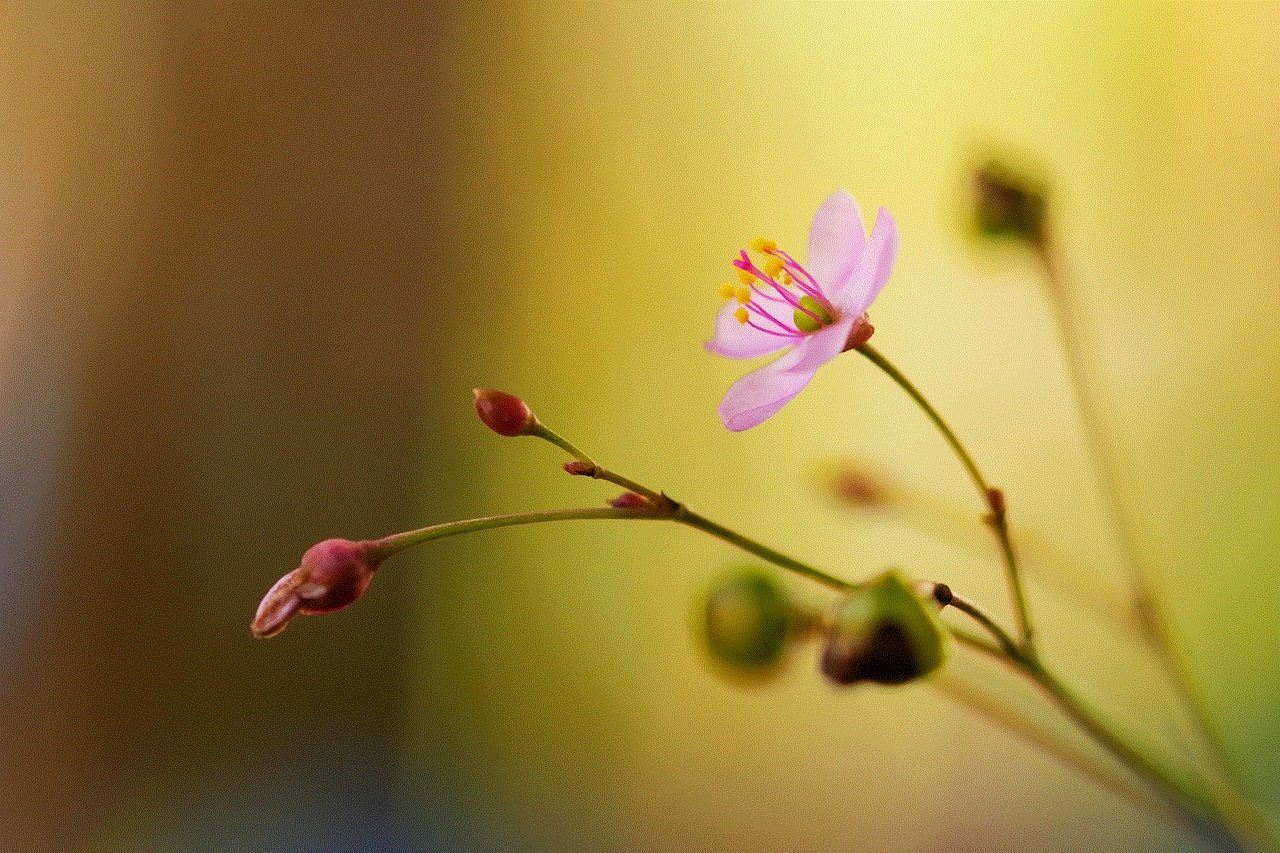
In conclusion, the issue of content filters is a complex one, with valid arguments on both sides. While they may have been implemented with good intentions, the increasing reliance on content filters raises concerns about censorship, free speech, and the effectiveness of these filters. Turning off content filters does not mean exposing individuals to harmful material, but rather finding alternative methods to protect them while maintaining a free and open society. Ultimately, it is important to strike a balance between protecting vulnerable individuals and promoting freedom of speech and access to information.
