how to turn restricted mode off
How to Turn Restricted Mode Off: A Comprehensive Guide
Introduction
Restricted mode, a feature available on various online platforms, aims to filter out content that may be deemed inappropriate or unsuitable for certain audiences. It can be particularly useful for parents who want to ensure their children have a safer online experience. However, there may be instances where you want to disable restricted mode to access specific content or have more control over your browsing experience. In this comprehensive guide, we will explore how to turn restricted mode off on various popular platforms and devices. So, let’s dive in!
1. YouTube
YouTube is one of the most widely used platforms where users might want to disable restricted mode to access a broader range of content. To turn restricted mode off on YouTube, follow these steps:
Step 1: Open YouTube and scroll down to the bottom of the page.
Step 2: Look for the “Restricted Mode” option in the footer. It is usually located on the right-hand side.
Step 3: Click on “Restricted Mode: On” to toggle it off.
Step 4: If prompted, enter your password to confirm the change.
2. Google Search
Google Search also offers a restricted mode feature that limits access to explicit or adult content. To disable restricted mode on Google Search, follow these steps:
Step 1: Open Google Search in your web browser.
Step 2: Scroll down to the bottom of the page and locate the “Settings” option.
Step 3: Click on “Settings” to expand the menu, then click on “Search Settings.”
Step 4: In the “SafeSearch Filters” section, select “Do not filter my search results.”
Step 5: Scroll down to the bottom of the page and click on “Save.”
3. iOS Device s
If you are using an iOS device, such as an iPhone or iPad, you can disable restricted mode by following these steps:
Step 1: Open the “Settings” app on your device.
Step 2: Scroll down and tap on “Screen Time.”
Step 3: Tap on “Content & Privacy Restrictions.”
Step 4: If enabled, enter your passcode or use Touch ID/Face ID to authenticate.
Step 5: Tap on “Content Restrictions” and then “Web Content.”
Step 6: Select “Unrestricted Access” to turn off restricted mode.
4. Android Devices
For Android devices, the steps to disable restricted mode may vary slightly depending on the manufacturer and version of the operating system. However, the general process is as follows:
Step 1: Open the “Settings” app on your Android device.
Step 2: Scroll down and tap on “Apps & Notifications” or “Apps.”
Step 3: Look for the app you want to turn off restricted mode for (e.g., YouTube).
Step 4: Tap on the app, then navigate to the “Permissions” or “App Info” section.
Step 5: Look for any options related to restricted mode or parental controls.
Step 6: Toggle off any restrictions or parental controls that are enabled.
5. Windows Computers
Windows computers offer various ways to disable restricted mode, depending on the browser you are using. Here are the steps for some popular browsers:
Google Chrome:
Step 1: Open Google Chrome and click on the three-dot menu icon in the top-right corner.
Step 2: Select “Settings” from the drop-down menu.
Step 3: Scroll down and click on “Advanced” to expand the settings.
Step 4: Under the “Privacy and security” section, click on “Content settings.”
Step 5: Select “Restricted Mode” and toggle it off.
Mozilla Firefox:
Step 1: Open Mozilla Firefox and click on the three-line menu icon in the top-right corner.
Step 2: Select “Options” from the drop-down menu.
Step 3: In the left-hand sidebar, click on “Privacy & Security.”
Step 4: Scroll down to the “Permissions” section and look for “SafeSearch.”
Step 5: Click on the drop-down menu next to “SafeSearch” and select “Off.”
Microsoft Edge:
Step 1: Open Microsoft Edge and click on the three-dot menu icon in the top-right corner.
Step 2: Select “Settings” from the drop-down menu.
Step 3: Scroll down and click on “Privacy, search, and services.”
Step 4: Under the “SafeSearch” section, click on the drop-down menu and select “Off.”
6. Social Media Platforms
Several social media platforms, such as facebook -parental-controls-guide”>Facebook , Instagram, and Twitter, also offer restricted mode features. Here’s how to disable restricted mode on some of these platforms:
Facebook:
Step 1: Open Facebook and click on the drop-down arrow in the top-right corner.
Step 2: Select “Settings & Privacy” from the drop-down menu.
Step 3: Click on “Settings.”
Step 4: In the left-hand sidebar, click on “Privacy.”
Step 5: Scroll down to the “Your Activity” section and click on “Edit” next to “Limit the audience for your posts.”
Step 6: Choose “Public” or any other desired audience setting to turn off restricted mode.
Instagram:
Step 1: Open Instagram and tap on your profile icon in the bottom-right corner.
Step 2: Tap on the three-line menu icon in the top-right corner.
Step 3: Scroll down and tap on “Settings.”
Step 4: Tap on “Account.”
Step 5: Scroll down and tap on “Sensitive Content Control.”
Step 6: Toggle off “Sensitive Content Control” to disable restricted mode.
Twitter:
Step 1: Open Twitter and tap on your profile icon in the top-left corner.



Step 2: Tap on “Settings and privacy.”
Step 3: Tap on “Privacy and safety.”
Step 4: Tap on “Content preferences.”
Step 5: Toggle off any restrictions you have enabled.
Conclusion
Restricted mode can be a useful tool for filtering out inappropriate content, especially for younger audiences. However, there are times when you may need to turn off restricted mode to access specific content or have more control over your browsing experience. This comprehensive guide has provided step-by-step instructions on how to disable restricted mode on popular platforms and devices, including YouTube, Google Search, iOS devices, Android devices, Windows computers, and various social media platforms. By following these instructions, you can easily customize your online experience according to your preferences while ensuring a safe and controlled environment. Remember, while turning off restricted mode can provide more freedom, it’s essential to exercise caution and monitor online activities, especially for younger users.
is there a gps tracker on my car
GPS (Global Positioning System) technology has revolutionized the way we navigate and track objects and vehicles. It has become an essential tool for businesses and individuals alike, providing accurate and real-time location data. With the advancement of technology, GPS trackers have become smaller, more affordable, and easier to install, making them popular for various applications, including tracking cars.
As a car owner, have you ever wondered if there is a GPS tracker on your vehicle? In this article, we will discuss GPS trackers, their uses, and whether or not there could be a GPS tracker on your car.
What is a GPS tracker?
A GPS tracker is a device that uses the Global Positioning System to determine the location of an object or vehicle in real-time. It works by receiving signals from a network of satellites orbiting the Earth and then using that data to pinpoint the location of the tracker. The information is then transmitted to a server or user via cellular or satellite networks.
GPS trackers come in various forms, including portable, hardwired, and plug-and-play devices. They can be discreetly installed on vehicles, making them difficult to detect. Some trackers also come with additional features such as geofencing, which allows users to set virtual boundaries and receive alerts when the tracker enters or leaves those boundaries.
Uses of GPS trackers on cars
GPS trackers have a wide range of applications, and one of the most common uses is tracking cars. Here are some of the reasons why someone might install a GPS tracker on a car:
1. Fleet management – For businesses that rely on a fleet of vehicles, GPS trackers can be a valuable tool for managing and monitoring their assets. With real-time location data, fleet managers can track the movement of their vehicles, optimize routes, and monitor driver behavior.
2. Stolen vehicle recovery – A GPS tracker can be a lifesaver in the event of car theft. With the ability to track the location of the stolen vehicle, law enforcement can quickly recover the car and apprehend the culprits.
3. Parental control – Some parents install GPS trackers on their children’s cars to keep an eye on their whereabouts and ensure their safety. It can also help parents monitor their teen’s driving habits and provide peace of mind.
4. Insurance discounts – Some insurance companies offer discounts to car owners who have GPS trackers installed on their vehicles. This is because the tracker can help in the event of theft and can also provide data on the driver’s behavior, thus reducing the risk of accidents.
5. Personal use – Some individuals may choose to install a GPS tracker on their car for personal use. For example, if they frequently lend their car to friends or family members, they can track its location and ensure that it is returned on time.
Can there be a GPS tracker on your car?
The short answer is yes, there could be a GPS tracker on your car. The technology is widely available, and anyone with access to a vehicle can install a tracker on it. However, whether or not there is a tracker on your car depends on various factors, including who owns the vehicle and its purpose.
If you own the car, it is unlikely that there is a GPS tracker on it unless you have installed one yourself. However, if the car is owned by a company or leased from a company, there is a higher chance that there could be a GPS tracker on it. Companies often install trackers on their leased or company-owned vehicles to monitor their usage and ensure that they are being used for their intended purpose.
If you are concerned about whether there is a GPS tracker on your car, here are a few signs to look out for:
1. Unusual wires – If you notice any out-of-place wires or cables in your car, it could be a sign that there is a GPS tracker installed. These trackers require power to operate, so they are usually connected to the car’s battery or electrical system.
2. Discreet installation – As mentioned earlier, GPS trackers can be discreetly installed on vehicles, making them difficult to detect. If you have recently taken your car for servicing or repairs and noticed any unusual devices attached to it, it could be a GPS tracker.
3. Strange behavior – If you notice that your car is behaving strangely, such as the doors locking and unlocking by themselves or the alarm going off for no reason, it could be a sign of a GPS tracker.
It is important to note that some of these signs can also be due to a malfunctioning car, so it is best to have a mechanic check your vehicle before jumping to any conclusions.
What to do if you find a GPS tracker on your car?
If you have found a GPS tracker on your car, the first thing you need to do is remain calm. It is important to handle the situation carefully, as tampering with or removing a GPS tracker without proper authorization can be illegal. Here are some steps you can take if you find a tracker on your car:
1. Determine who installed the tracker – If you do not know who installed the tracker, you can ask your mechanic or the dealership where you bought the car. If it is a company-owned or leased car, you can also ask your employer or the leasing company.
2. Check if it is legal – In some states, it is illegal to have a GPS tracker on a vehicle without the owner’s consent. Check the laws in your state to determine if the tracker is legal or not.
3. Remove the tracker – If the tracker is not legal or you do not want it on your car, you can remove it yourself or have a professional do it for you. Make sure to document the removal process and keep any evidence in case it is needed in the future.
4. Secure your car – After removing the tracker, make sure to secure your car by changing the locks or getting a new set of keys. This will prevent anyone from easily installing another tracker on your car.
5. Report it – If you suspect that the tracker was installed without your consent or it is illegal, you can report it to the authorities. They can help you determine the source of the tracker and take appropriate action.
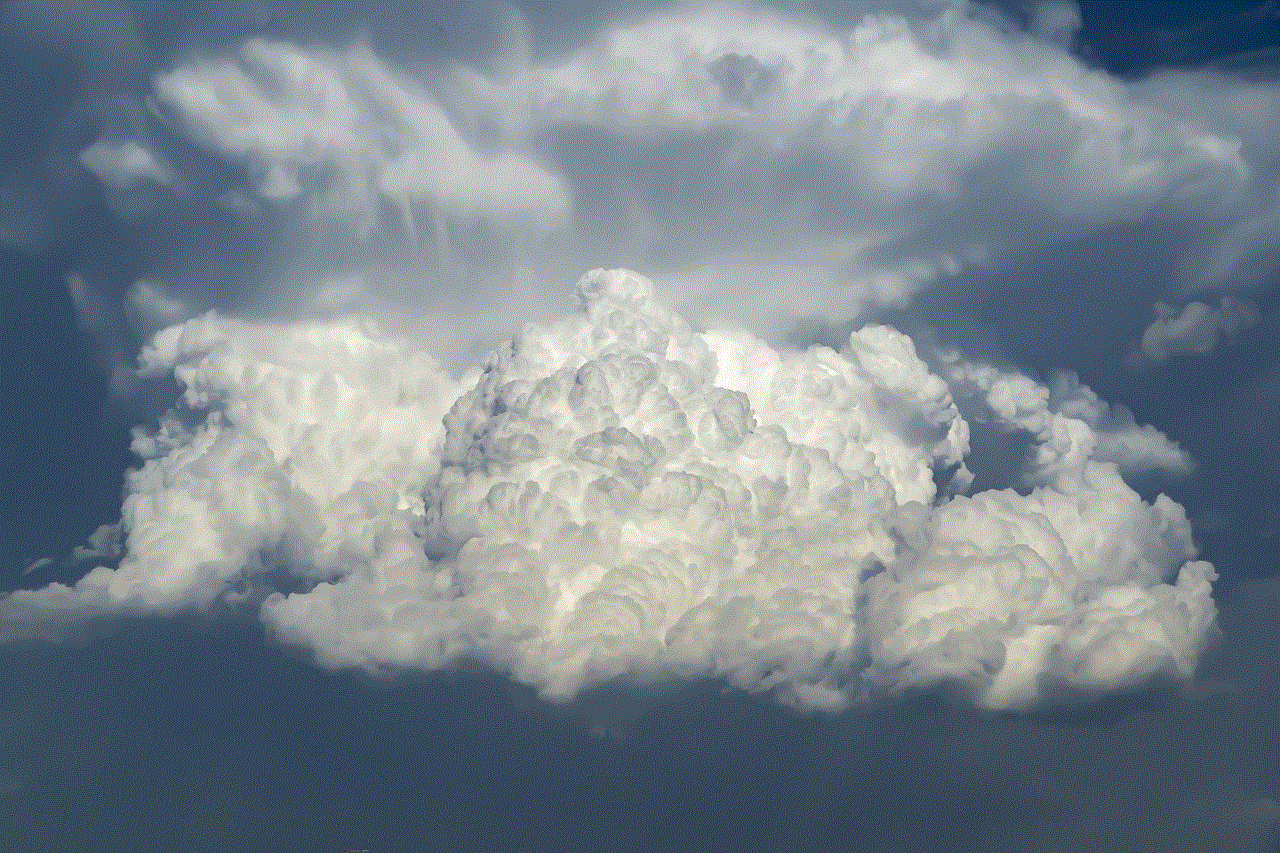
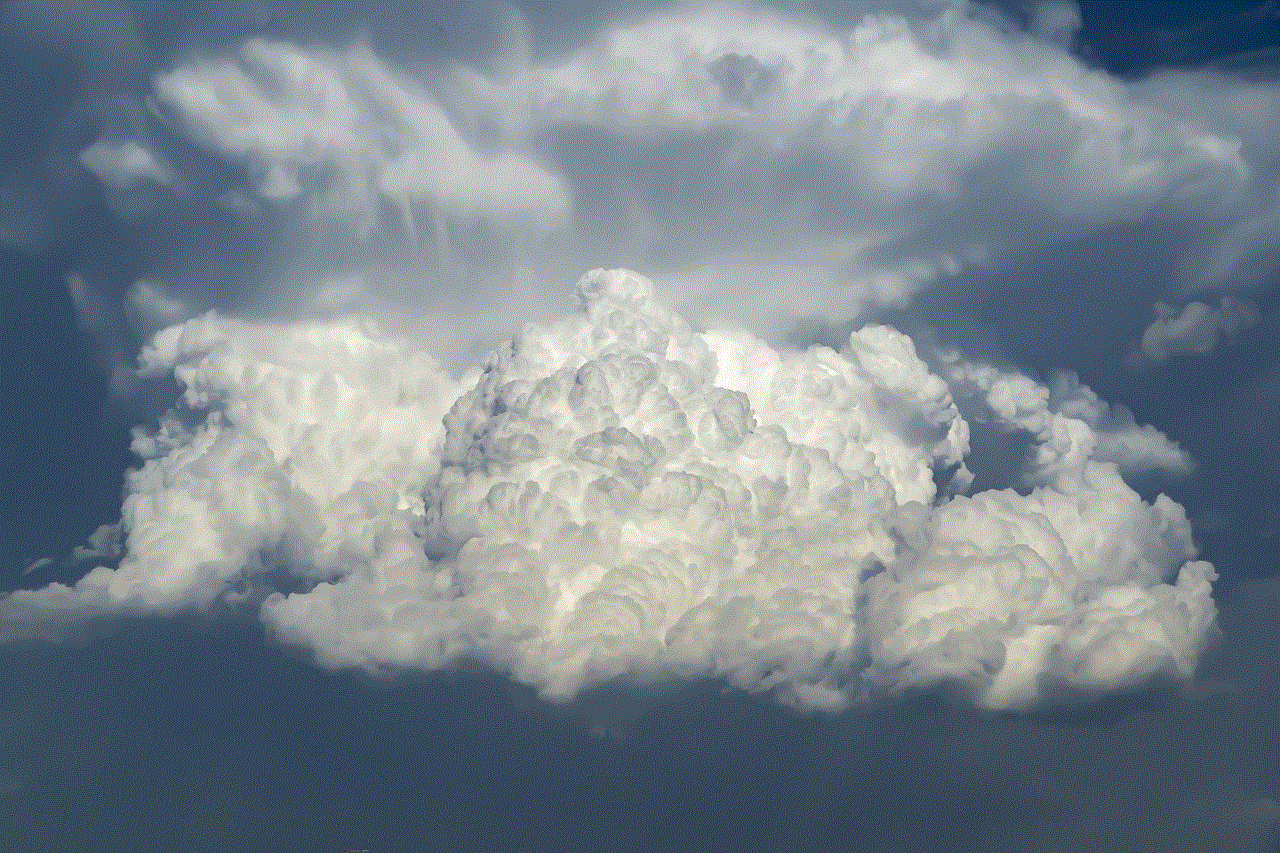
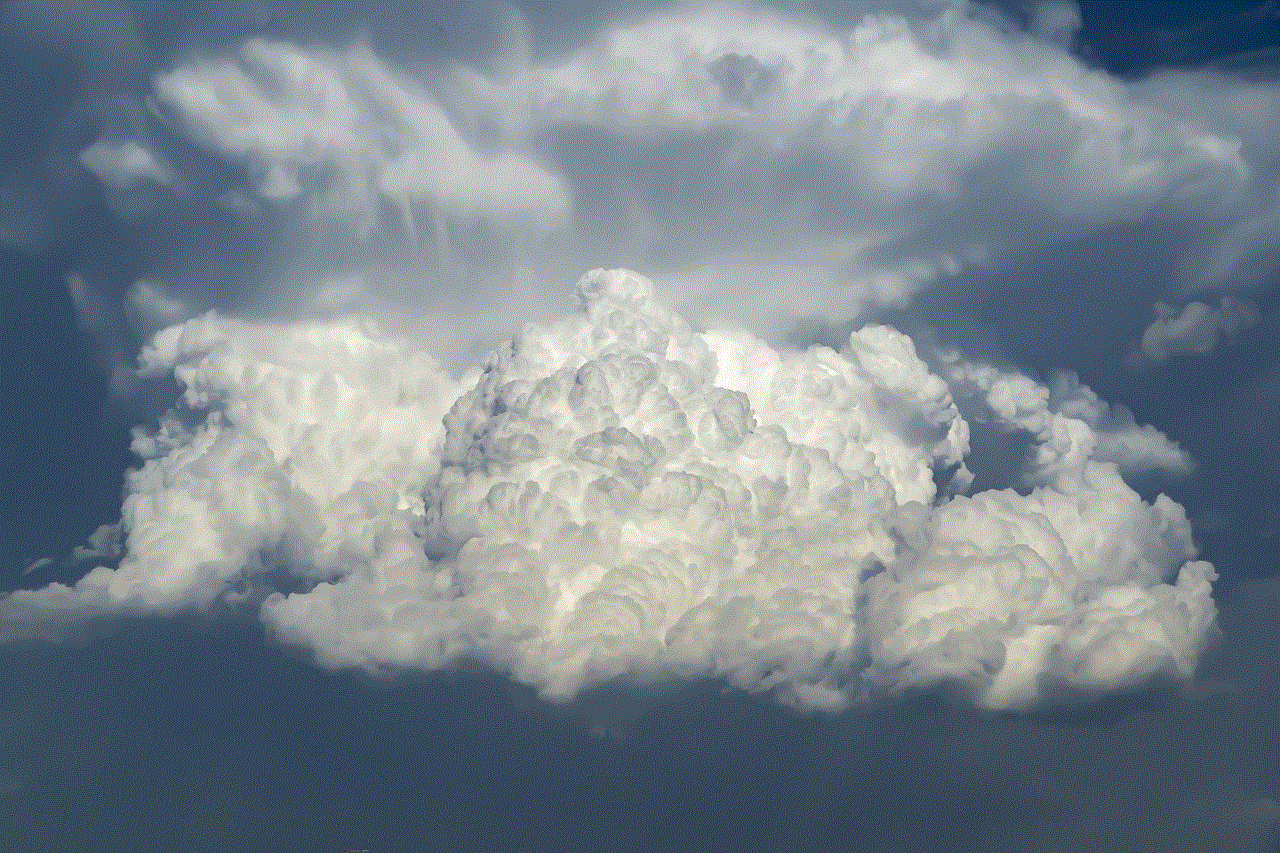
In conclusion, GPS trackers have become a common tool for tracking and monitoring vehicles, including cars. While it is not uncommon to find a GPS tracker on a car, it is important to determine who installed it and whether it is legal or not. If you suspect that there is a tracker on your car without your consent, it is best to handle the situation calmly and follow the steps outlined above.
