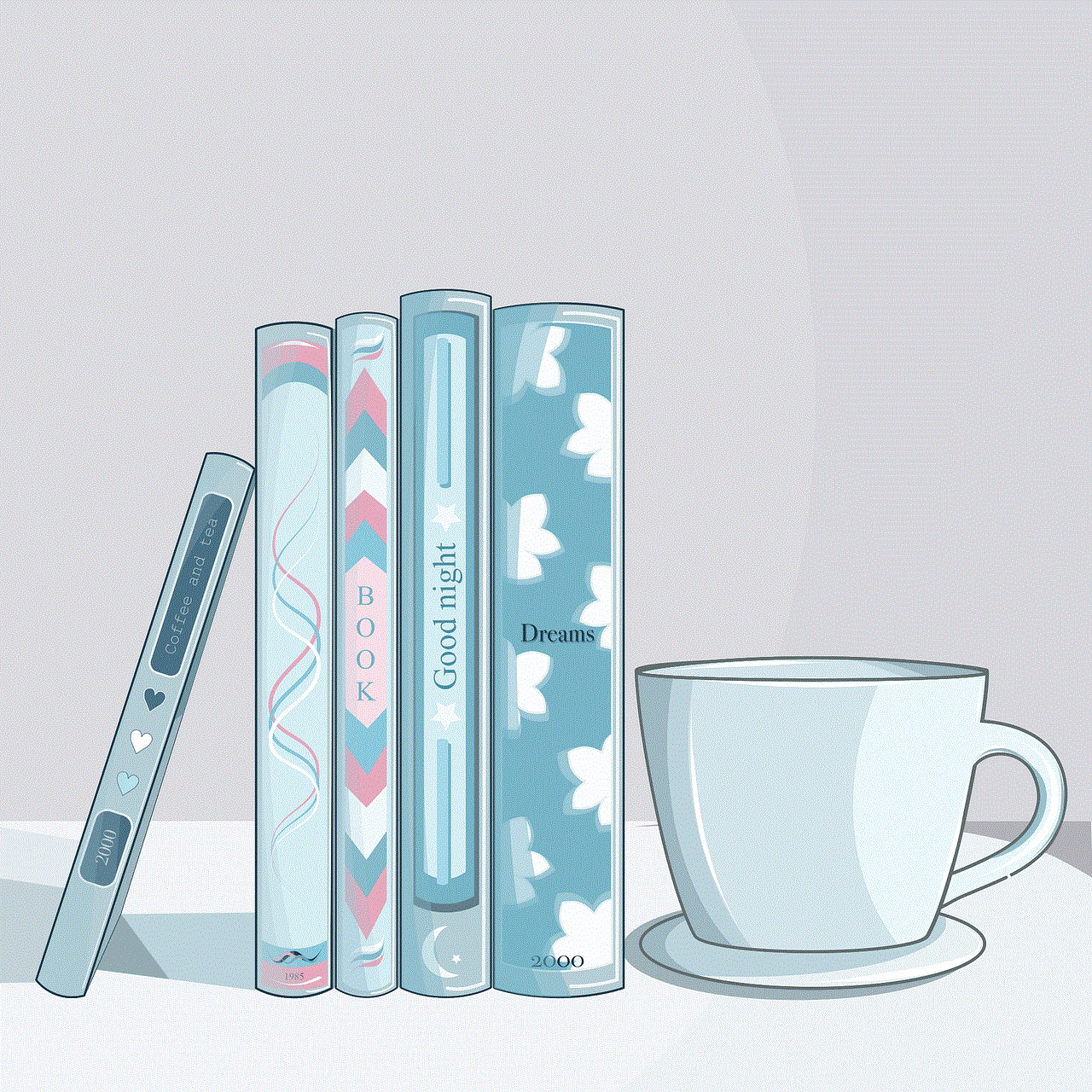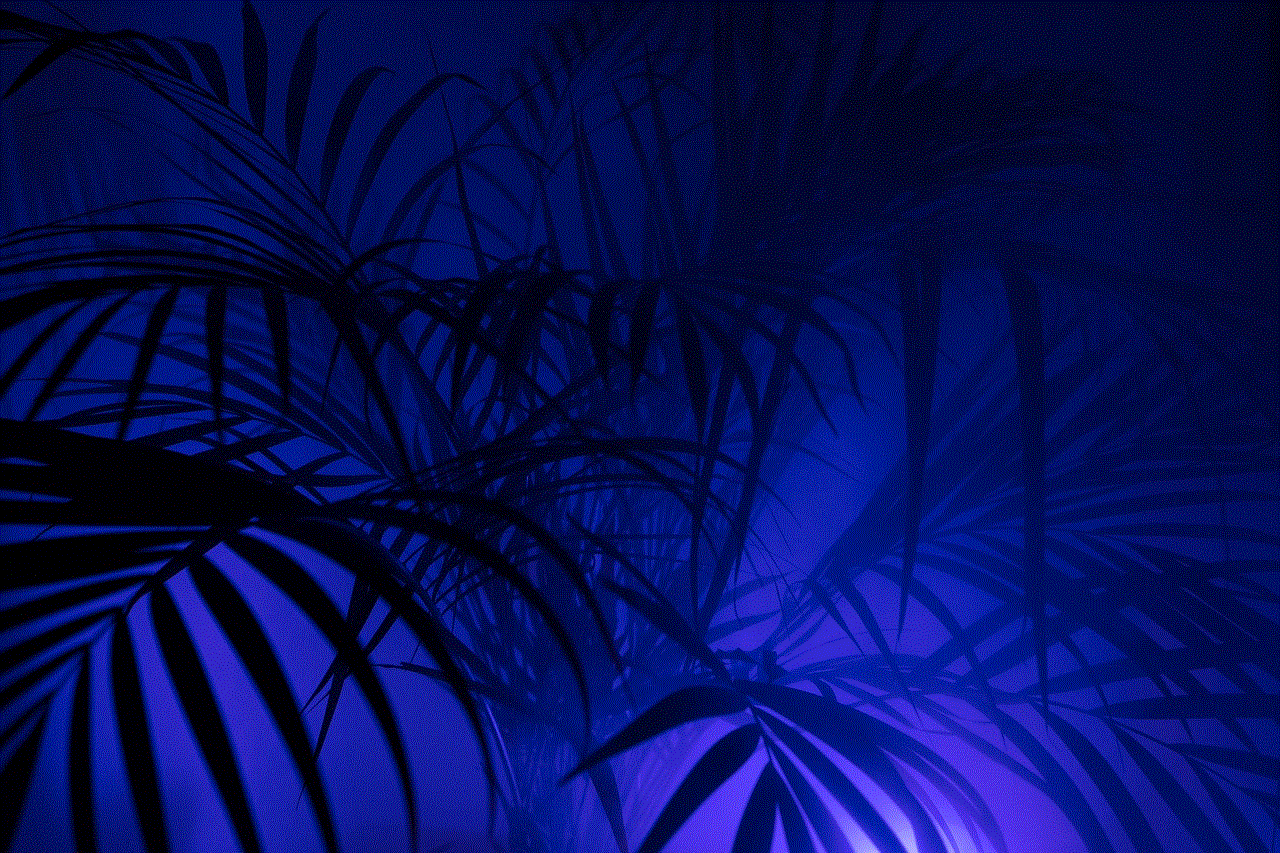in app purchases not allowed
# In-App Purchases Not Allowed: Understanding the Implications for Users and Developers
In the rapidly evolving landscape of mobile applications, in-app purchases (IAPs) have become a significant revenue stream for developers. However, the phrase “in-app purchases not allowed” raises important questions about the nature of monetization, user experience, and the regulatory environment that governs digital transactions. In this article, we will delve into the implications of restrictions on in-app purchases, exploring their impact on users, developers, and the broader digital economy.
## The Rise of In-App Purchases
In-app purchases have transformed how developers monetize their applications. Initially, apps were sold upfront for a one-time fee. However, the advent of in-app purchases allowed developers to offer their apps for free or at a lower price, enabling a broader audience to access their products. This model paved the way for a more sustainable revenue stream, as users could choose to spend money on additional features, content, or virtual goods within the app.
The appeal of in-app purchases lies in their flexibility. Users can engage with an app without any initial financial commitment, and they can decide whether to invest in additional content based on their experiences. This model has proven especially lucrative for mobile games, where users are often willing to spend money on virtual items, character upgrades, or additional levels to enhance their gaming experience.
## The User Experience and In-App Purchases
While in-app purchases can enhance user experience by offering additional content and features, they can also lead to frustration. Users may encounter paywalls, where certain functionalities or content are locked behind a pay barrier, leading to dissatisfaction, especially if the app does not clearly communicate these limitations upfront.
Moreover, the psychological aspect of in-app purchases is significant. The “freemium” model can create a compelling, yet potentially addictive, environment where users feel compelled to spend money to keep up with peers or to enhance their enjoyment of the app. This has led to concerns regarding consumer protection and the ethical implications of monetizing user engagement through in-app purchases.
## Regulatory Concerns Surrounding In-App Purchases
As the popularity of in-app purchases has grown, so too have regulatory concerns. Various jurisdictions have begun to scrutinize the practices surrounding in-app purchases, particularly in the context of children’s apps and games. Concerns about the potential for exploitation, where children inadvertently spend large sums of money without parental consent, have prompted calls for stricter regulations.
For example, in the United States, the Federal Trade Commission (FTC) has taken action against developers for misleading advertising and for failing to adequately inform users about in-app purchases. Similarly, the European Union has implemented regulations aimed at protecting consumers from unfair practices associated with in-app purchases, including requirements for clear labeling and consent.
## The Impact of “In-App Purchases Not Allowed”
When a platform or regulatory body enforces a ban on in-app purchases, it creates significant challenges for developers. This restriction can limit their ability to monetize their products effectively, forcing them to explore alternative revenue models such as subscription services or upfront pricing. For many developers, particularly those relying on the freemium model, the inability to offer in-app purchases can lead to a decline in revenue and user engagement.
From a user perspective, the restriction on in-app purchases can have both positive and negative implications. On one hand, it can create a more equitable experience, where all users have access to the same features and content without the need to spend money. On the other hand, it may limit the potential for enhanced experiences that in-app purchases can provide, such as exclusive content or premium features that enhance the overall enjoyment of the app.
## Alternatives to In-App Purchases
In response to restrictions on in-app purchases, developers are exploring various alternatives to generate revenue. One popular approach is the subscription model, which allows users to pay a recurring fee for access to premium content or features. This model can create a more predictable revenue stream for developers while providing users with ongoing value.
Another alternative is to offer a one-time purchase option for the complete app or additional content. This approach appeals to users who prefer a straightforward transaction without the complexities of in-app purchases. However, developers must carefully calculate pricing to ensure that they can sustain their businesses without the benefits of continuous revenue from IAPs.
## The Role of Advertising in Monetization
For developers unable to implement in-app purchases, advertising has emerged as a crucial revenue source. By integrating ads within their applications, developers can generate income based on user engagement. However, this approach also raises questions about user experience, as intrusive ads can detract from the overall enjoyment of the app.
To strike a balance, developers are employing various ad formats, such as rewarded ads that offer users in-app benefits in exchange for watching advertisements. This approach can create a win-win situation, where users receive value while developers generate revenue. Nonetheless, the reliance on advertising can make developers vulnerable to shifts in advertising market trends and user sentiment toward ads.
## User Education and Transparency
In a landscape where in-app purchases may be restricted, user education and transparency become paramount. Developers should prioritize clear communication regarding their monetization strategies, outlining what users can expect in terms of costs and available features. This transparency fosters trust and helps users make informed decisions about their engagement with the app.
Moreover, developers should provide users with tools to manage their spending, such as setting spending limits or providing insights into their in-app purchases. By empowering users to make informed choices, developers can cultivate a positive relationship with their audience, even in the absence of in-app purchases.
## The Future of In-App Purchases
As the digital landscape continues to evolve, the future of in-app purchases remains uncertain. Ongoing regulatory scrutiny and changing user preferences will undoubtedly shape how developers approach monetization. While in-app purchases may face challenges, innovative solutions will likely emerge to address these concerns.
One potential avenue is the integration of blockchain technology, which could enable developers to create decentralized marketplaces for in-app purchases. This approach could enhance transparency and security, allowing users to engage in transactions with greater confidence. Additionally, the rise of non-fungible tokens (NFTs) could offer new opportunities for developers to monetize unique digital assets within their apps.
## Conclusion
The phrase “in-app purchases not allowed” encapsulates a complex interplay of user experience, developer revenue, and regulatory scrutiny. While restrictions on in-app purchases can present challenges for developers, they also open up opportunities for alternative monetization strategies and improved user experiences. As the digital economy continues to evolve, the future of in-app purchases will hinge on a delicate balance between monetization, user satisfaction, and ethical considerations. Developers, users, and regulators must work collaboratively to navigate this ever-changing landscape, ensuring that the benefits of digital applications are accessible to all while fostering a fair and transparent marketplace.
monster hunter clone
Monster Hunter is a popular video game franchise that has captured the hearts and imaginations of players around the world. The original game was released in 2004 and has since spawned numerous sequels and spin-offs, as well as a successful film adaptation. The game is known for its thrilling gameplay, stunning graphics, and immersive world, making it a favorite among fans of the action role-playing genre. With its success, it’s no surprise that many game developers have tried to create their own versions of the game, resulting in a genre known as “Monster Hunter clones.” In this article, we will take a closer look at what makes a good Monster Hunter clone and discuss some of the most notable titles in the genre.
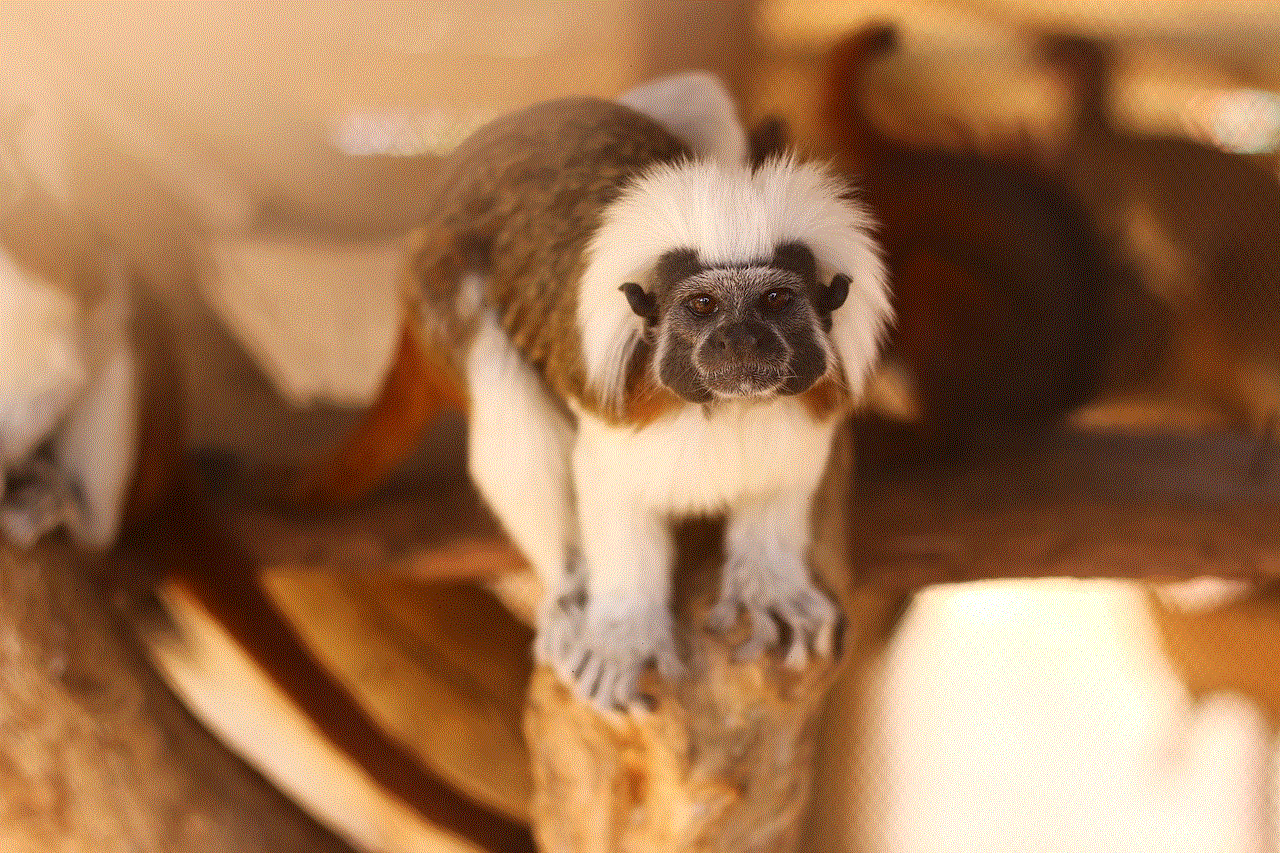
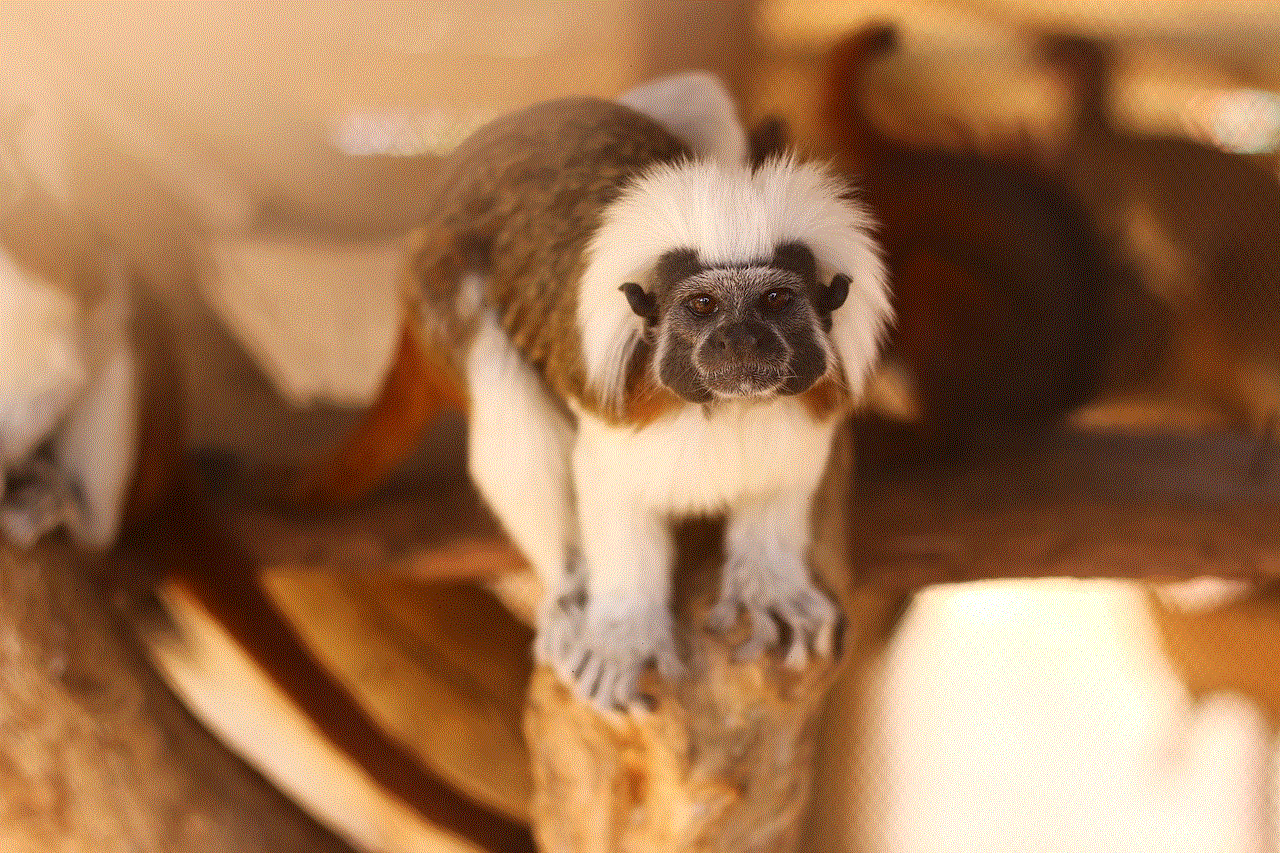
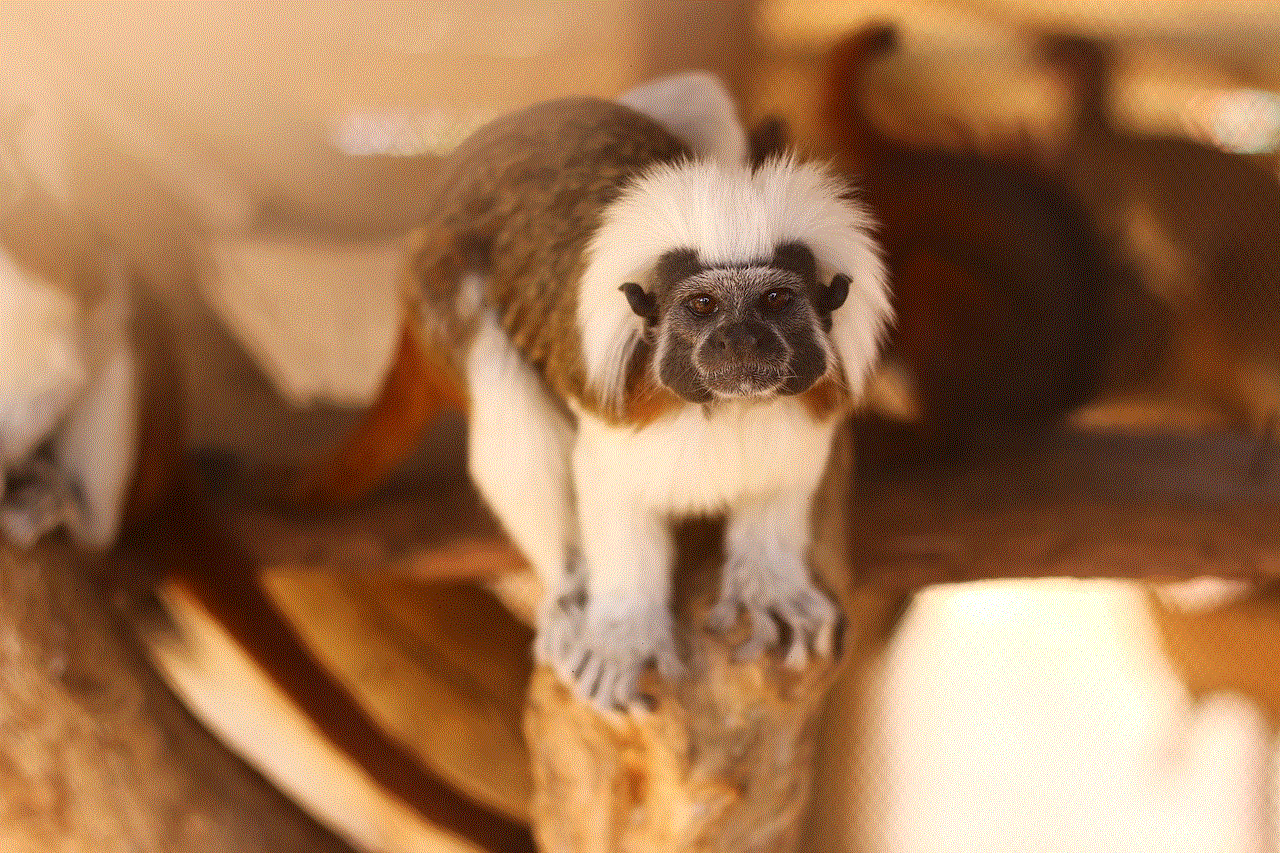
What is a Monster Hunter clone?
A Monster Hunter clone is a video game that takes inspiration from the mechanics, gameplay, and overall style of the Monster Hunter franchise. These games typically involve players taking on the role of a Hunter, who must complete quests and hunt down various monsters in order to progress through the game. While the core mechanics may be similar, these clones often add their own unique features and twists to the formula, making them stand out from the original game.
One of the key elements of a Monster Hunter clone is the hunt itself. In the original game, players are tasked with tracking down and defeating large and powerful monsters. These monsters often have their own unique abilities and weaknesses, making each hunt a challenging and thrilling experience. Similarly, in a Monster Hunter clone, players can expect to face off against various monsters, each with its own set of strengths and weaknesses. This adds an element of strategy to the game, as players must come up with a plan of attack based on the monster they are facing.
Another important aspect of a Monster Hunter clone is the crafting system. In the original game, players are able to gather materials from the environment and use them to craft new weapons, armor, and items. This not only adds depth to the gameplay but also allows players to customize their character and playstyle. Most Monster Hunter clones also include a crafting system, although they may vary in complexity and the types of items that can be created. Some games may even introduce new materials and crafting recipes, adding their own unique spin to the system.
One of the most beloved features of the Monster Hunter franchise is the multiplayer aspect. The original game allows players to team up with friends and take on hunts together, adding a cooperative element to the gameplay. This is often a highlight for many players, as it allows them to experience the game with others and strategize together. As such, a good Monster Hunter clone should also include a multiplayer component. This can range from simple local co-op to online multiplayer with larger groups of players. Regardless of the format, the multiplayer aspect adds a whole new level of fun and excitement to the game.
Notable Monster Hunter clones
Now that we have a better understanding of what makes a good Monster Hunter clone, let’s take a look at some of the most notable titles in the genre.
Dauntless
Dauntless is a free-to-play multiplayer action role-playing game developed by Phoenix Labs. It was released in 2019 and has quickly gained a large following. The game takes place in a fantasy world where players take on the role of Slayers, who are tasked with hunting down and defeating giant monsters known as Behemoths. The gameplay is very similar to that of Monster Hunter, with players using various weapons and gear to take on different Behemoths. The game also features a crafting system, allowing players to create new weapons and armor using materials obtained from the Behemoths. Dauntless also has a strong focus on multiplayer, with players able to team up with others to take on hunts together.
God Eater
God Eater is another popular action role-playing game that draws inspiration from the Monster Hunter franchise. Developed by Shift and published by Bandai Namco Entertainment, the game was first released in 2010. The game takes place in a post-apocalyptic world where players take on the role of God Eaters, who must hunt down and defeat powerful creatures known as Aragami. The gameplay is similar to that of Monster Hunter, with players using a variety of weapons and skills to take on the Aragami. The game also features a crafting system, allowing players to create new weapons and gear using materials obtained from the Aragami. God Eater also has a multiplayer component, with players able to team up with others to take on more challenging hunts.
Toukiden
Toukiden is an action role-playing game developed by Omega Force and published by Koei Tecmo. It was released in 2013 and has since spawned several sequels and spin-offs. The game takes place in a fantasy world where players take on the role of Slayers, who are tasked with hunting down and defeating various demons known as Oni. The gameplay is similar to that of Monster Hunter, with players using a variety of weapons and skills to take on the Oni. The game also features a crafting system, allowing players to create new weapons and armor using materials obtained from the Oni. Toukiden also has a multiplayer component, allowing players to team up with others to take on hunts together.
Hunting Grounds
Hunting Grounds is a video game developed and published by IllFonic. It was released in 2020 and is based on the popular Predator franchise. While it may not be a direct Monster Hunter clone, it does draw inspiration from the franchise in terms of gameplay and mechanics. In the game, players take on the role of a team of soldiers who are tasked with completing various objectives while being hunted by a player-controlled Predator. Just like in Monster Hunter, players must use strategy and teamwork to take down the powerful and cunning Predator. The game also has a strong focus on multiplayer, with players able to team up with friends to take on the Predator or play as the Predator themselves.
Conclusion
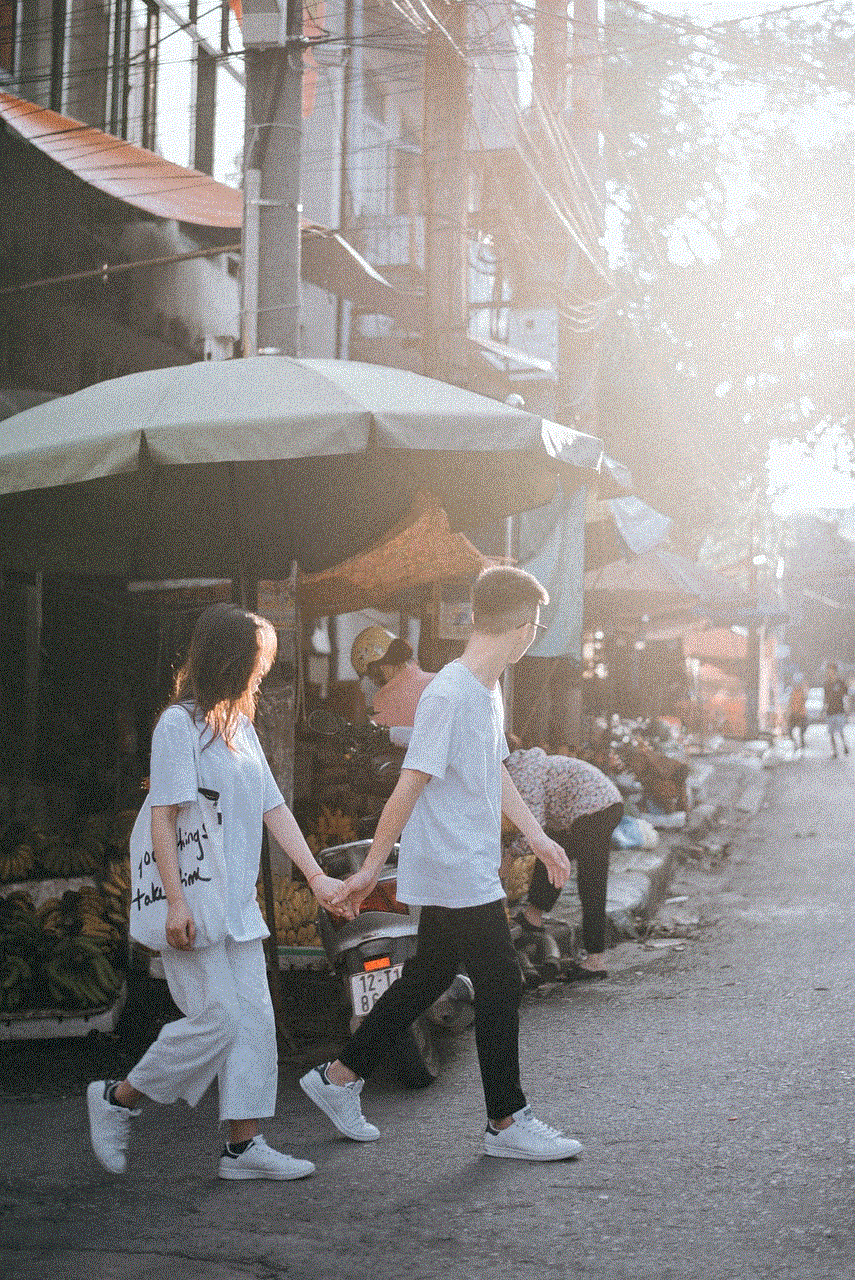
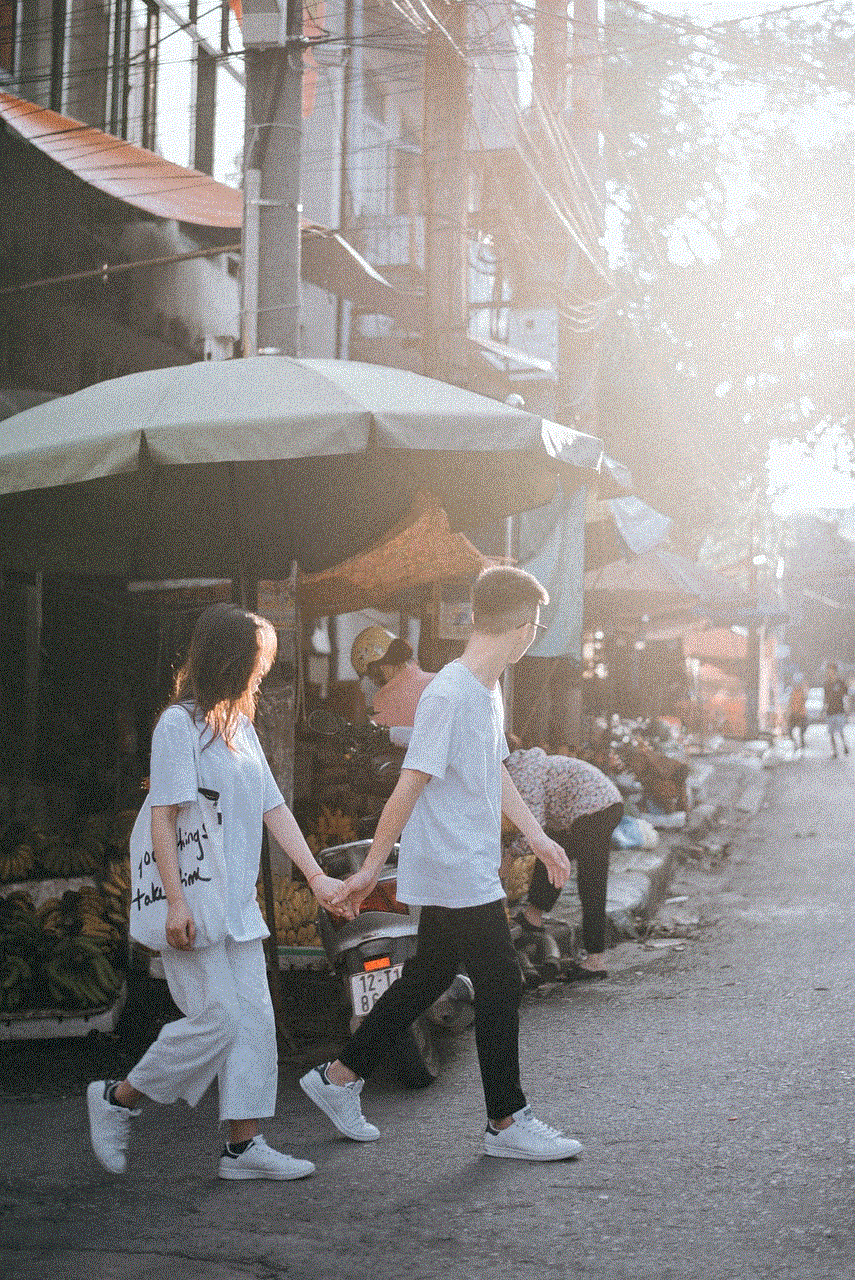
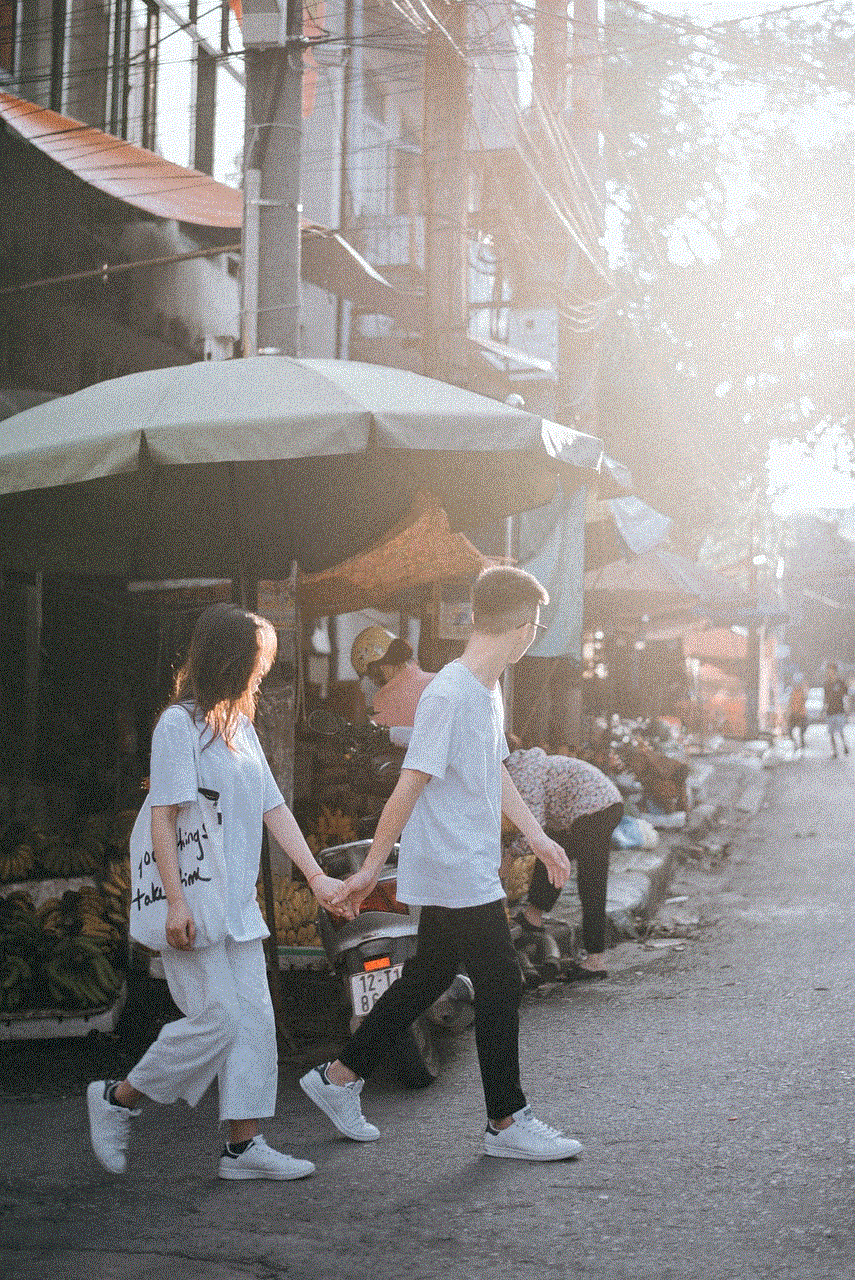
In conclusion, the Monster Hunter franchise has had a huge impact on the gaming industry, inspiring many developers to create their own versions of the game. While these games may be considered “clones,” they often bring their own unique twists and features to the table, making them stand out from the original. Whether you’re a fan of the franchise or just enjoy action role-playing games, there is no shortage of Monster Hunter clones to choose from. With their thrilling gameplay, challenging hunts, and immersive worlds, these games are sure to provide hours of entertainment for players.