language apps for kids
In today’s interconnected world, being bilingual or multilingual is becoming increasingly important. As technology continues to shrink the globe, the ability to communicate with people from different cultures and backgrounds has become a valuable skill. As a parent, you want to give your child every opportunity to succeed in life. One way to do that is by introducing them to language learning at a young age. Language apps for kids have become a popular tool for parents looking to give their children a head start in learning a new language. In this article, we will explore the benefits of language apps for kids and provide recommendations for some of the best apps available.
Why Start Early?
There is a common misconception that children should wait until they are older to start learning a new language. However, research has shown that children’s brains are like sponges, absorbing information and learning new skills at an incredible rate. This is especially true for language learning. Studies have shown that children who are exposed to a second language at a young age are more likely to become fluent speakers in that language.
Starting early also gives children a chance to develop a native-like accent in the new language. As children grow older, their ability to mimic sounds and accents decreases, making it more difficult to achieve a native-like pronunciation. By starting early, children have a better chance of sounding like a native speaker, which is a valuable skill in today’s globalized world.
Benefits of Language Apps for Kids
Language apps for kids have become increasingly popular in recent years for a variety of reasons. Here are some of the benefits of using language apps for kids:
1. Interactive and Engaging: Unlike traditional language learning methods, language apps for kids are designed to be interactive and engaging. These apps use games, songs, and other fun activities to keep children interested and motivated to learn.
2. Convenient: Language apps for kids can be accessed on smartphones, tablets, and computers, making it convenient for children to learn anytime, anywhere. This is especially beneficial for busy parents who may not have the time to take their children to language classes.
3. Self-paced Learning: Language apps for kids allow children to learn at their own pace. They can repeat lessons as many times as they need to and move on to the next lesson when they feel comfortable. This allows children to build their confidence and develop a strong foundation in the language.
4. Personalized Learning: Many language apps for kids offer personalized learning experiences. They use algorithms to adapt to each child’s learning style and pace, ensuring that they are getting the most out of their lessons.
5. Variety of Languages: Language apps for kids offer a wide range of languages to choose from. This allows parents to expose their children to different languages and cultures, giving them a better understanding and appreciation of the world around them.
6. Cost-effective: Language apps for kids are a cost-effective alternative to traditional language classes. They are often more affordable and eliminate the need for expensive textbooks and materials.
Top Language Apps for Kids
Now that we have discussed the benefits of language apps for kids, let’s take a look at some of the top apps available in the market:
1. Duolingo: Duolingo is one of the most popular language learning apps for both adults and children. It offers a wide range of languages, including Spanish, French, German, and Mandarin. Duolingo uses a game-like approach to language learning, making it fun and engaging for children.
2. Rosetta Stone: Rosetta Stone is a well-known language learning program that also offers a kid-friendly app. The app uses a visual approach to language learning, teaching children new words and phrases through images and games.
3. Gus on the Go: Gus on the Go is an app specifically designed for children. It offers a variety of interactive games and activities to help children learn new languages, including Spanish, French, and Mandarin.
4. Memrise: Memrise is a language learning app that uses memory techniques to help children learn new words and phrases. The app offers a variety of languages, including Japanese, Russian, and Arabic.
5. Muzzy: Muzzy is an app that uses cartoons and interactive games to teach children new languages. It offers a variety of languages, including German, Italian, and Portuguese.
6. Babbel: Babbel is a language learning app that offers a wide range of languages for children to learn, including Indonesian, Swedish, and Turkish. The app uses real-life scenarios to help children learn new words and phrases.
7. Little Pim: Little Pim is a language learning app that uses videos and games to teach children new languages. The app offers a variety of languages, including Chinese, Arabic, and Russian.
8. MindSnacks: MindSnacks is an app that uses mini-games to teach children new languages. The app offers a variety of languages, including French, Italian, and Portuguese.
9. Lingokids: Lingokids is a language learning app specifically designed for children between the ages of 2 to 8. It offers a variety of languages, including English, Spanish, and Portuguese.
10. FunEasyLearn: FunEasyLearn is a language learning app that offers a variety of languages, including Spanish, German, and Japanese. The app uses a game-like approach to keep children engaged and motivated to learn.
Conclusion
Language apps for kids are a great tool for parents looking to give their children a head start in learning a new language. These apps offer a variety of benefits, including being interactive, convenient, and cost-effective. They also allow children to learn at their own pace and offer personalized learning experiences. With a wide range of languages to choose from, parents can expose their children to different cultures and give them a valuable skill for their future. So why wait? Start your child’s language learning journey today with one of these top language apps for kids.
how do you take a screenshot on a samsung
Taking a screenshot has become an essential part of our daily lives, whether it’s for sharing something interesting with friends or capturing important information for work or school. With the rise of smartphones, taking a screenshot has become even easier and more convenient. Samsung, being one of the leading smartphone brands, has various methods for taking a screenshot on their devices. In this article, we will explore the different ways to take a screenshot on a Samsung phone, along with some tips and tricks to make the process even smoother.
Method 1: Using the Hardware Buttons
The easiest and most common way to take a screenshot on a Samsung phone is by using the hardware buttons. This method works on most Samsung devices, including the latest Galaxy S21 and Note 20 series. Here’s how you can do it:
1. Navigate to the screen you want to capture.
2. Press and hold the power button and the volume down button simultaneously. You need to hold them for a few seconds until you see a flash or hear a shutter sound.
3. The screenshot will be saved in your phone’s gallery under the “Screenshot” folder.
Method 2: Using Palm Swipe Gesture
Another quick and effortless way to take a screenshot on a Samsung phone is by using the palm swipe gesture. This feature needs to be enabled in your phone’s settings before you can use it. Here’s how to enable it and take a screenshot:
1. Go to your phone’s settings and tap on “Advanced Features.”
2. Scroll down and find the option for “Palm Swipe to Capture.”
3. Toggle the switch to turn this feature on.
4. Now, go to the screen you want to capture and place your hand vertically on the edge of the screen.
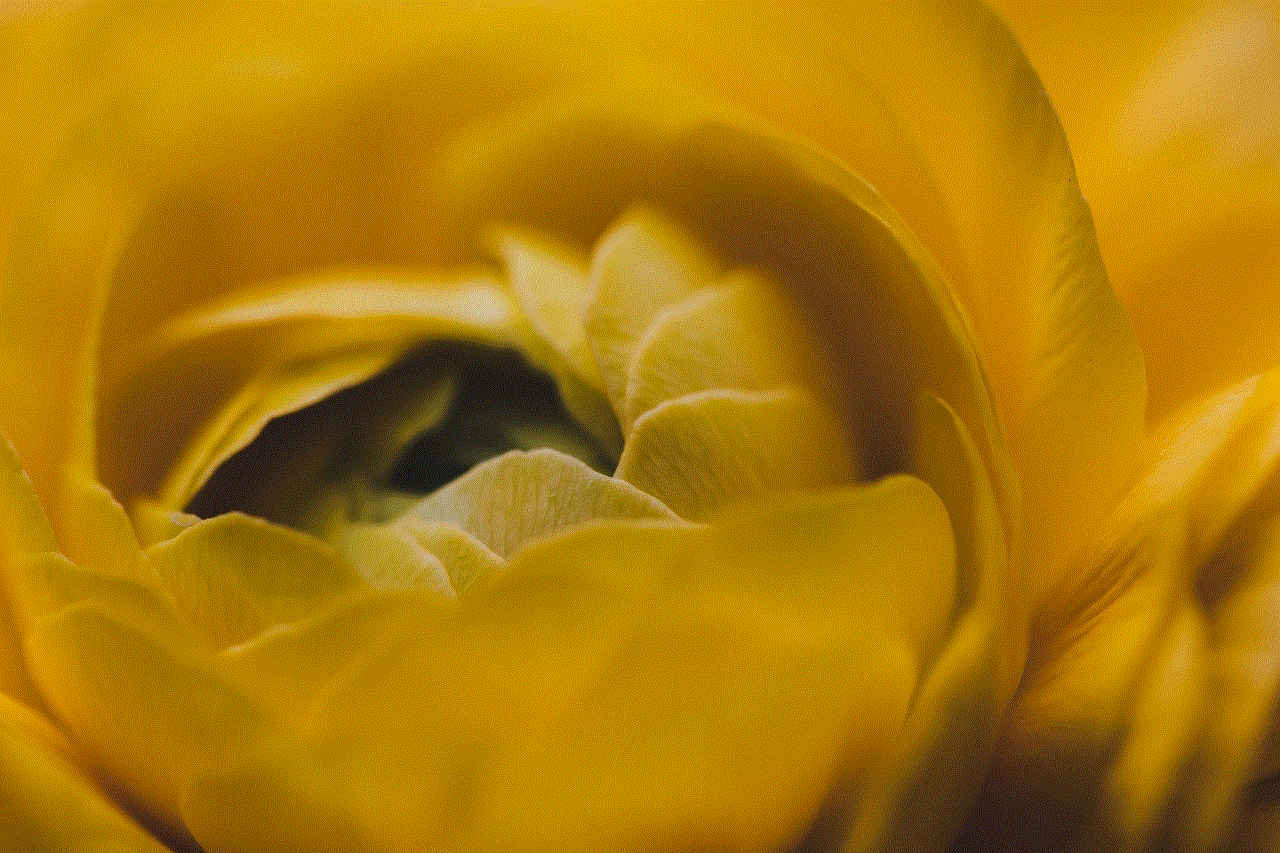
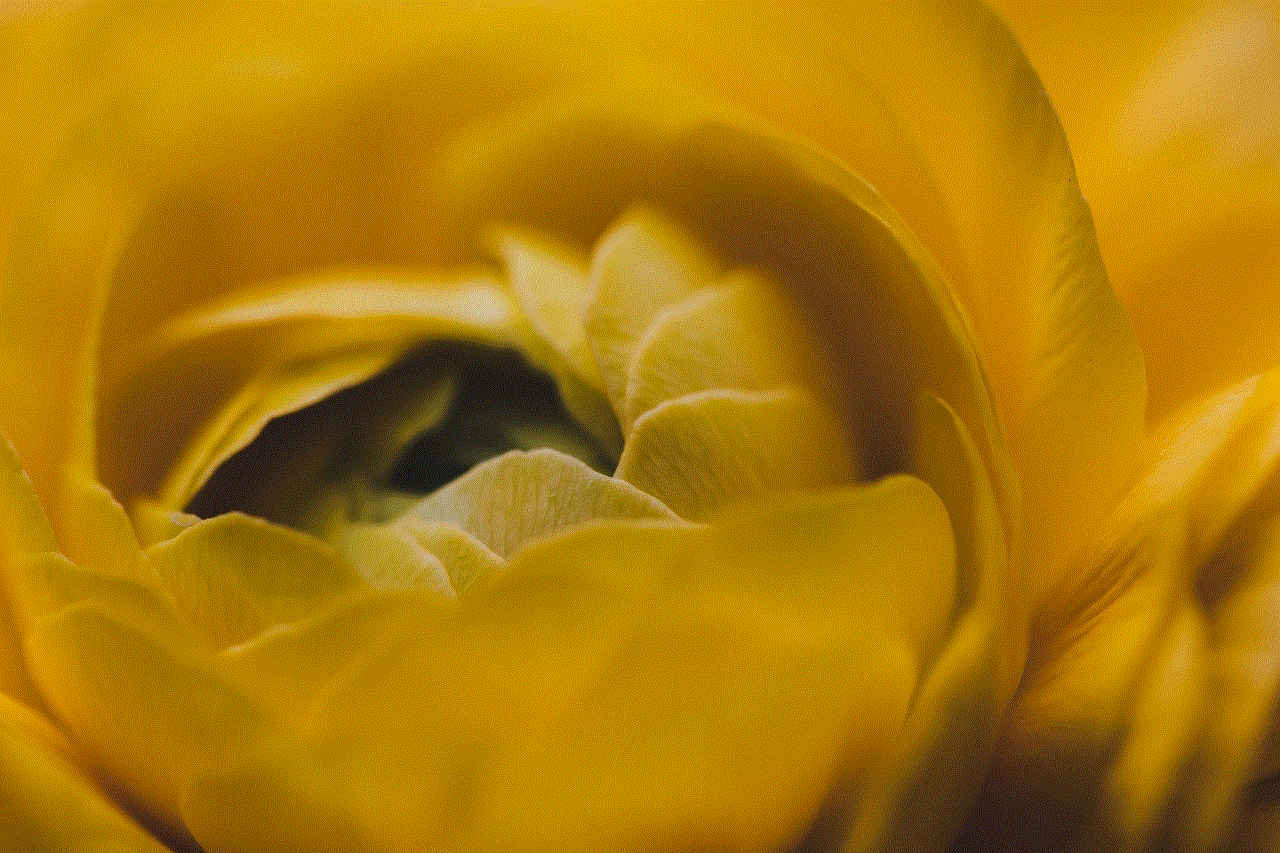
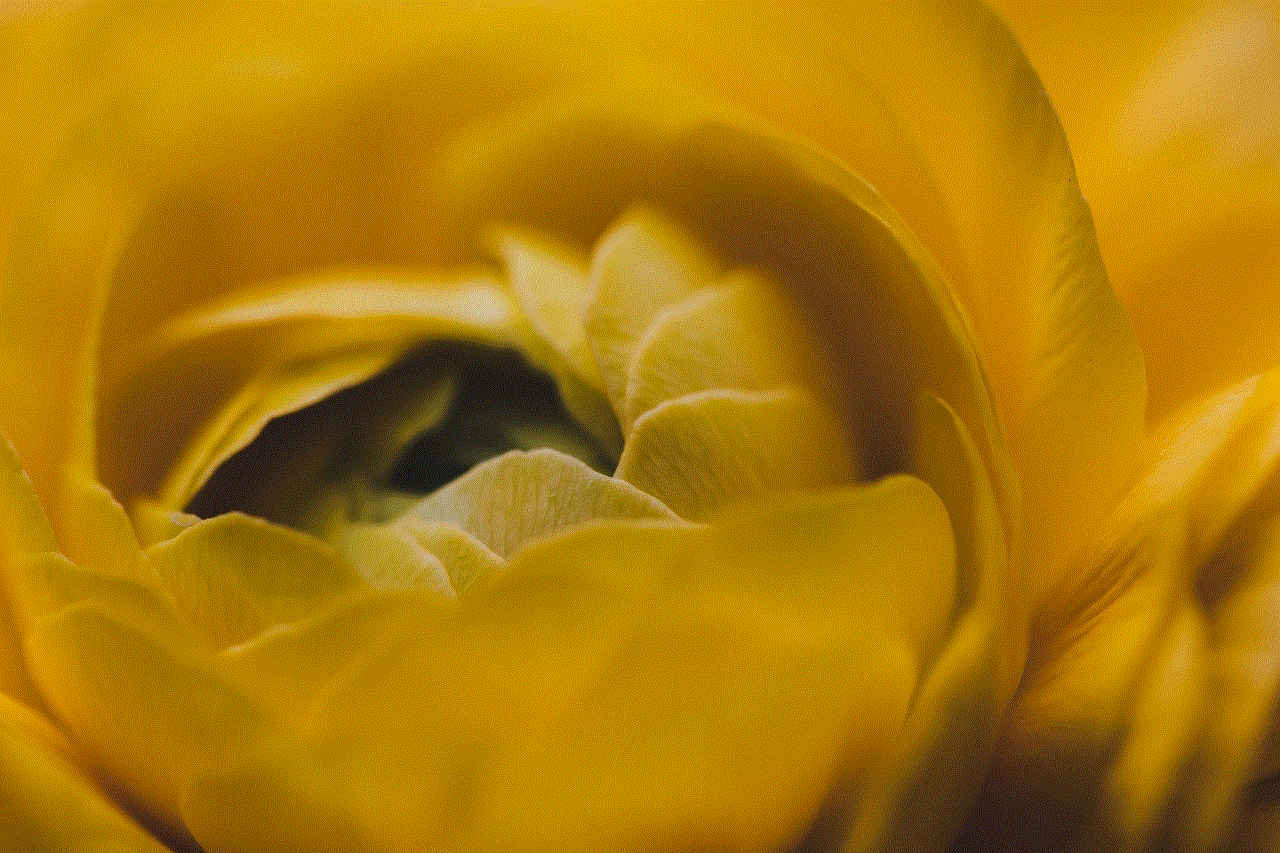
5. Swipe your hand across the screen to capture the screenshot.
Method 3: Using Bixby Voice Assistant
If you own a Samsung phone with the Bixby voice assistant, you can use it to take a screenshot hands-free. Here’s how to do it:
1. Say “Hey Bixby” or press and hold the Bixby button on your device.
2. Say “Take a screenshot.”
3. Bixby will capture a screenshot and save it in your gallery.
Method 4: Using Smart Select
Samsung’s Smart Select feature allows you to capture a specific part of the screen instead of the entire screen. This is particularly useful if you want to capture a specific image or text from a webpage or app. Here’s how you can take a screenshot using Smart Select:
1. Open the content you want to capture, and then pull out the S Pen (if you have a Samsung Note device) or use your finger to access the Air Command menu.
2. Tap on “Smart Select.”
3. Use your S Pen or finger to draw a rectangle around the area you want to capture.
4. Once you have selected the area, tap on “Save” to capture the screenshot.
Method 5: Using Third-Party Apps
If none of the methods mentioned above work on your Samsung phone, you can always use a third-party app to take a screenshot. There are several apps available on the Google Play Store that offer advanced screenshot features like scrolling screenshots, annotation tools, and more. Some popular options include Screenshot Easy, Screen Master, and Super Screenshot. These apps can be downloaded for free, but they may contain ads or offer in-app purchases for additional features.
Tips and Tricks for Taking Screenshots on Samsung Phones
Now that you know the different ways to take a screenshot on your Samsung phone let’s look at some tips and tricks to make the process even smoother:
1. You can edit your screenshots directly after capturing them by tapping on the preview that appears on the bottom left corner of the screen.
2. If you have a Samsung Note device, you can use the S Pen to take a screenshot by holding the button on the S Pen and double-tapping anywhere on the screen.
3. You can take a scrolling screenshot of a long webpage or conversation by using the “Scroll Capture” option in the Air Command menu. This feature is only available on Samsung Note devices.
4. You can change the default screenshot saving location by going to your phone’s settings, selecting “Advanced Features,” and then choosing “Screenshots and screen recorder.”
5. Some Samsung devices also have a “Screenshot Toolbar” that allows you to edit, crop, and share your screenshots immediately after capturing them.
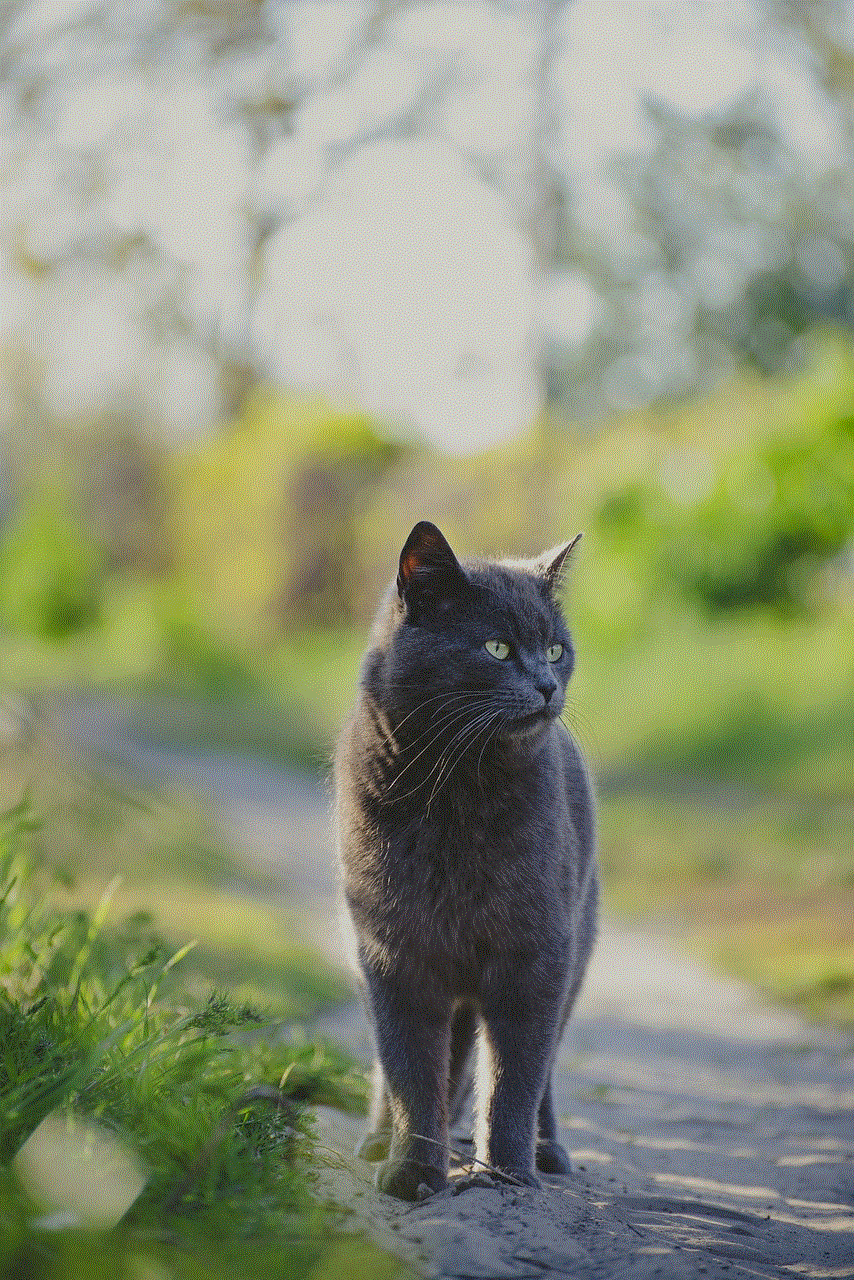
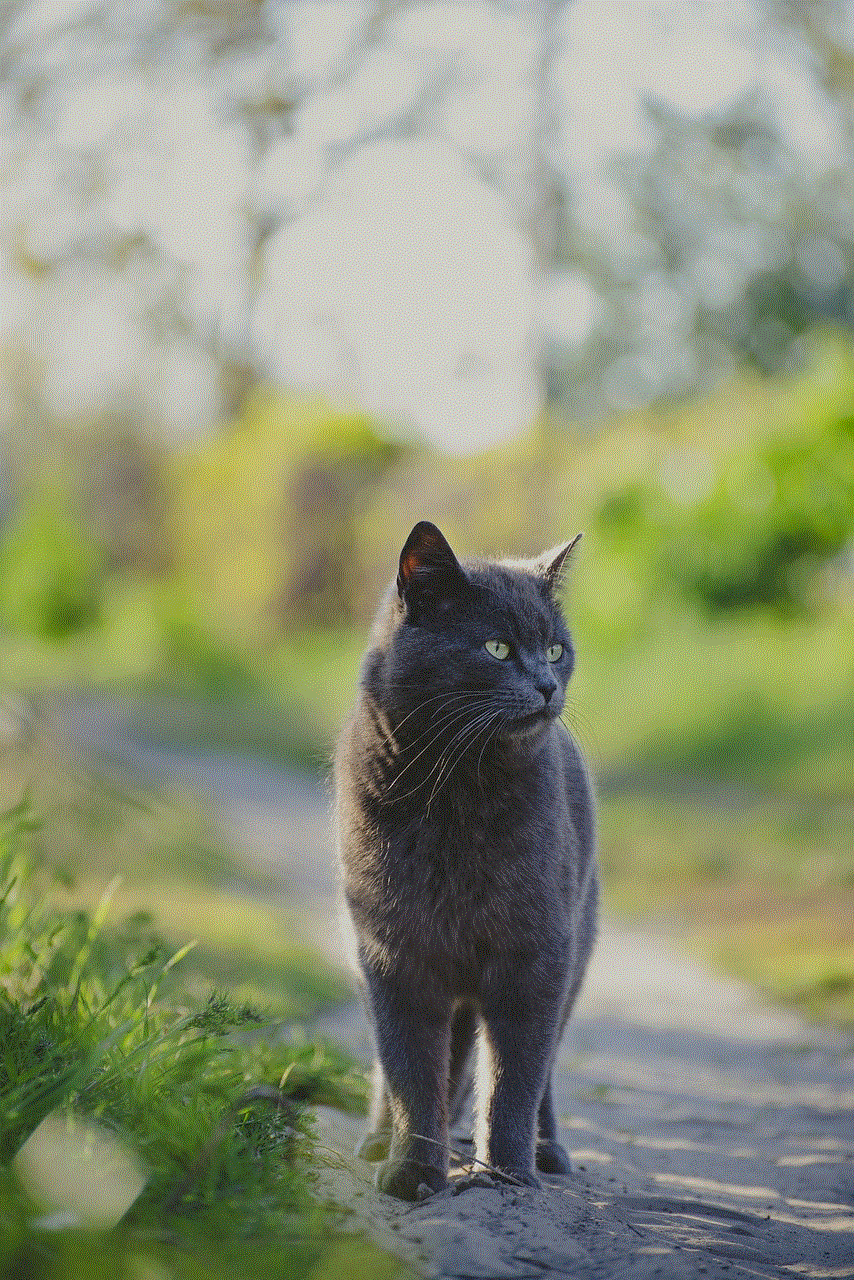
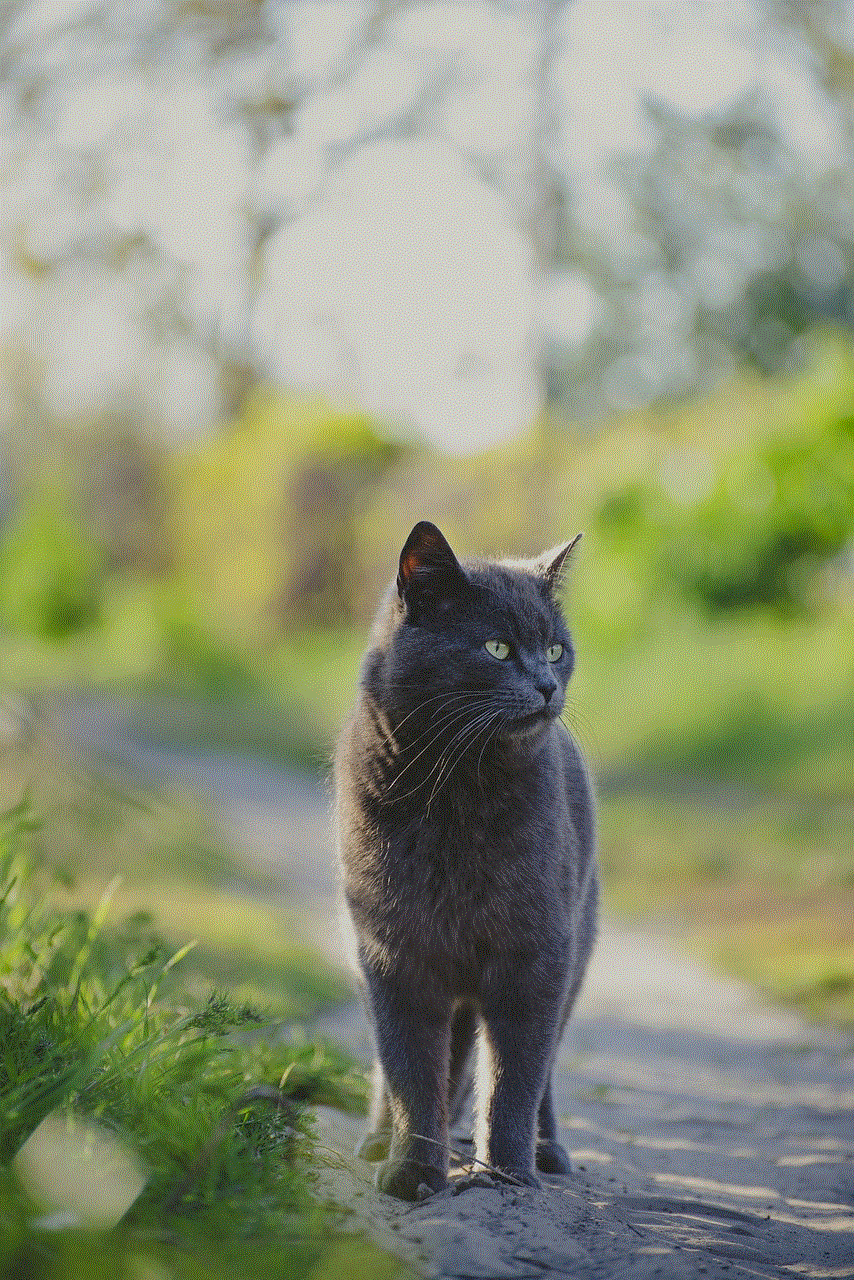
6. If you don’t want your screenshots to be saved in your gallery, you can use the “Smart Capture” feature to send them directly to a messaging app or email.
7. To take a screenshot of the lock screen , press and hold the power button and the volume down button simultaneously for a few seconds.
Conclusion
Taking a screenshot on a Samsung phone is a simple and quick process, but it may vary slightly depending on the model you own. In this article, we discussed the five different ways to take a screenshot on Samsung devices, including using hardware buttons, palm swipe gesture, Bixby voice assistant, Smart Select, and third-party apps. We also shared some tips and tricks to make the process even more efficient. With these methods and tips, you can easily capture and save important information, funny memes, or anything else that catches your eye on your Samsung phone.
how to track someone else’s phone
With the rapid advancement of technology, tracking someone else’s phone has become easier than ever. Whether you want to keep an eye on your child’s whereabouts or track your employee’s location during work hours, there are various methods available to track someone else’s phone. From using GPS tracking apps to utilizing built-in features on smartphones, there are numerous ways to track someone else’s phone. In this article, we will delve into the various methods and tools available for tracking someone else’s phone.
1. GPS Tracking Apps:
One of the most common and effective ways to track someone else’s phone is by using GPS tracking apps. These apps use the Global Positioning System (GPS) to pinpoint the exact location of a phone. There are various GPS tracking apps available for both Android and iOS devices, such as Find My Device for Android and Find My iPhone for iOS. These apps not only allow you to track the location of a phone but also provide additional features like tracking the phone’s movement history and setting up geofences.
2. Family Tracking Apps:
If you want to track the location of your family members, you can use a family tracking app. These apps allow you to add multiple devices to a single account and track the real-time location of each device. Some popular family tracking apps include Life360, FamiSafe, and Google Maps. These apps also come with additional features like setting up safe zones and receiving alerts when a family member enters or leaves a designated area.
3. Built-in Phone Tracking Features:
Both Android and iOS devices come with built-in features that allow you to track the location of a phone. For Android devices, you can use the Find My Device feature, and for iOS devices, you can use Find My iPhone. These features use the phone’s GPS to track its location, and you can access them through a web browser or a separate app. In addition to tracking the location, these features also allow you to remotely lock or erase the phone in case it gets lost or stolen.
4. Mobile Network Provider Services:
Another way to track someone else’s phone is through the services provided by mobile network providers. Most network providers offer services like Family Locator or Find My Friends, which allow you to track the location of a phone using the network’s cell towers. These services are usually available for a monthly fee and require the phone to be connected to the network to track its location accurately.
5. Third-Party Tracking Services:
Apart from the methods mentioned above, there are also various third-party tracking services available in the market. These services offer advanced features like real-time location tracking, geofencing, and monitoring the phone’s activity. Some popular third-party tracking services include mSpy, FlexiSPY, and Spyic. However, it’s essential to note that these services may come at a cost and require access to the target phone to install the tracking software.
6. IMEI Tracking:
In case the phone you want to track is lost or stolen, you can use its unique International Mobile Equipment Identity (IMEI) number to track its location. The IMEI number is a 15-digit code that is unique to every mobile device. You can find the IMEI number on the phone’s packaging or by dialing *#06# on the phone’s keypad. Once you have the IMEI number, you can contact your mobile network provider or the police to track the phone’s location.
7. Social Media Tracking:
With the rise of social media, it has become easier to track someone else’s location through their social media accounts. Popular social media platforms like facebook -parental-controls-guide”>Facebook , Instagram, and Snapchat allow users to share their location with their friends. If the person you want to track has their location sharing turned on, you can see their real-time location on the respective social media app.
8. Google Timeline:
If the person you want to track has an Android device, you can use Google Timeline to track their location. Google Timeline is a feature that tracks your location history and displays it on a map. If the person has their Google account connected to their phone, you can access their location history through Google Timeline. This feature also allows you to see the places they frequently visit and the time they spend at each location.
9. Spy Apps:
Spy apps are another way to track someone else’s phone without them knowing. These apps are designed to run in the background and track the phone’s location, calls, messages, and other activities. Some popular spy apps include Spyera, Highster Mobile, and TheTruthSpy. However, it’s important to note that using spy apps without the person’s consent is considered illegal in many countries.
10. Legal Considerations:



Before you start tracking someone else’s phone, it’s essential to understand the legal considerations. In most countries, it is illegal to track someone’s phone without their consent. It’s crucial to have a valid reason for tracking someone else’s phone, such as ensuring the safety of a child or monitoring an employee during work hours. It’s always best to seek the person’s consent before tracking their phone to avoid any legal complications.
In conclusion, tracking someone else’s phone has become easier with the advancements in technology. However, it’s crucial to use these methods responsibly and ensure that you have a valid reason for tracking someone else’s phone. It’s also important to respect the person’s privacy and seek their consent before tracking their phone. With the right tools and methods, tracking someone else’s phone can provide peace of mind and ensure the safety of your loved ones.
