netflix and youtube not working on chrome
Netflix and YouTube are two of the biggest names in the world of online streaming. With millions of subscribers and an endless amount of content, these platforms have revolutionized the way we consume entertainment. However, there are times when users may encounter issues with accessing these services on Google Chrome, one of the most popular web browsers. In this article, we will explore the possible reasons why Netflix and YouTube may not be working on Chrome and provide solutions to fix these issues.
1. Slow or Unstable Internet Connection
The first and most common reason for Netflix and YouTube not working on Chrome is a slow or unstable internet connection. Both of these platforms require a stable and fast internet connection to stream videos smoothly. If your internet speed is slow, videos on Netflix and YouTube may buffer, freeze, or not load at all. To check your internet speed, you can use a speed testing tool like Ookla’s Speedtest. If the results show that your internet speed is below 5 Mbps, then you may need to contact your internet service provider to troubleshoot the issue.
2. Outdated Chrome Browser
Another reason why Netflix and YouTube may not be working on Chrome is an outdated browser. Google Chrome regularly releases updates to fix bugs and improve performance. If you are using an outdated version of Chrome, it may not be able to support the latest features of Netflix and YouTube, resulting in errors or issues with streaming. To update Chrome, click on the three dots in the top right corner of the browser and select “Help” followed by “About Google Chrome.” If there is an update available, Chrome will automatically download and install it.
3. Browser Extensions or Plugins
Extensions and plugins can enhance your browsing experience, but they can also cause conflicts and interfere with the functionality of websites, including Netflix and YouTube. Some ad-blockers or security plugins may block the videos from loading, while others may slow down your browser. To troubleshoot this issue, try disabling all extensions and plugins and see if Netflix and YouTube work. If they do, then you can enable them one by one to identify the problematic one.
4. Corrupted Browser Cache and Cookies
Browser cache and cookies are temporary files that are stored on your computer to improve website loading speed. However, over time, these files can become corrupted and cause issues with website functionality. To clear your browser cache and cookies, go to the Chrome settings, click on “Privacy and security,” and then select “Clear browsing data.” Make sure to select “Cookies and other site data” and “Cached images and files” and then hit “Clear data.” This will delete all the temporary files and may solve the issue with Netflix and YouTube.
5. Hardware Acceleration
Chrome has a feature called Hardware Acceleration, which uses your computer’s GPU to speed up the browser’s performance. However, this feature can sometimes cause issues with streaming videos on Netflix and YouTube. To disable hardware acceleration, go to Chrome settings, click on “Advanced,” and then under the “System” section, toggle off the “Use hardware acceleration when available” option.
6. Outdated Operating System
If you are using an outdated operating system, it may not be able to support the latest version of Chrome, resulting in compatibility issues with websites like Netflix and YouTube. Make sure to update your operating system to the latest version to avoid any compatibility problems.
7. Network or Firewall Restrictions
Your network or firewall settings may also be the reason why Netflix and YouTube are not working on Chrome. If you are using a public or shared network, the administrator may have blocked access to streaming services. Similarly, some firewalls may block certain websites, including Netflix and YouTube. In such cases, you can contact your network administrator or disable your firewall temporarily to see if it solves the problem.
8. Ad-Blockers
Ad-blockers may also cause issues with streaming videos on Netflix and YouTube. These blockers not only block ads but also essential elements of the website, resulting in errors or blank screens. If you are using an ad-blocker, try disabling it and see if it fixes the issue.
9. DNS Settings
DNS (Domain Name System) is responsible for translating website addresses into IP addresses. If your DNS settings are incorrect, it can cause issues with accessing certain websites. To troubleshoot this issue, you can change your DNS settings to Google’s public DNS. To do this, go to your network settings, select “Change adapter options,” right-click on your network, and go to “Properties.” Select “Internet Protocol Version 4 (TCP/IPv4)” and click on “Properties.” Here you can change your DNS settings to “8.8.8.8” and “8.8.4.4.”
10. Malware or Viruses
Malware or viruses on your computer can also cause issues with streaming videos on Netflix and YouTube. These malicious programs can interfere with the functionality of your browser, resulting in errors or crashes. Make sure to run a full system scan using an updated anti-virus software to detect and remove any potential threats.
In conclusion, there can be various reasons why Netflix and YouTube may not be working on Chrome. It is essential to identify the root cause of the problem to find an appropriate solution. By following the troubleshooting steps mentioned in this article, you can fix most of the common issues and enjoy seamless streaming on these popular platforms. If the problem persists, you can contact the support team of Netflix or YouTube for further assistance. Happy streaming!
clear temp files chrome
In today’s digital age, it’s no secret that we rely heavily on our web browsers for everything from work to entertainment. And when it comes to web browsing, Google Chrome has become one of the most popular choices for its speed, ease of use, and reliability. However, as with any software, Chrome can accumulate temporary files that can take up valuable space on your computer. In this article, we’ll dive into what these temp files are, why they can be a problem, and how to clear them from your Chrome browser.
So, what exactly are temporary files in Chrome? Temporary files, also known as cache, are files that are stored on your computer’s hard drive to help web pages load faster. When you visit a website, your browser will save certain elements of that site, such as images and scripts, in a temporary folder on your computer. This way, the next time you visit that site, your browser can retrieve these files from your computer instead of downloading them again from the internet. This not only speeds up the loading process but also reduces the strain on your internet connection.
While temporary files serve a useful purpose, they can also become a problem if they are not cleared regularly. As you continue to browse the internet, these files can accumulate and take up a significant amount of space on your computer’s hard drive. This can lead to slower performance and even crashes in some cases. Additionally, these files can also contain sensitive information such as your browsing history and login credentials, making it a potential security risk if someone gains access to your computer.
Now that we understand the importance of clearing temp files in Chrome, let’s look at how to do it. The first method is to use Chrome’s built-in feature to clear browsing data. To access this, click on the three vertical dots in the top-right corner of your browser and select “More tools” followed by “Clear browsing data.” A pop-up window will appear, allowing you to choose which data you want to clear. Make sure the “Cached images and files” option is selected, then click on “Clear data.” This will remove all temporary files from your browser.
Another option is to use a third-party tool such as CCleaner to clear temp files in Chrome. CCleaner is a popular software that helps to optimize your computer’s performance by removing unnecessary files and data. To use it for clearing temp files in Chrome, simply download and install the software, then open it and click on the “Custom Clean” option. From there, you can select which files you want to clean, including temporary internet files. Once you’ve made your selection, click on “Analyze” to see how much space you can free up, then click on “Run Cleaner” to remove the files.
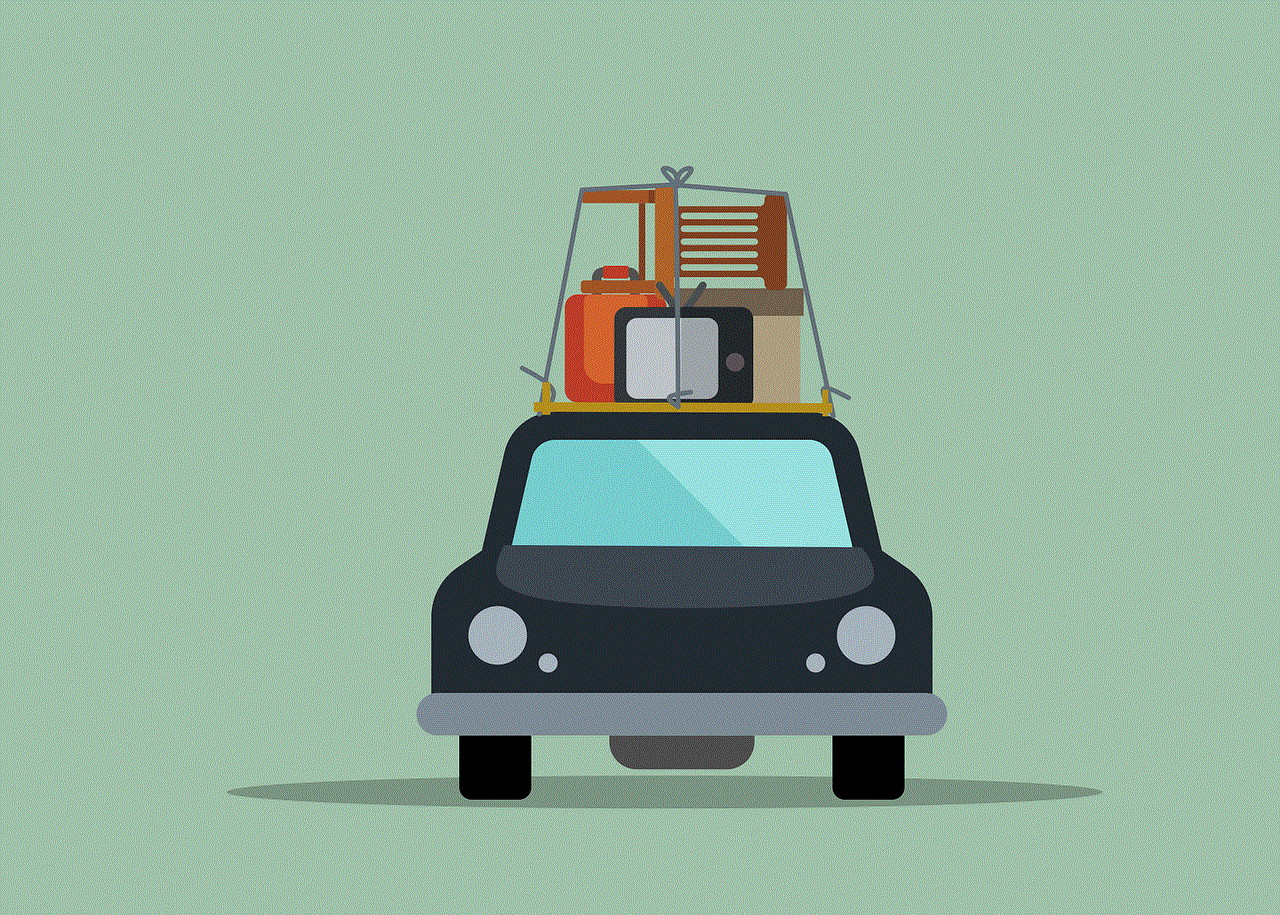
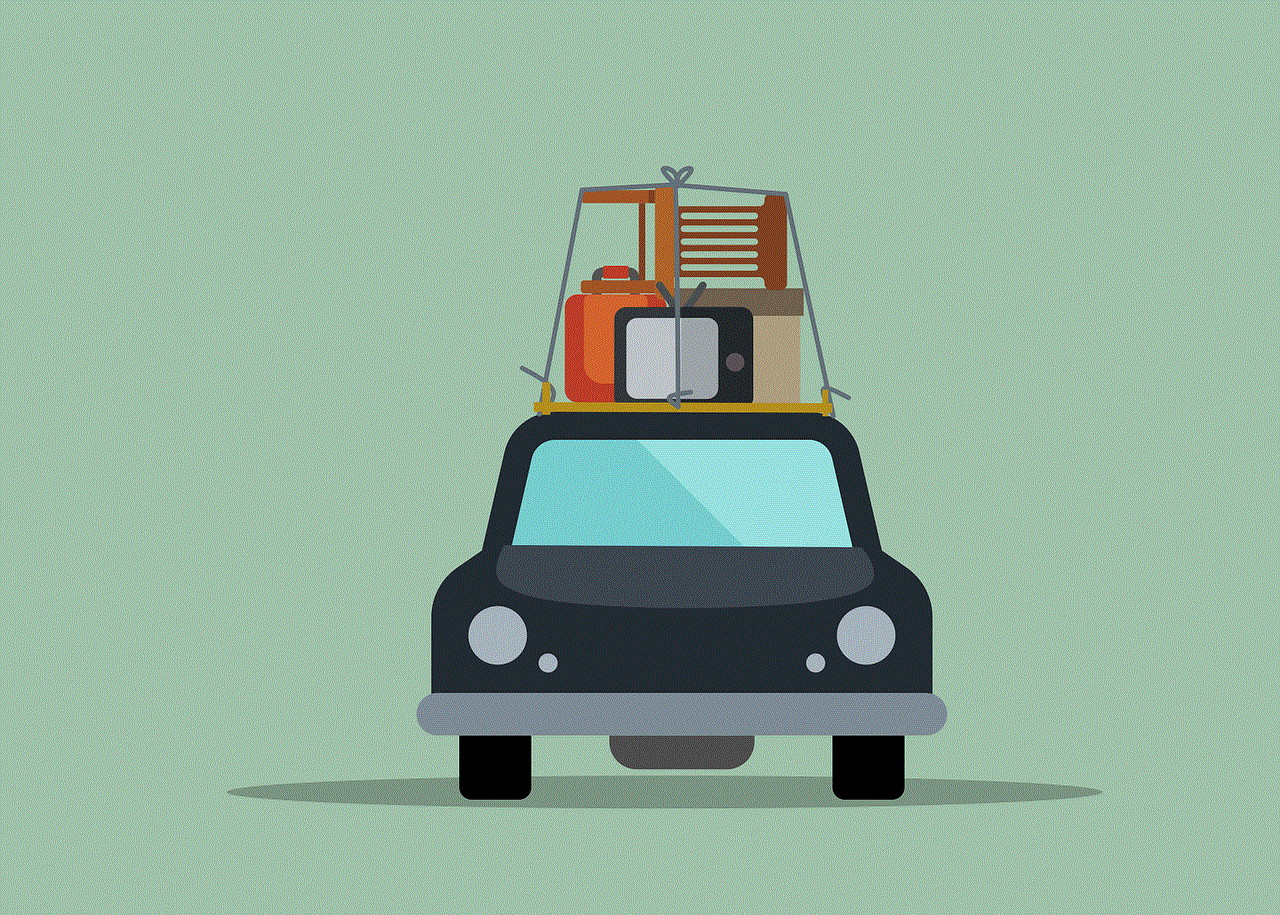
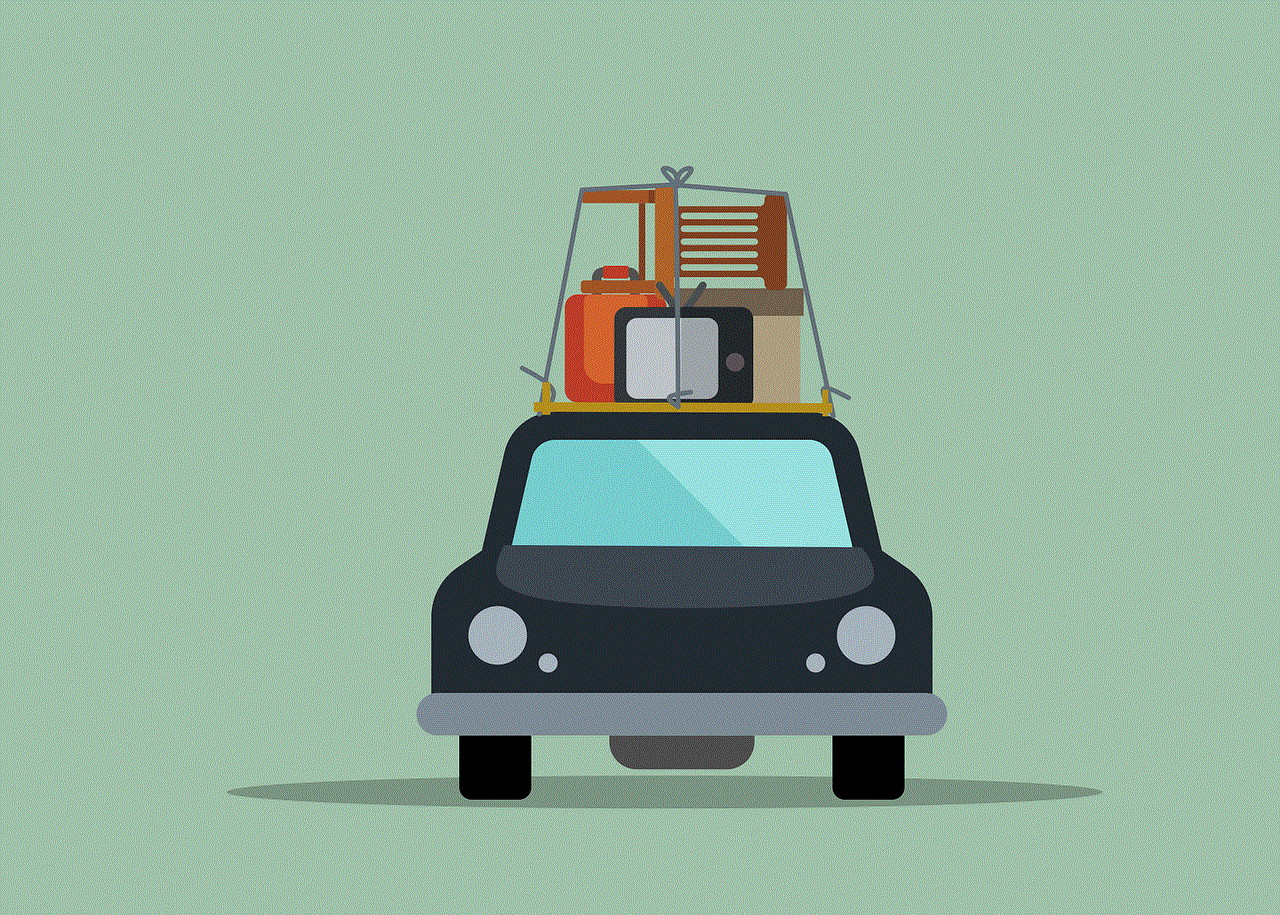
If you’re using a Mac, you can clear temp files in Chrome by going to the “History” tab in the menu bar and selecting “Clear browsing data.” This will bring up a similar pop-up window as the one in the first method, allowing you to choose which files to clear. Alternatively, you can also use the “Empty Cache” option under the “Develop” tab in the menu bar.
Aside from manually clearing temp files, there are also some steps you can take to prevent them from accumulating in the first place. One way is to limit the number of tabs you have open at once. Each tab you have open in your browser will use resources, including temporary files, so keeping the number to a minimum can help reduce the strain on your computer. Additionally, you can also adjust your browser’s settings to clear temp files automatically every time you close Chrome. To do this, go to the “Advanced” section in Chrome’s settings and click on “Privacy and security.” From there, you can enable the option to “Clear cookies and site data when you quit Chrome.”
In addition to clearing temp files, there are other benefits to regularly maintaining your browser. For one, it can help improve your browsing experience by freeing up resources and reducing the risk of crashes. It also helps to protect your privacy by removing any sensitive information that may be stored in temp files. As a bonus, clearing temp files can also help to free up space on your hard drive, which can be useful if you’re running low on storage.
In conclusion, temporary files in Chrome serve a purpose in helping web pages load faster, but they can also become a problem if not cleared regularly. By following the steps outlined in this article, you can easily clear these files from your browser and improve its performance. Remember to also take preventative measures to reduce the accumulation of temp files in the future. With a little bit of maintenance, you can ensure that your web browsing experience is fast, secure, and clutter-free.
hyundai roadside assistance vs aaa
In today’s fast-paced world, owning a vehicle has become a necessity for most people. However, with the increasing number of cars on the road, the chances of encountering a breakdown or any other emergency situation are also higher. That’s where roadside assistance services come into play. These services provide quick and efficient help in case of any unexpected event while you’re on the road. Two of the most popular roadside assistance services in the market today are Hyundai Roadside Assistance and AAA. Both of these services have a wide range of benefits and features, making it difficult for car owners to choose between them. In this article, we will compare and contrast Hyundai Roadside Assistance and AAA to help you make an informed decision.
Hyundai Roadside Assistance is a complimentary service that comes with every new Hyundai vehicle. It is available 24/7 and provides coverage for 5 years with unlimited mileage. On the other hand, AAA (American Automobile Association) is a membership-based service that offers roadside assistance, travel, insurance, and other automotive-related services. It has been in operation for over 100 years and has more than 60 million members across the United States and Canada. Let us now delve deeper into the features and benefits of these two services to determine which one is better suited for your needs.
Coverage Area
One of the primary differences between Hyundai Roadside Assistance and AAA is their coverage area. Hyundai Roadside Assistance is only available for Hyundai vehicles and covers the United States and Canada. On the other hand, AAA offers its services to all types of vehicles and has a broader coverage area, including the United States, Canada, and Mexico. So, if you own a Hyundai vehicle and often travel to Mexico, AAA might be a better option for you.
Services Provided
Both Hyundai Roadside Assistance and AAA offer a wide range of services to their customers. Hyundai Roadside Assistance includes services such as towing, battery jump-start, tire change, fuel delivery, lockout assistance, and trip interruption reimbursement. On the other hand, AAA provides additional services such as vehicle inspection, vehicle registration, and DMV services. However, these additional services may vary depending on the region and membership level.
Response Time



When it comes to response time, Hyundai Roadside Assistance is known for its quick and efficient service. The average response time for Hyundai Roadside Assistance is 30 minutes, which is quite impressive. On the other hand, AAA’s response time varies depending on the location, time of day, and type of service required. In some cases, AAA may take up to an hour to reach the customer, which can be frustrating during an emergency situation.
Cost
As mentioned earlier, Hyundai Roadside Assistance is a complimentary service that comes with every new Hyundai vehicle. However, if you have an older Hyundai vehicle, you can purchase the service for a reasonable fee. On the other hand, AAA offers different membership levels with varying costs. The basic membership starts at around $50 per year, while the premium membership can cost up to $130 per year. So, if you own a Hyundai vehicle, you can save money by using their complimentary roadside assistance service.
Customer Satisfaction
A company’s success is often measured by its customer satisfaction. In this aspect, both Hyundai Roadside Assistance and AAA have received positive reviews from their customers. Hyundai has a dedicated customer service team that is available 24/7 to assist customers with any roadside assistance needs. On the other hand, AAA has a vast network of contractors and service providers, which means that the quality of service may vary depending on the location. However, overall, both companies have a good track record in terms of customer satisfaction.
Additional Benefits
Apart from roadside assistance, both Hyundai and AAA offer additional benefits to their customers. Hyundai provides a 10-year/100,000-mile powertrain warranty, which is one of the best in the industry. This warranty covers the engine, transmission, and other powertrain components. On the other hand, AAA offers its members discounts on travel and entertainment, insurance, and other automotive-related services. So, depending on your needs, you may find these additional benefits useful.
Technology and Convenience
In today’s digital age, technology and convenience play a crucial role in choosing a service. Hyundai has a mobile app that allows customers to request roadside assistance, track the status of their service, and even schedule routine maintenance. On the other hand, AAA also has a mobile app that provides similar features, along with access to maps, gas prices, and other travel-related information. Both of these apps are user-friendly and make it convenient for customers to avail of the services.
Limitations
While both Hyundai Roadside Assistance and AAA have their advantages, they also have some limitations. Hyundai Roadside Assistance is only available for Hyundai vehicles, which means that if you own a different brand of vehicle, you cannot use their services. On the other hand, AAA’s services may not be available in remote areas, which can be a problem for those who travel to such places frequently.
Conclusion
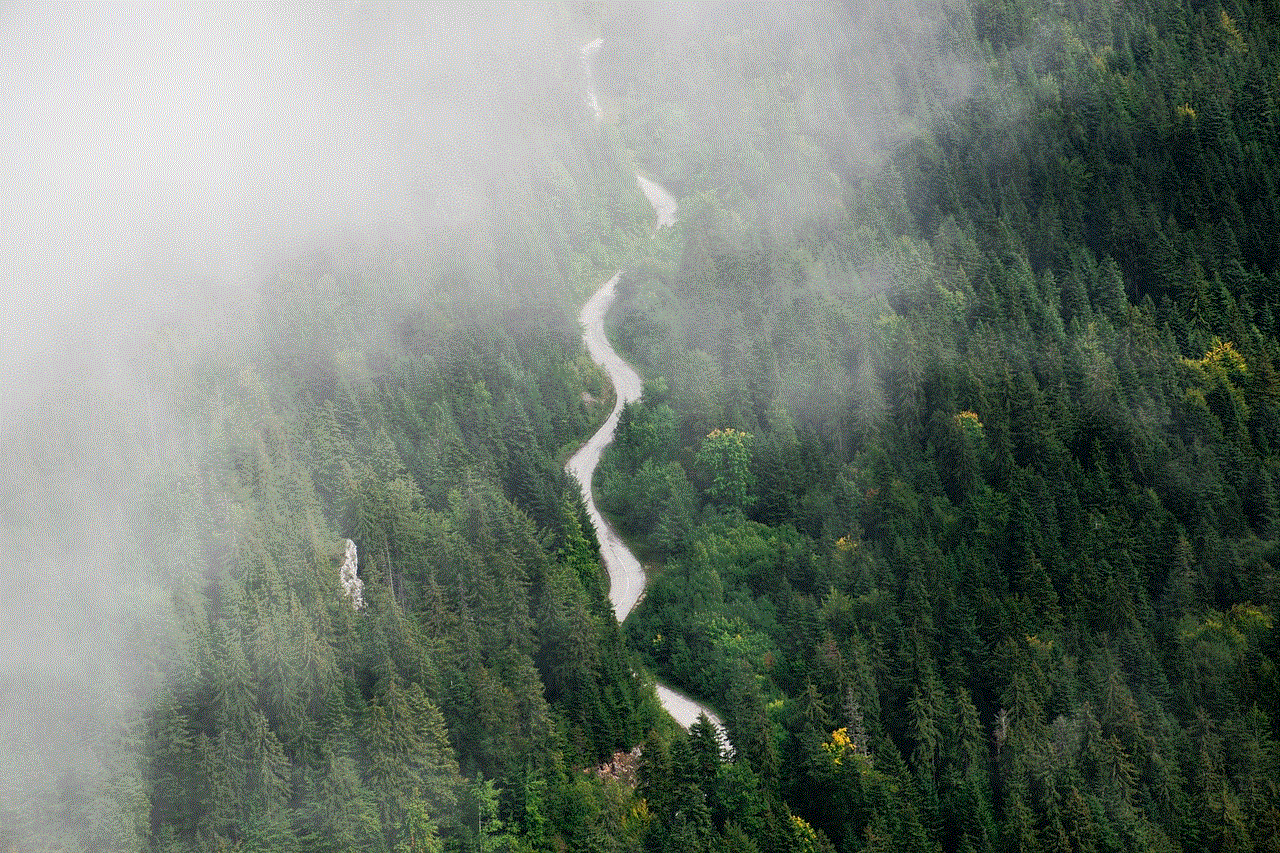
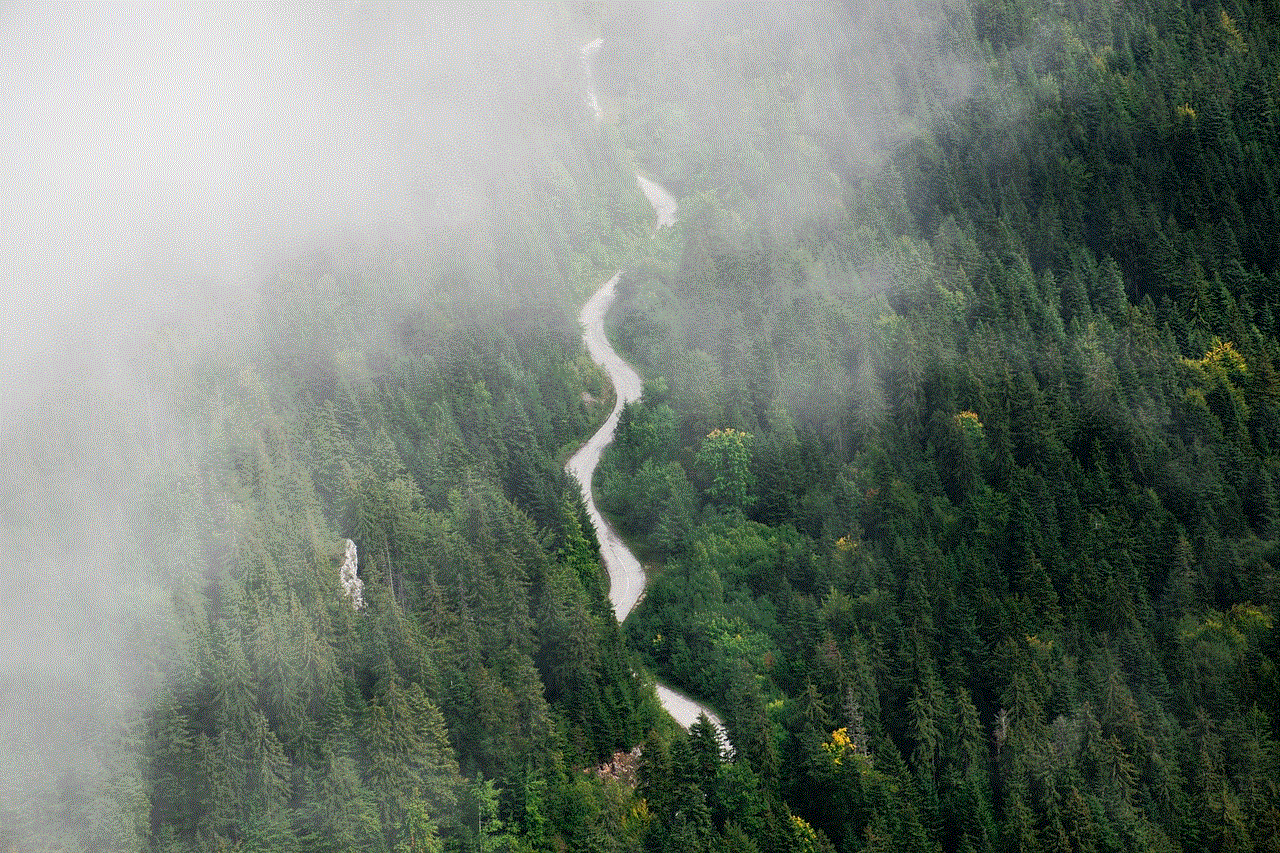
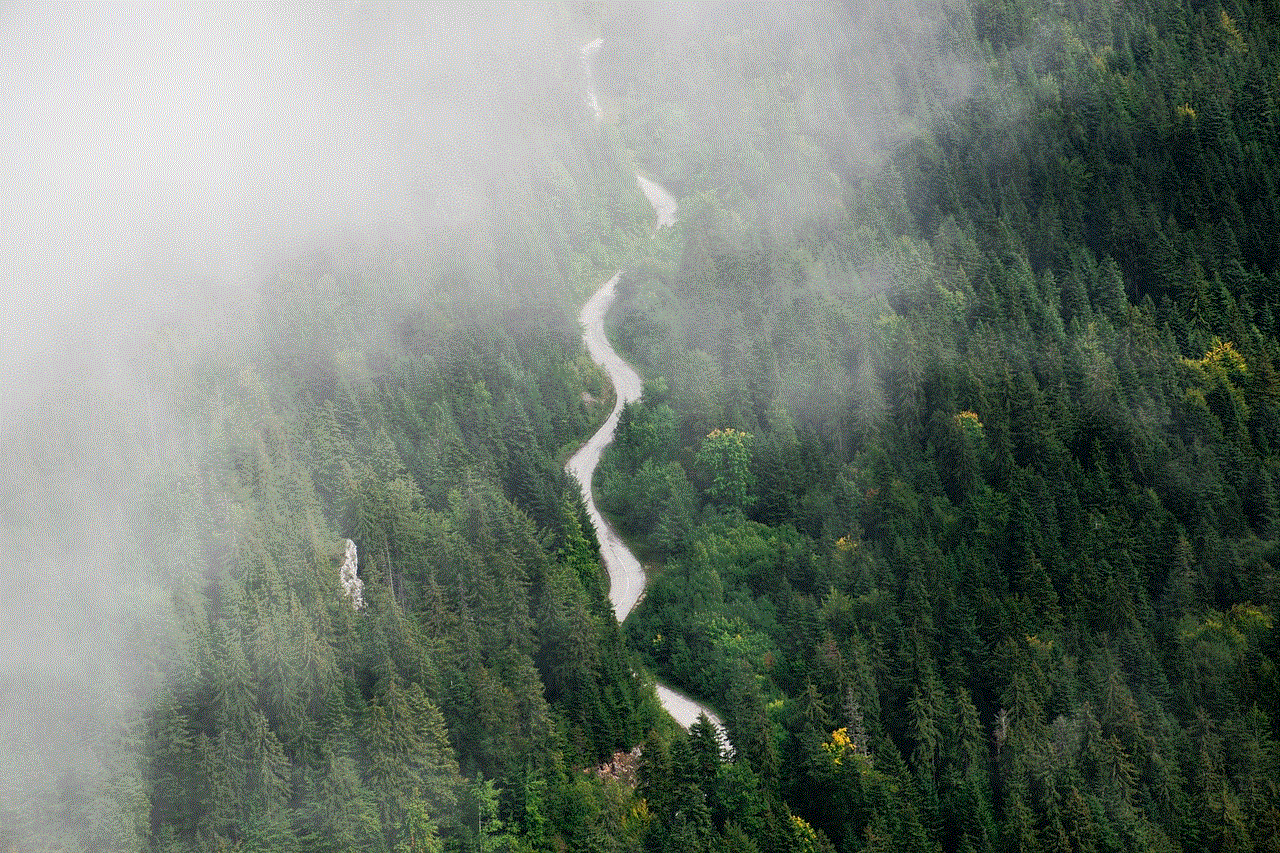
In conclusion, both Hyundai Roadside Assistance and AAA offer reliable and efficient roadside assistance services. While Hyundai’s service is complimentary, AAA offers a wider range of services and a broader coverage area for a membership fee. It ultimately comes down to your specific needs and preferences. If you own a Hyundai vehicle and are looking for a reliable and cost-effective roadside assistance service, Hyundai Roadside Assistance is a great option. However, if you own a different brand of vehicle and are looking for a broader range of services, AAA might be a better choice. Whichever service you choose, make sure to read the terms and conditions carefully to understand the coverage and limitations.
