why won’t life360 update location
Life360 is a popular location tracking app that has been around since 2008. It claims to provide real-time location updates of family members and friends to give users peace of mind. The app has gained a large user base due to its promise of keeping loved ones safe and connected. However, many users have complained that the app does not update location correctly, causing frustration and concern. In this article, we will explore the reasons behind the app’s failure to update location and potential solutions for users.
Firstly, it is essential to understand how Life360 works. The app uses a combination of GPS, Wi-Fi, and cellular data to track the location of a user’s device. It then shares this information with other connected devices through the app. The accuracy of the location depends on several factors, such as the strength of the GPS signal, the availability of Wi-Fi, and the strength of the cellular connection. If any of these factors are weak or unavailable, it can result in incorrect location updates.
One of the most common reasons for Life360’s failure to update location is a weak GPS signal. GPS signals can be affected by various factors, such as tall buildings, tunnels, or even bad weather. If a user’s device is not receiving a strong GPS signal, it may not be able to update its location accurately. This issue is especially prevalent in urban areas, where tall buildings can block the GPS signal, making it challenging for the app to track the device’s location.
Another factor that can affect Life360’s location accuracy is the availability of Wi-Fi. The app uses Wi-Fi to triangulate a device’s location, especially when the GPS signal is weak. Therefore, if a user’s device is not connected to a Wi-Fi network, the app may struggle to update the location correctly. This issue is common in rural areas where Wi-Fi networks may not be readily available.
Moreover, Life360’s location updates can also be affected by the strength of the cellular connection. If a user’s device has a weak cellular signal, it may not be able to transmit its location data to the app’s servers. This issue is common in remote areas or places with poor network coverage. In such cases, the app may show an outdated location or fail to update the location at all.
Apart from external factors, there can also be internal issues with the app itself that can cause location update problems. For instance, if the app’s data or cache is corrupted, it may not be able to function correctly, leading to incorrect location updates. Similarly, if the app’s settings are not configured correctly, it may not be able to track the device’s location accurately.
Now that we have explored the reasons behind Life360’s failure to update location let us look at some solutions for users facing this issue. The first and most crucial step is to ensure that the app has the necessary permissions to access location data. If the app does not have the necessary permissions , it will not be able to track the device’s location. Users can check the app’s permissions by going to their device’s settings and navigating to the app’s permissions section.
Another solution is to check for any available updates for the app. Developers regularly release updates to fix bugs and improve app performance. If a user is using an outdated version of the app, it may have compatibility issues, leading to location update problems. Therefore, it is essential to keep the app updated to the latest version to ensure optimal performance.
If the app’s settings are not configured correctly, it may result in incorrect location updates. Users can try resetting the app’s settings to default and then reconfiguring them according to their preferences. This may help resolve any internal issues with the app and improve location accuracy.
If none of the above solutions work, users can try restarting their device. Sometimes, a simple restart can fix minor glitches and improve app performance. Additionally, users can also try turning off and on their device’s location services to refresh the connection and improve location updates.
In some cases, users may need to uninstall and reinstall the app to fix location update issues. This will reset the app and clear any corrupted data or cache that may be causing problems. However, users must note that this will delete any saved locations and preferences, and they will need to set them up again.
Lastly, if none of the above solutions work, users can try contacting Life360’s customer support. The support team may be able to provide further assistance and troubleshoot the issue. They can also escalate the issue to the app’s developers if necessary.
In conclusion, Life360 is an excellent app for keeping loved ones connected and safe. However, users may face issues with the app’s location updates due to various external and internal factors. By understanding these factors and trying out the solutions mentioned above, users can resolve location update issues and enjoy the app’s benefits. It is also essential to note that location tracking apps may not always be 100% accurate, and users must use them with caution and not solely rely on them for safety purposes.
can cell phone companies see internet history
In today’s digital age, cell phones have become an integral part of our daily lives. With just a few taps and swipes, we can access a vast amount of information and stay connected with the world. However, with this convenience comes the question of privacy. Can cell phone companies see our internet history? The answer to this question is not as simple as a yes or no. It is a complex issue that involves technology, laws, and user consent. In this article, we will delve deeper into this topic and understand the extent to which cell phone companies can see our internet history.
Firstly, it is essential to understand how cell phone companies operate. When we use our cell phones to connect to the internet, we are essentially using the network provided by our cell phone carrier. This network is responsible for routing our internet traffic to the websites we visit. In simple terms, the cell phone company is like a middleman between us and the websites we access. This means that the cell phone company has access to the data that is transmitted between our devices and the websites we visit.
The data that is transmitted between our devices and the websites we visit is known as metadata. This includes information such as the websites we visit, the time and date of our visits, and the duration of our visits. This metadata is used by cell phone companies for various purposes, such as network optimization and troubleshooting. However, this does not include the actual content of the websites we visit, such as the articles we read or the videos we watch.
So, to answer the question, can cell phone companies see our internet history? The answer is yes, but only to a certain extent. They can see the metadata, but not the actual content of the websites we visit. This means that they can see which websites we visit, but they cannot see the specific pages or articles we access on those websites. This is because the data is encrypted, which means that it is converted into a code that is unreadable to anyone who does not have the key to decrypt it.
However, there are certain scenarios where cell phone companies can see the content of the websites we visit. One such scenario is when we use the cell phone company’s own internet browser or search engine. In this case, the cell phone company has access to both the metadata and the content of the websites we visit. This is because the data is not encrypted when we use their browser or search engine, which means that the cell phone company can see everything we do on the internet.
Another scenario where cell phone companies can see our internet history is when we use their public Wi-Fi networks. Public Wi-Fi networks are usually provided by cell phone companies, and they are used by millions of people every day. When we connect to a public Wi-Fi network, we are essentially using the cell phone company’s network, and they have access to all the data that is transmitted between our devices and the internet. This includes both the metadata and the content of the websites we visit.
Moreover, cell phone companies can also see our internet history through the use of tracking cookies. Cookies are small files that are placed on our devices by websites we visit. They are used to store information about our browsing habits and preferences. This information is then used to show us targeted ads and personalize our browsing experience. However, these cookies can also be accessed by cell phone companies, giving them an insight into our internet history.
Apart from these scenarios, there are also legal aspects to consider when it comes to cell phone companies seeing our internet history. In the United States, the government has enacted laws such as the Communications Assistance for Law Enforcement Act (CALEA) and the USA PATRIOT Act, which allow law enforcement agencies to access our internet history with a court order. This means that cell phone companies are legally obligated to provide this information to the government if requested.
Moreover, cell phone companies can also sell our internet history to third-party companies for marketing and advertising purposes. This is done by aggregating the metadata of thousands of users and creating a profile of their browsing habits. This profile is then used to show targeted ads to users. While this may seem like a privacy breach, it is legal as long as the cell phone company has included this clause in their terms and conditions, and users have given their consent.
So, what can we do to protect our internet history from cell phone companies? The most effective way is to use a virtual private network (VPN). A VPN encrypts all the data transmitted between our devices and the internet, making it unreadable to anyone who does not have the key to decrypt it. This means that even if cell phone companies can see our metadata, they cannot access the content of the websites we visit.
We can also opt-out of targeted advertising by going into our device’s settings and selecting the option to limit ad tracking. This will prevent cell phone companies from using our internet history to show us targeted ads. Additionally, we can use browsers that offer enhanced privacy features, such as Mozilla Firefox or Brave, which do not track our browsing history or sell it to third-party companies.
In conclusion, while cell phone companies can see our internet history to a certain extent, there are measures we can take to protect our privacy. We must also be aware of the laws and regulations that govern the collection and use of our internet history. As technology continues to advance, it is crucial that we remain vigilant and educate ourselves on how our personal data is collected and used by cell phone companies and other entities.
how to find mac address of ipad
The MAC address, also known as the Media Access Control address, is a unique identifier assigned to a network interface for communication on a physical network. It is typically a 12-digit hexadecimal number that is used to identify a device on a network. Every device connected to a network, such as a computer , smartphone, or tablet, has a unique MAC address.
In this article, we will focus on how to find the MAC address of an iPad. iPads are one of the most popular tablets in the market, and knowing how to find its MAC address can be useful in various situations, such as troubleshooting network issues or setting up parental controls.
There are a few different methods to find the MAC address of an iPad, and we will discuss each one in detail. So, let’s get started.
Method 1: Finding MAC Address in the Settings App
The easiest way to find the MAC address of your iPad is through the Settings app. Here are the steps to follow:
Step 1: Open the Settings app on your iPad.
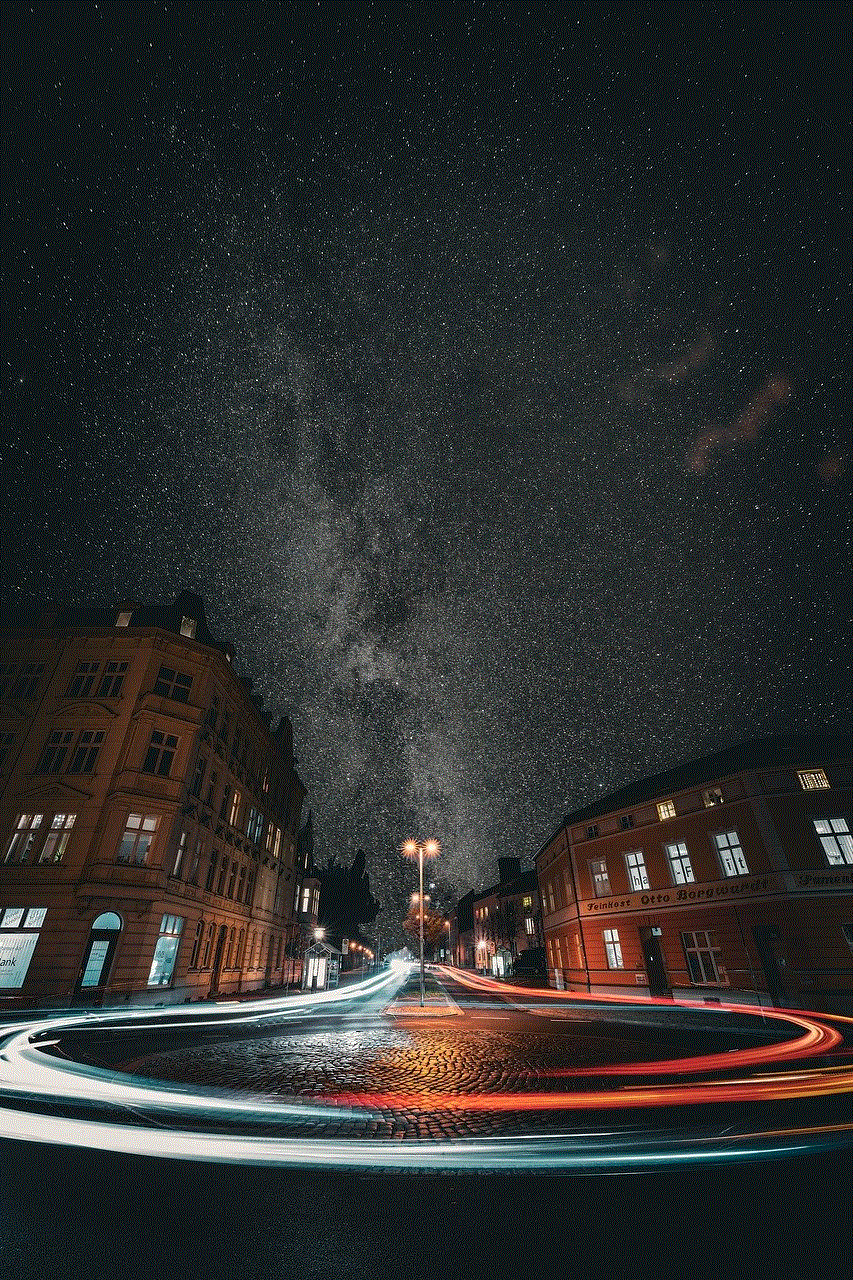
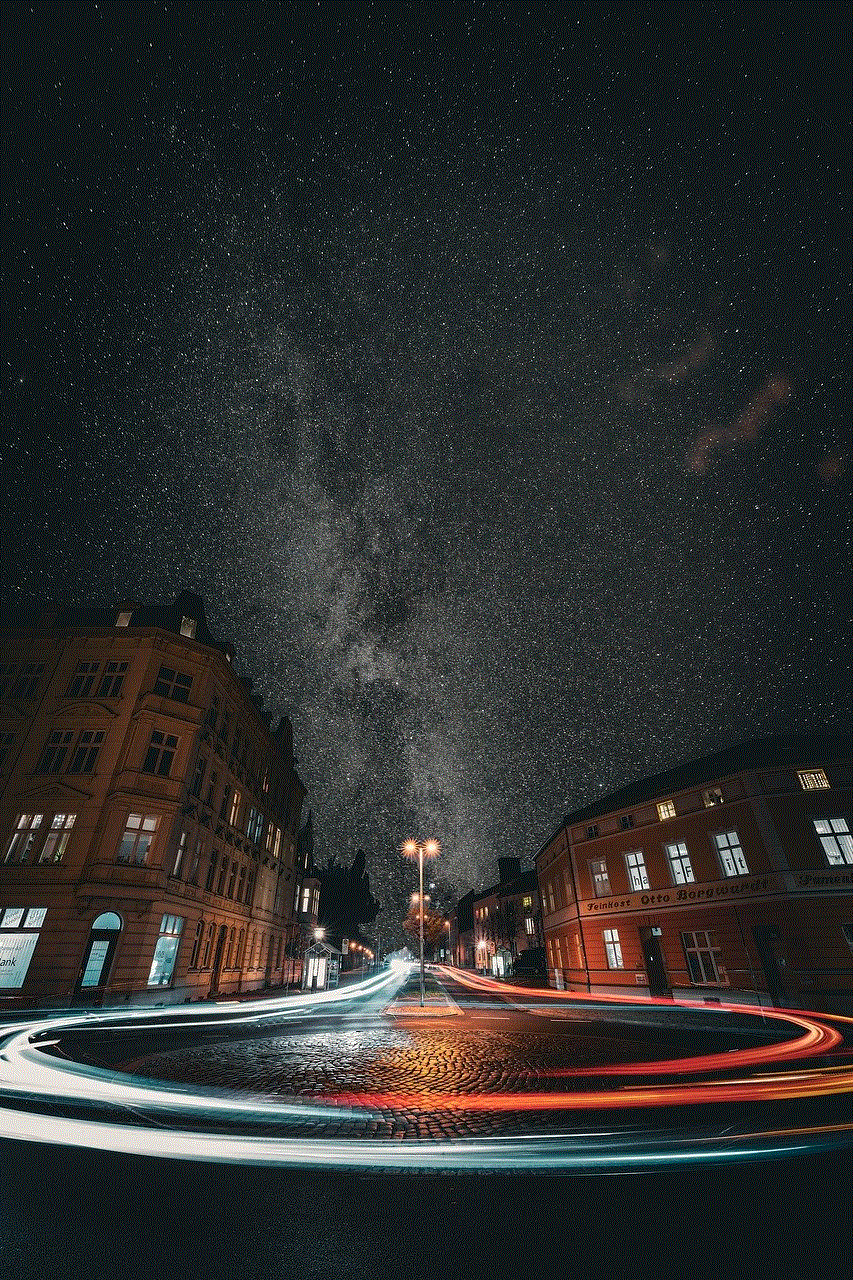
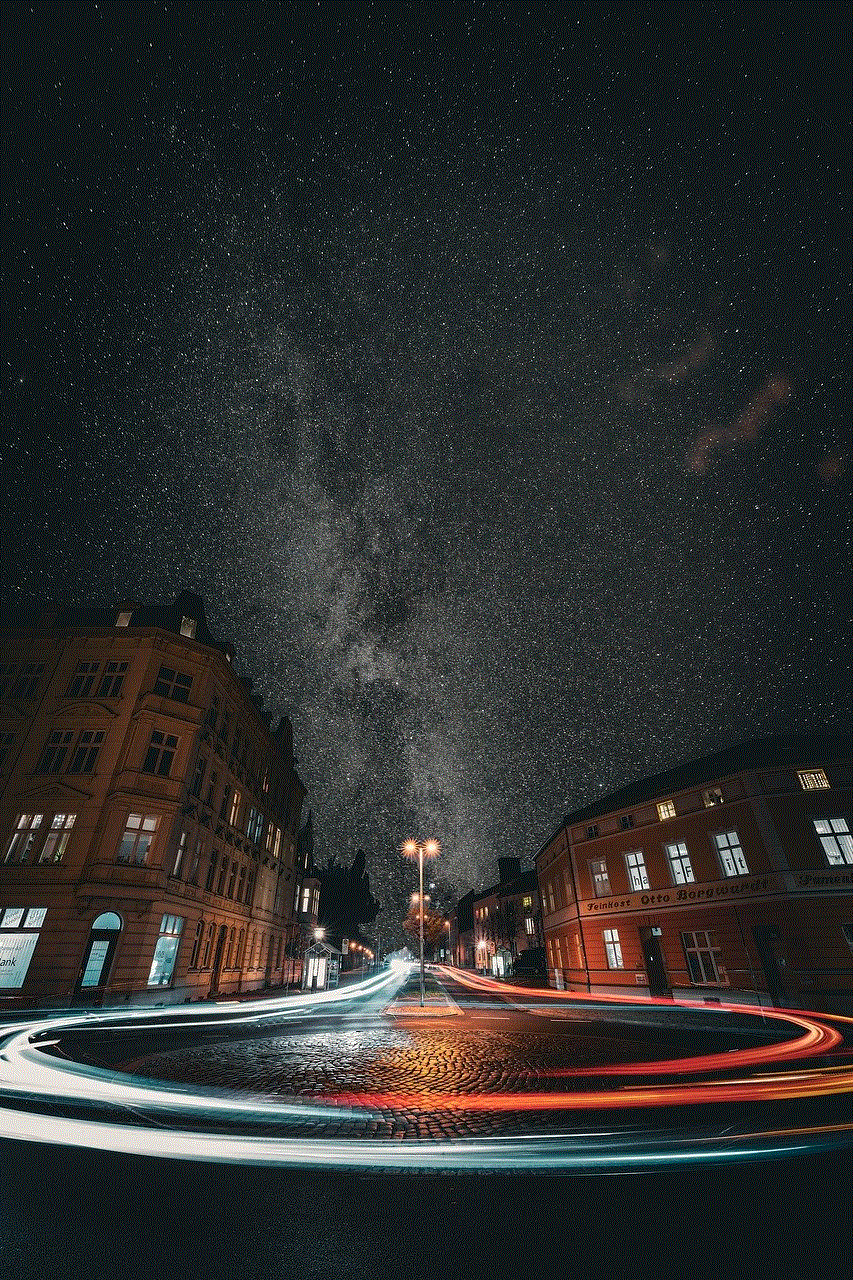
Step 2: Scroll down and tap on the “General” option.
Step 3: Next, tap on “About” and scroll down until you see the “Wi-Fi Address” or “Bluetooth Address” option.
Step 4: The address next to either of these options is your iPad’s MAC address.
Method 2: Using the Command Prompt on a Windows PC
If you have a Windows PC, you can also use the Command Prompt to find the MAC address of your iPad. Here’s how:
Step 1: Connect your iPad to your PC using a USB cable.
Step 2: On your PC, open the Command Prompt by pressing the Windows key and R, then typing “cmd” in the Run box.
Step 3: In the Command Prompt, type “ipconfig /all” and press enter.
Step 4: Look for the “Wireless LAN adapter Wi-Fi” section. Under this, you will find your iPad’s MAC address listed as “Physical Address.”
Method 3: Using the Terminal on a Mac
If you have a Mac, you can use the Terminal to find the MAC address of your iPad. Here’s how:
Step 1: Connect your iPad to your Mac using a USB cable.
Step 2: On your Mac, open the Terminal by going to Applications > Utilities > Terminal.
Step 3: In the Terminal, type “ifconfig” and press enter.
Step 4: Look for the “en0” or “en1” entry under the “en” section. The address next to “ether” is your iPad’s MAC address.
Method 4: Checking the Router’s DHCP Client List
If your iPad is connected to a Wi-Fi network, you can also find its MAC address through the router’s DHCP client list. Here’s how:



Step 1: Connect your iPad to the Wi-Fi network.
Step 2: Open a web browser and enter your router’s IP address in the address bar. This information can usually be found on the back of your router.
Step 3: Log in to your router’s settings using the username and password provided.
Step 4: Look for the DHCP client list, which is usually found under the “Status” or “Network” tab.
Step 5: The list will display all the devices connected to the network, including your iPad. Locate your iPad’s name and MAC address.
Method 5: Using a Third-Party App
There are also various third-party apps available on the App Store that can help you find your iPad’s MAC address. These apps usually display the MAC address on the home screen, making it easy to find. However, keep in mind that you should only download apps from trusted sources.
Why is Knowing the MAC Address of Your iPad Important?
Now that you know how to find the MAC address of your iPad, you might be wondering why it’s important to know this information in the first place. Here are some reasons why knowing your iPad’s MAC address can be useful:
1. Troubleshooting Network Issues
In case you’re facing network connectivity issues on your iPad, knowing its MAC address can come in handy. You can use the MAC address to check if the device is connected to the network and if it has a valid IP address. If not, you can try resetting the network settings or contacting your internet service provider for assistance.
2. Configuring Parental Controls
If you have children using iPads, you might want to restrict their access to certain websites or apps. Some routers allow you to set up parental controls by specifying the MAC address of the device. So, knowing your iPad’s MAC address can help you to set up these controls easily.
3. Identifying Unauthorized Access
Your MAC address is unique and cannot be changed, which means it can be used to identify your device on a network. If you suspect that someone has gained unauthorized access to your network, you can check the DHCP client list on your router to see if any unknown devices are connected. If you find any, you can block them by their MAC address.
4. Registering Devices on a Network
Some networks, such as those in schools or offices, require you to register your device’s MAC address before you can connect to the internet. In such cases, knowing your iPad’s MAC address can save you time and hassle.



Conclusion
In conclusion, the MAC address of your iPad is a unique identifier that is used to identify your device on a network. There are various methods to find this address, such as through the Settings app, using the Command Prompt on a Windows PC, or checking the router’s DHCP client list. Knowing your iPad’s MAC address can be useful in various situations, such as troubleshooting network issues, configuring parental controls, and identifying unauthorized access. So, the next time you need to find the MAC address of your iPad, you know exactly what to do.
