how to call anyone anonymously
In today’s digital age, it has become increasingly common for individuals to want to maintain their privacy and anonymity. This could be for a variety of reasons, such as avoiding unwanted attention, protecting personal information, or simply wanting to have control over who has access to their identity. Whatever the reason may be, the need to call someone anonymously has become a necessity for many people. In this article, we will explore the different methods and tools available for making anonymous calls and how to effectively use them.
Firstly, let’s define what an anonymous call is. An anonymous call is a phone call made without revealing the caller’s identity. This means that the person receiving the call will not be able to see the caller’s phone number or any other identifying information. There are various reasons why someone may want to make an anonymous call. It could be to avoid telemarketers, prank calls, or to protect their identity while communicating with someone they don’t know.
Now that we understand what an anonymous call is and why someone may want to make one, let’s look at the different methods and tools available for making such calls. The most common and traditional way of making an anonymous call is by using a payphone. Payphones, although less common than they used to be, can still be found in many public places such as airports, train stations, and shopping malls. By using a payphone, the caller’s identity is not associated with the call as the phone does not have a sim card or any other personal information.
Another method of making anonymous calls is by using a prepaid phone card. These are cards that can be purchased at various retail stores and gas stations, and they allow the user to make calls without revealing their identity. The card comes with a unique code that you can use to make calls from any phone, including landlines and mobile phones. This method is useful for individuals who do not have access to a payphone or do not want to use one.
With the advancement of technology, there are now several digital tools available for making anonymous calls. One popular option is using a virtual phone number. A virtual phone number is a phone number that is not associated with a physical phone line, and it can be used to make and receive calls. Many apps and websites offer virtual phone numbers that can be used for anonymous calling. These numbers can be set up in a matter of minutes and can be used for a specific period before they expire.
Similarly, there are also apps and services that allow users to make anonymous calls. These apps provide a temporary phone number that can be used to make calls, and once the call is completed, the number is discarded. Some apps also offer additional features such as call recording and call forwarding, making them a popular choice for individuals who want to make anonymous calls.
Another option for making anonymous calls is by using a voice-over-internet-protocol (VoIP) service. VoIP services use the internet to make phone calls, and they allow users to choose a caller ID of their choice. This means that the person receiving the call will see the chosen caller ID instead of the actual phone number. However, it is essential to note that some VoIP services may require users to pay a fee or subscribe to a plan to access this feature.
Apart from these methods, there are also some precautions that you can take while making anonymous calls to ensure maximum anonymity. One of the most important things is to make sure that you do not reveal any personal information during the call. This includes your name, address, and any other identifying information. It is also advisable to use a different voice or tone while speaking to avoid being recognized by the person receiving the call.
Furthermore, it is essential to take into consideration the laws and regulations regarding anonymous calls in your region. While making anonymous calls is not illegal, there may be restrictions on the use of certain methods, such as using a virtual phone number or VoIP service. It is always best to check with your local authorities before using these methods to avoid any legal issues.
Now that we have explored the different methods and tools available for making anonymous calls let’s discuss some situations where making an anonymous call may be necessary. One common scenario is when you need to report a crime or suspicious activity. In such cases, individuals may want to maintain their anonymity to avoid any potential danger or retaliation. Making an anonymous call to the police or a helpline can help in such situations.
Another situation where anonymous calls can be useful is when you need to contact someone with whom you do not want to share your personal information. For instance, if you are selling something online, you may not want to reveal your phone number to potential buyers. In such cases, using a virtual phone number or a prepaid phone card can help you maintain your privacy and protect your identity.
In conclusion, there are various methods and tools available for making anonymous calls. These range from traditional methods such as using a payphone to modern options like virtual phone numbers and mobile apps. It is essential to consider the laws and regulations regarding anonymous calls in your region and take necessary precautions while making such calls. Whether it is to protect your identity, avoid unwanted attention, or for safety reasons, the ability to make anonymous calls can be a valuable tool in today’s digital world.
lock screen on kindle fire
The Kindle Fire is a popular tablet device from Amazon, known for its affordability and wide range of features. One of these features is the ability to lock the screen, providing users with an added layer of security and privacy. In this article, we will delve into the details of how to lock the screen on a Kindle Fire and why it is important.
To begin with, let’s understand what exactly a lock screen is. A lock screen is a feature that allows users to secure their device by requiring a password, pattern, or fingerprint to unlock it. This ensures that only authorized users have access to the device and its contents. This feature is especially useful for devices that store sensitive information or are used by multiple users.
Now, let’s move on to how to lock the screen on a Kindle Fire. The process may vary slightly depending on the model of the device, but the overall steps remain the same. To start with, go to the “Settings” menu on your Kindle Fire. From there, navigate to the “Security” or “Lock Screen” option. Once you are on this screen, you will see various options for securing your device, such as setting a password or pin, using a pattern, or enabling fingerprint authentication if your device supports it. Choose the option that suits you best and follow the prompts to set it up. Once you have completed the setup, your lock screen will be activated.
There are a few things to keep in mind while setting up a lock screen on your Kindle Fire. Firstly, make sure to choose a strong password or pattern that is not easily guessable. This will prevent unauthorized users from accessing your device. Additionally, it is recommended to enable the “Require Password” option so that your device automatically locks after a certain period of inactivity. This will ensure that even if you forget to lock your device, it will still be secure.
Now, let’s address the question of why it is important to lock the screen on your Kindle Fire. The most obvious reason is to protect your personal information and privacy. With a lock screen in place, you can rest assured that your device is secure from prying eyes. This is especially important if your Kindle Fire is used by multiple users, as it prevents others from accessing your personal data.
Another reason to lock the screen is to prevent accidental actions. Without a lock screen, it is easy to accidentally tap on an icon or swipe to a different screen, resulting in unintended actions. This can be frustrating and time-consuming, especially if you have to redo your work. Locking the screen will prevent such accidental actions and save you from unnecessary hassle.
Moreover, locking the screen also adds an extra layer of security in case your device is lost or stolen. With a lock screen in place, the person who finds or steals your device will not be able to access your personal information. This can potentially save you from identity theft or financial fraud. It is always better to be safe than sorry, and a lock screen on your Kindle Fire can provide that extra peace of mind.
In addition to these benefits, locking the screen on your Kindle Fire also allows you to customize your device. Many lock screen options allow users to choose a background image or set a custom message that appears when the device is locked. This can add a personal touch to your device and make it stand out from others.
Lastly, it is worth mentioning that locking the screen on your Kindle Fire is not a one-time process. It is important to regularly update your password or pattern, especially if you suspect that it may have been compromised. This will ensure that your device remains secure at all times.
In conclusion, locking the screen on your Kindle Fire is a simple yet important step that can provide a range of benefits. It not only protects your personal information and privacy but also prevents accidental actions and adds an extra layer of security. With easy-to-follow steps and various options to choose from, there is no reason not to set up a lock screen on your Kindle Fire. So go ahead and secure your device today!
how to delete someone from messenger on iphone
Messenger is a popular messaging app developed by facebook -parental-controls-guide”>Facebook that allows users to send and receive text messages, photos, videos, and audio messages. With the growing popularity of the app, it is not uncommon to have a large number of people on our messenger contact list. However, there may be situations where we want to delete someone from messenger on our iPhone. This could be due to various reasons, such as wanting to declutter our contact list, avoiding unwanted messages, or simply wanting to cut ties with someone. In this article, we will discuss how to delete someone from messenger on iPhone in detail.
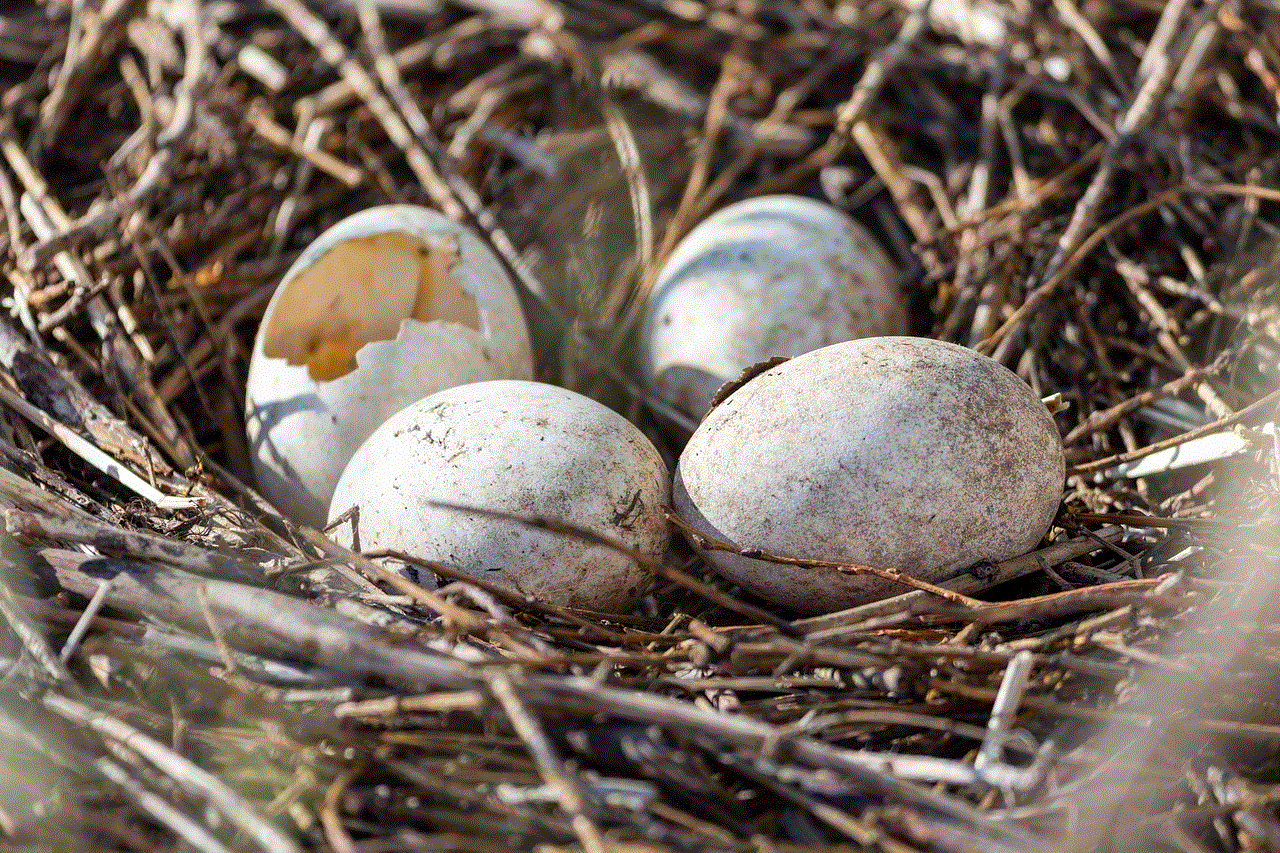
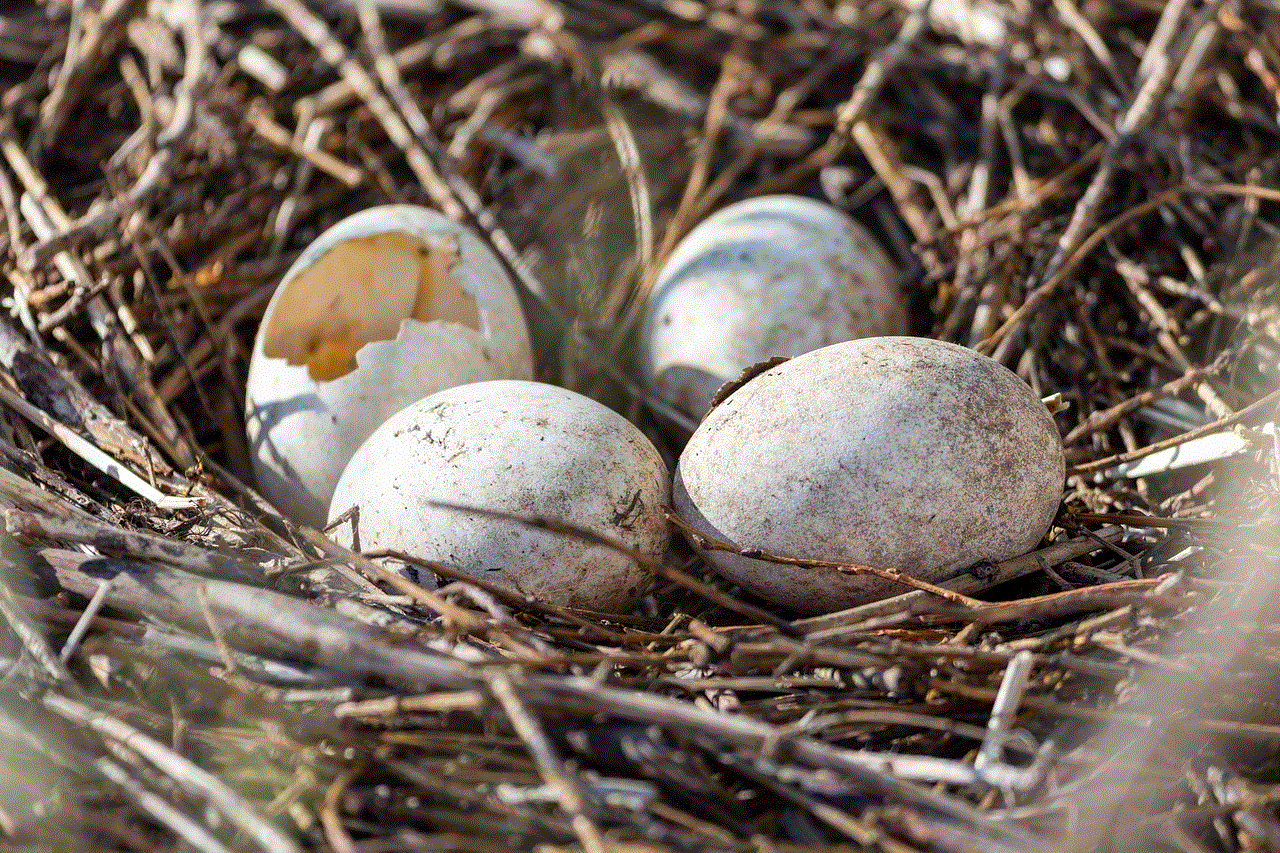
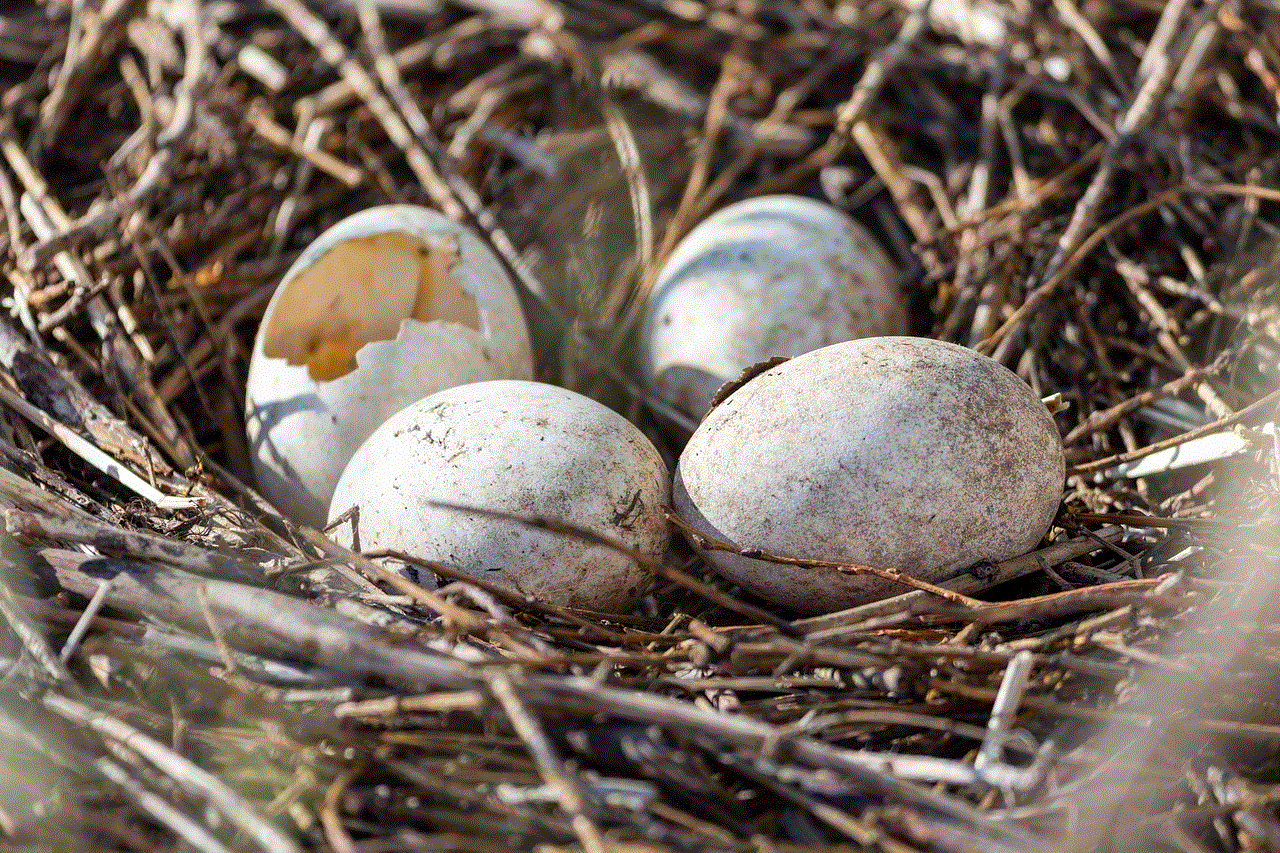
Before we dive into the steps, it is important to note that deleting someone from messenger will not remove them from your Facebook friends list. It will only remove them from your messenger contact list. If you want to remove them from your Facebook friends list as well, you will have to do it separately. With that said, let’s take a look at the steps to delete someone from messenger on iPhone.
Step 1: Open the messenger app on your iPhone.
The first step is to open the messenger app on your iPhone. The app has a blue and white icon with a lightning bolt in the middle. You can find it on your home screen or by swiping down and typing “messenger” in the search bar.
Step 2: Log in to your account.
Once the app is open, you will be prompted to log in to your account. You can log in using your Facebook account or your phone number.
Step 3: Go to your contact list.
After logging in, you will be taken to your messenger home screen. From here, tap on the “People” icon at the bottom of the screen. This will open your contact list.
Step 4: Find the contact you want to delete.
Scroll through your contact list and find the person you want to delete. You can also use the search bar at the top of the screen to find them quickly.
Step 5: Open their profile.
Once you have found the contact, tap on their name to open their profile.
Step 6: Tap on the “Info” icon.
On their profile, you will see an “Info” icon (a lowercase “i” in a circle) at the top right corner. Tap on it to access their information.
Step 7: Scroll down and tap on “Remove Contact.”
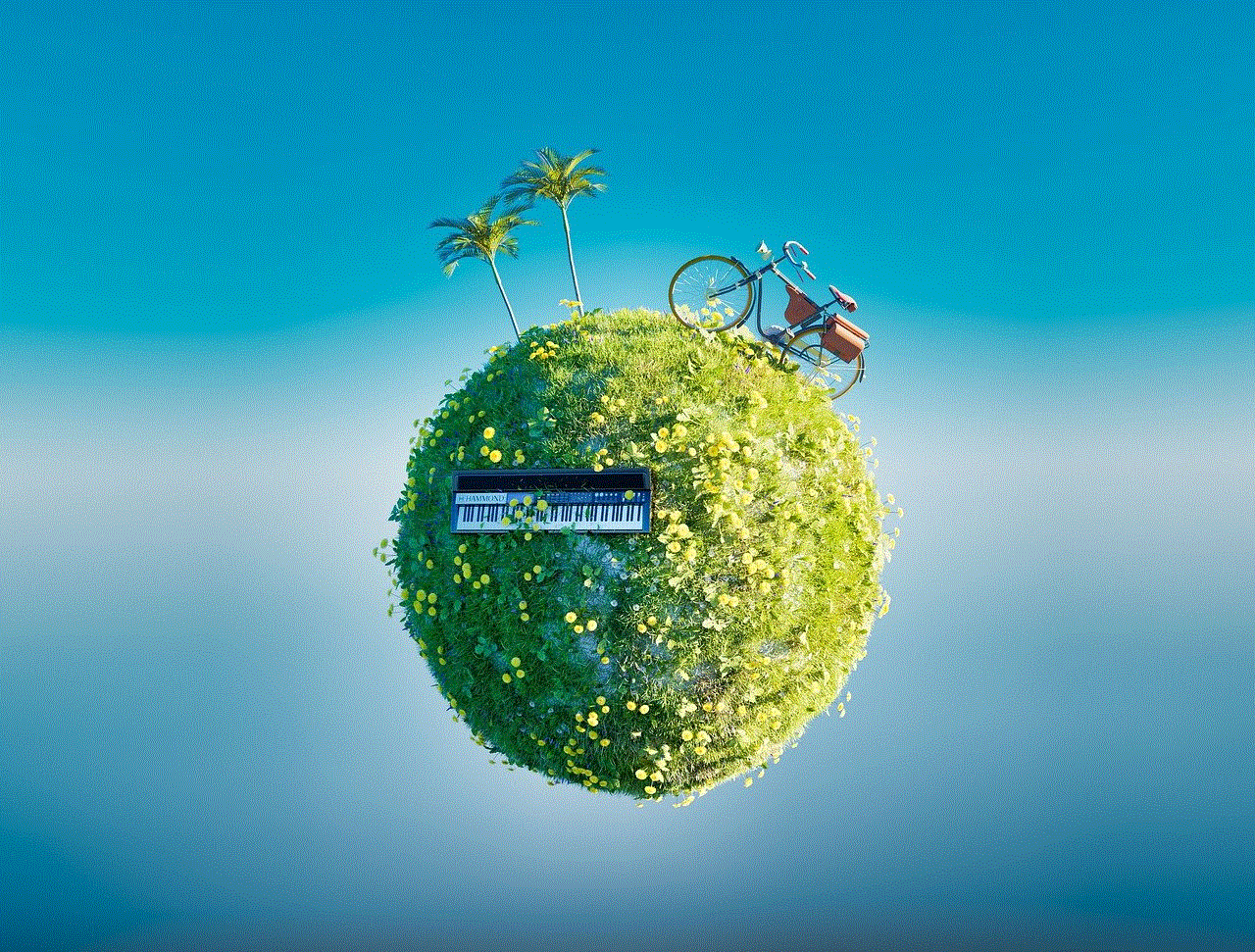
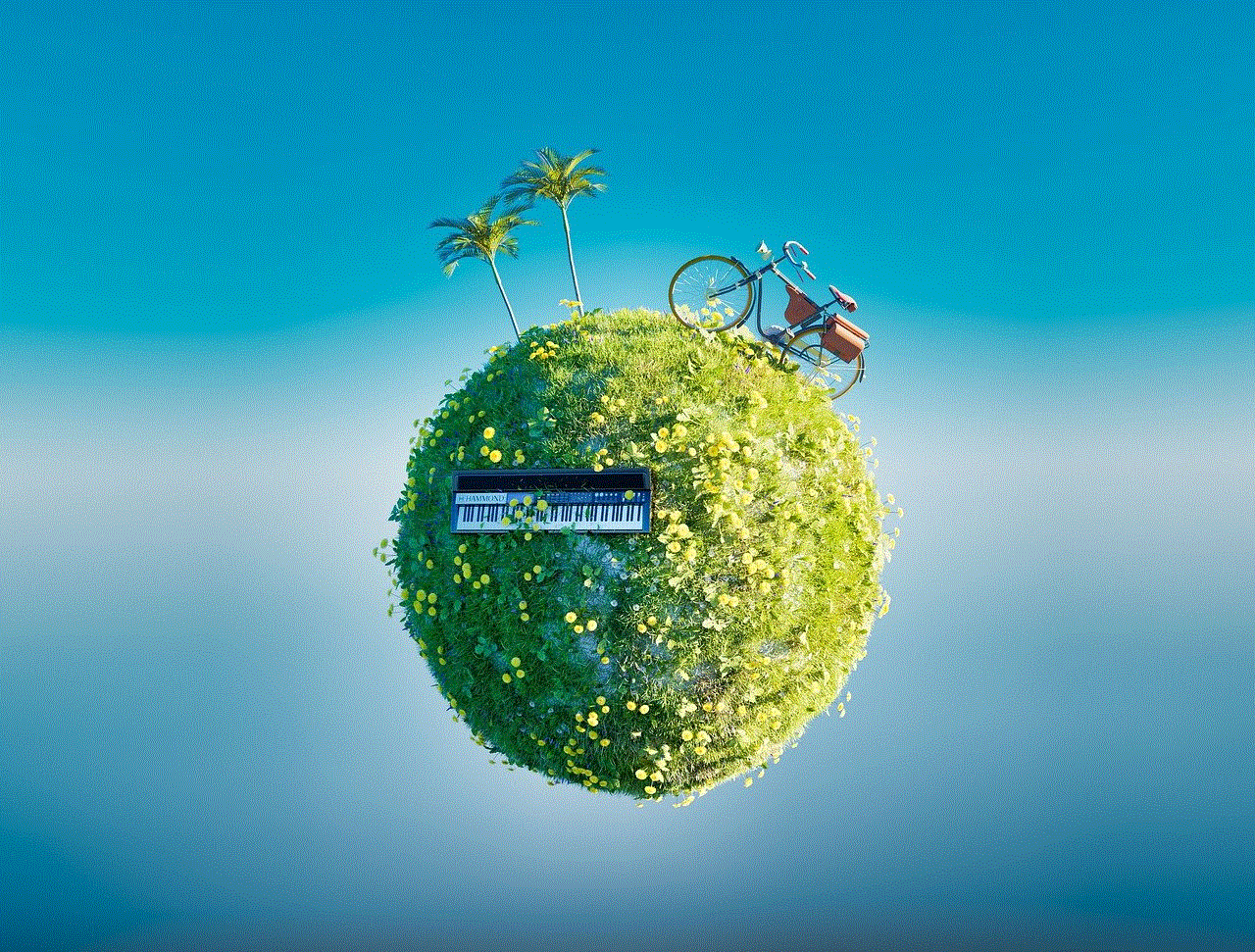
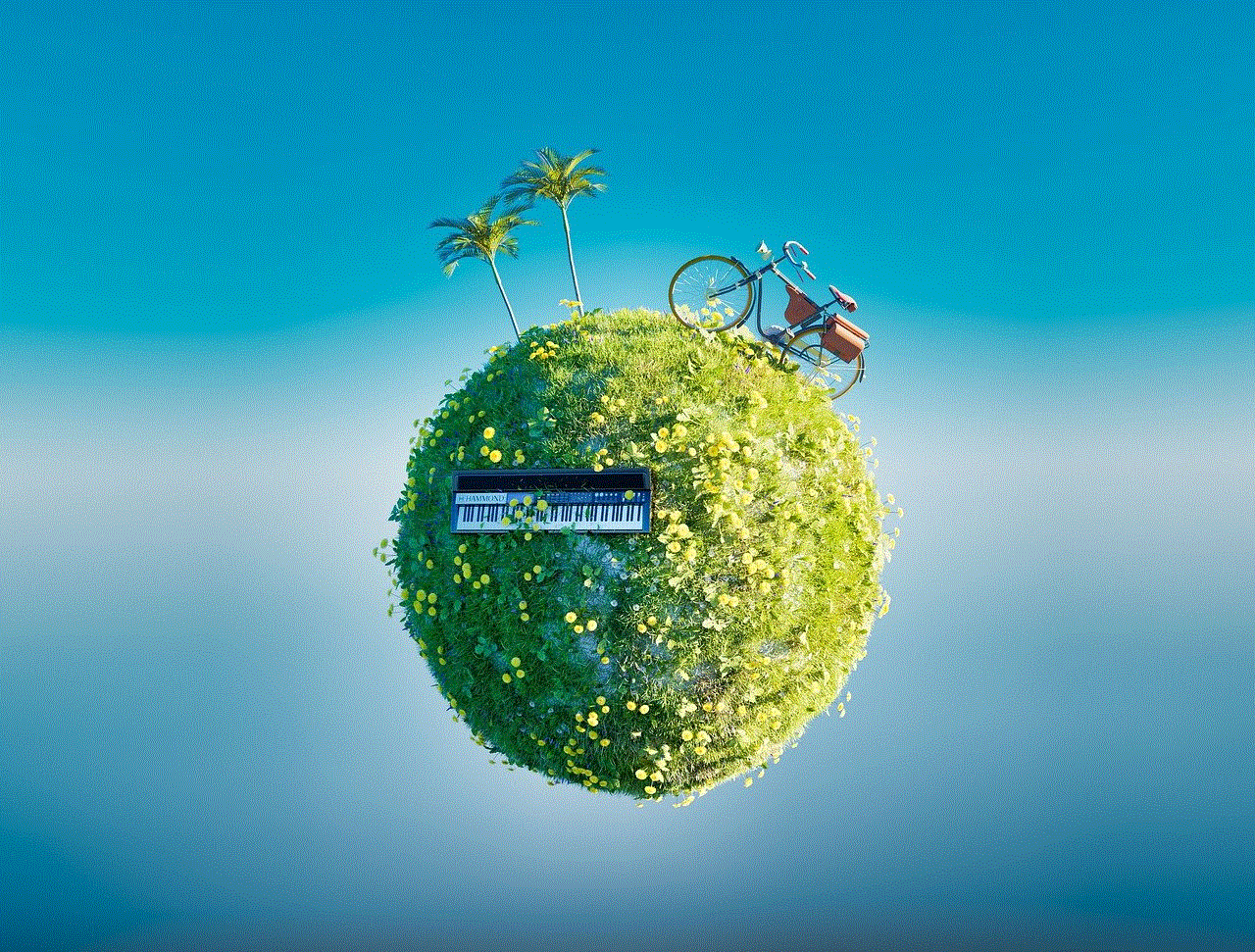
Scroll down on their profile until you see the “Remove Contact” option. Tap on it.
Step 8: Confirm your action.
A pop-up will appear asking you to confirm if you want to remove the contact. Tap on “Remove” to confirm.
Step 9: Delete the conversation (optional).
Once you have removed the contact, you can also delete the conversation you had with them. To do this, go back to the main messenger screen, swipe left on their name, and tap on “Delete.”
Step 10: Block the contact (optional).
If you want to block the contact from messaging you in the future, you can do so by going to their profile, tapping on “Block” and then “Block on Messenger.”
Congratulations! You have successfully deleted someone from messenger on your iPhone. As mentioned earlier, this will only remove them from your messenger contact list. They will still be able to see your profile and message you on Facebook. If you want to remove them from your Facebook friends list, you will have to do it separately.
In addition to the steps mentioned above, there are a few other things you can do to manage your messenger contact list efficiently. Let’s take a look at some of these tips.
1. Organize your contact list: To make it easier to find and manage your contacts, you can create contact lists in messenger. To do this, go to your contact list, tap on the “People” icon, and then tap on “Create a New List.” You can then add or remove contacts from this list as you desire.
2. Mute conversations: If you want to avoid receiving notifications from a particular conversation, you can mute it. To do this, open the conversation, tap on the “i” icon, and toggle on the “Do Not Disturb” option.
3. Unfriend on Facebook: If you no longer want to be friends with someone on Facebook, you can unfriend them. This will remove them from your Facebook friends list and your messenger contact list. To do this, go to their profile, tap on “Friends,” and then tap on “Unfriend.”
4. Report and block: If someone is harassing or bullying you on messenger, you can report and block them. To do this, go to their profile, tap on “Block,” and then “Block on Messenger.” You can also report them by tapping on “Report” and following the instructions.



5. Change your notification settings: If you find yourself receiving too many notifications from messenger, you can customize your notification settings. To do this, go to your messenger home screen, tap on your profile picture, and then tap on “Notifications.” From here, you can choose the type of notifications you want to receive and the sound for each notification.
In conclusion, deleting someone from messenger on iPhone is a simple process that can be done in a few easy steps. However, it is important to note that this will only remove them from your messenger contact list and not your Facebook friends list. If you want to remove them from both, you will have to do it separately. Additionally, there are a few other things you can do to manage your messenger contact list efficiently, such as organizing your contacts, muting conversations, and changing your notification settings. We hope this article has helped you understand how to delete someone from messenger on iPhone and manage your messenger contact list effectively.
